Wisetack Integration
Builder Prime integrates with Wisetack to offer user-friendly financing options to your customers. This article will help you understand how to navigate the integration between Wisetack and Builder Prime.
1. Accessing the Integration
- Navigate to the Scope Tab: After successfully applying and enabling the integration under Admin > Integrations > Financing, proceed to the Scope tab of the relevant job. Here, the sales representative has detailed the scope of work. This tab features a Wisetack widget displaying financing information and includes an option to send a financing application to the customer.

- View Financing Application Status: After the application has been sent and the customer has submitted and received approval, the Scope tab will display the status of the customer's Wisetack financing application. This includes details such as the finance amount, approved amount, and maximum available amount.

2. Managing Financing Applications
View and Manage Financing Details:
- The Scope tab provides essential details such as the requested loan amount and the maximum amount available for additional work.
- A payment link is available, which is the customer's application link. Customers can use this link to release funds for their loan application.
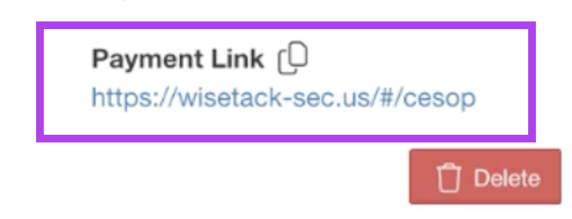
Send New Applications:
- To send the customer a new application for an updated amount, scroll down and click “Send Application”.
- From here, enter the customer’s phone number or email to send the new application. You can also edit the loan amount before sending it.
- Wisetack will send a text message with the new application link, which will appear as a new entry in the Scope tab.

3. Processing Payments
Generate Invoices Automatically:
- When the customer pays with financing, an invoice is automatically generated in the Billing tab of the project.

Send Invoice with Payment Link:
- Before emailing the invoice to the client, you can copy the payment link from the Wisetack widget in the Scope tab and paste it in the invoice email to the customer, enabling them to easily release funds.

Automatic Reconciliation:
- The integration includes an auto-reconciliation feature, minimizing the need for manual reconciliation once payments are made. Once the customer releases the funds, the paid amount on the job will update, and the balance due will decrease accordingly.
-1.png?width=100&height=75&name=original-tar-ruler%20(1)-1.png)