Subcontractor Purchase Orders Report
The Subcontractor Purchase Orders Report allows you to track the status and manage all the subcontractor purchase orders created within the selected time frame. A subcontractor can be added under the Assignments tab of the subtask of a project
Once you have added a subcontractor, you can create a purchase order by clicking the “Subcontractor” button at the top of the task groups to fill in the necessary details including the scope of work.
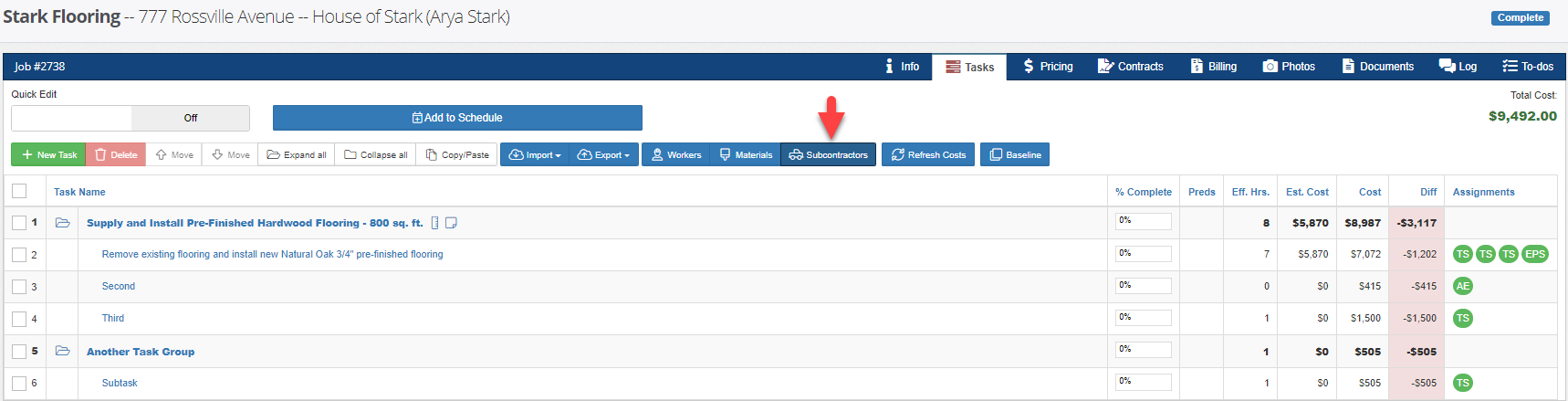
In this example, there are three subcontractors assigned in the project, namely ABC Electrical, Expert Plumbing Services, and Test Subcontractor. It also shows the summary of the amount of scope of work, purchase orders, as well as the paid amounts and balances.
Here are the descriptions of the three sections you see below:
Scope of Work: This is the list of tasks assigned to the subcontractor as indicated in the task groups.
Purchase Order: This is where you generate a document that represents your agreement with the subcontractor including the Scope of Work and payment amount.
Payments: This is where you record the payments you've made for each purchase order. Alternatively, you can directly record the payments in the purchase order screen.
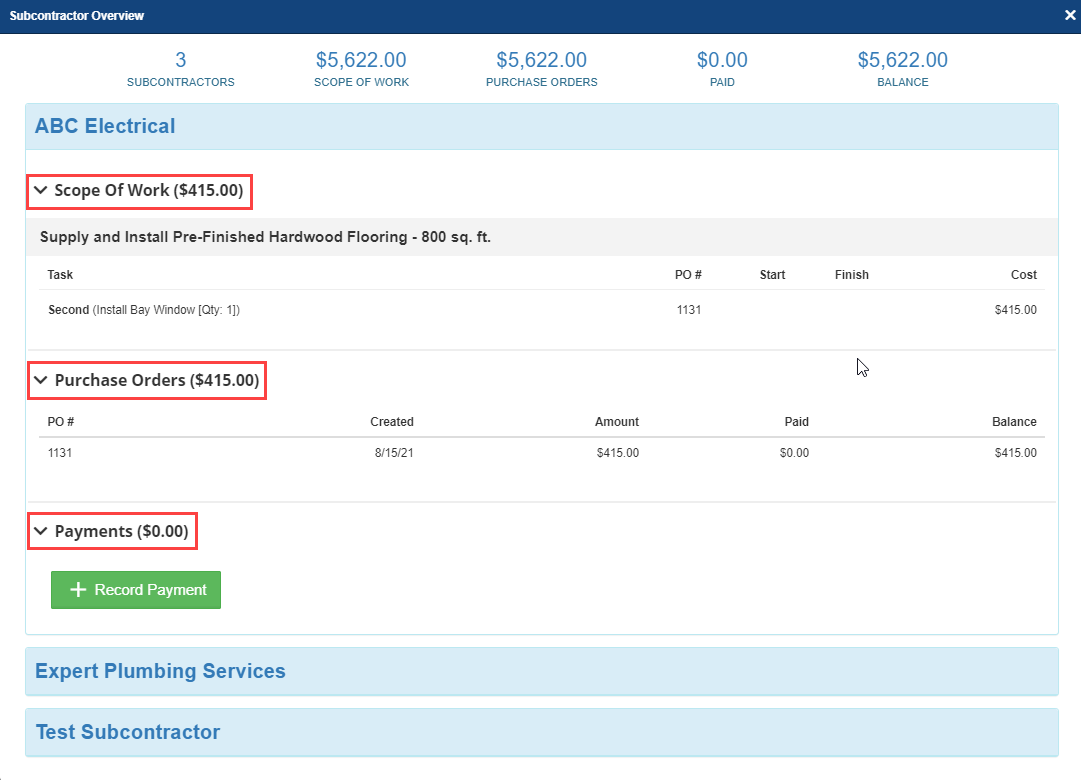
Head to Reports in the main menu navigation, then select Subcontractor Purchase Orders in the drop down field. This example shows a report for this year. This report shows the summarized information at the top about the total amount, paid amount and balance during the given time period.

As shown, you will see the breakdown of the subcontractor purchase orders on each table with the total amount and balance indicated after their names. You can directly access the records by clicking on them or typing in the search bar. Click into a specific item to proceed to the Tasks tab of the project record screen. Export the data by clicking on the PDF or Excel buttons at the top of the table.
-1.png?width=100&height=75&name=original-tar-ruler%20(1)-1.png)