Sold Jobs vs Sold Contracts
Understand the Sold Job vs Sold Contracts Key Performance Indicators (KPIs) and their data sources.
The KPI Widget on the Dashboard page in Builder Prime is a great way to quickly view key metrics. You can customize what metrics are visible from the widget itself. There are two similar metrics that we frequently get asked about because they are similar but sometimes have different numbers. The article below explains the key differences in where the data comes from and how different workflows can have an effect on the final number. They are both reliable reports, but they pull information from different sources, so we don't always expect the numbers to be an exact match.
Definitions
Sold Jobs Amount: the date the Lead moves into a Sold status
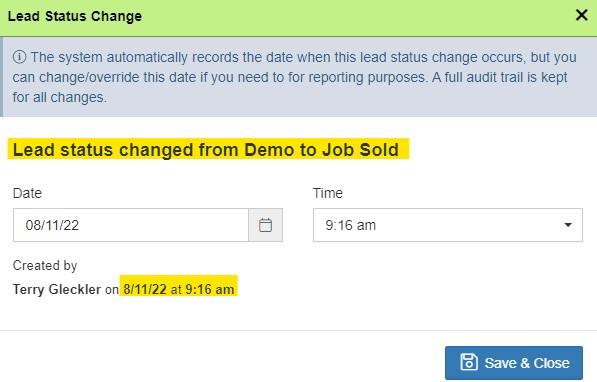
Sold Contracts Amount: the date the contract was marked as Sold
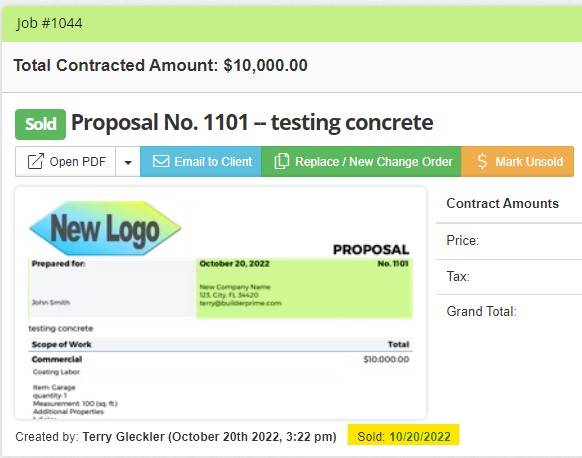
Why Are They Different?
The Sold Jobs amount may be different from Sold Contracts if the dates are different from when the contract was sold and when the Lead Status changed to Sold. This can happen if you manually move the Lead Status or have a trigger that will move the Lead Status before the contract is sold. Different amounts will also show if any dates are updated manually for either Lead Status change or Contract sale date.
How to Ensure They Match
Generally speaking, these numbers should usually be pretty close, but they are not necessarily supposed to agree since the reports are looking at two different types of data points. If you want these amounts to match, make sure that the sale date on all contracts and change orders is the same date as when the lead status moves into or beyond the job sold status. This should happen automatically most of the time since when you mark the contract sold, that will advance the lead status. To check the triggers, navigate to Admin > Configure > Lead Statuses. Click “Job Sold” and evaluate the triggers. Ideally, the only trigger will be to change the status when the Project Status is marked updated to Sold.
-1.png?width=100&height=75&name=original-tar-ruler%20(1)-1.png)