Self-Start Onboarding Guide
This onboarding guide will cover all the necessary steps to successfully transition to your new All-in-One CRM. We've also included tips 🔨 that we’ve found to be helpful to other users.
Onboarding Outline
👉 Part 1 - General Company Setup (30-45 minutes)
Company information, adding users, preparing for import, integrations
👉 Part 2 - CRM Configuration (30-45 minutes)
Lead statuses, lead sources, project types, custom fields, meeting types, importing data
👉 Part 3 - Contract Settings (10-15 minutes)
Contract templates for Price Book and Task-Based estimating, adding contract attachments
👉 Part 4 - Estimating Templates (Time varies)
Price Book and Task-Based Templates
👉 Part 5 - Automations (15-30 minutes)
Automations overview, email and SMS templates
👉 Part 6 - Production Management (15-30 minutes)
Labor and materials, scheduling, subcontractor POs, photos and documents, tracking costs
👉 Configuration Punchlist and Final Steps
Punchlist and how to get support when needed
Basic Navigation
The left menu helps keep everything organized. Below you’ll find the main sections to focus on during setup and a description of what you’ll find within the section.
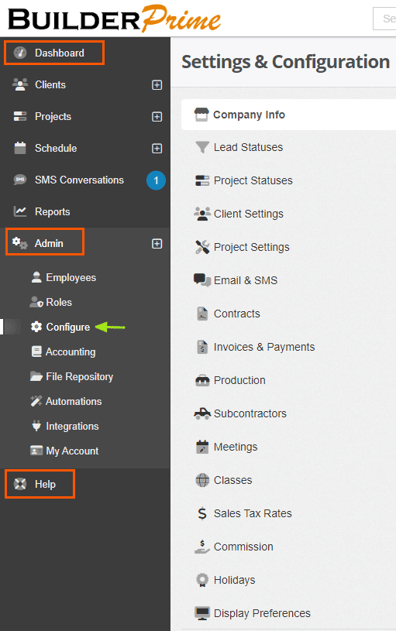
- Dashboard
This will take you back to the main page for a summary of the current status of leads, projects, invoicing, and schedules.
- Admin
Most of your setup will be done in the Admin section under the Configure submenu. Here, you can customize pipelines, build automations, create templates, and more to tailor Builder Prime to your needs. - Help
The Help section provides access to additional articles and live chat for quick assistance while working through the guide.
Part 1: General Company Setup
This section is all about laying foundations by personalizing and branding your account in addition to planning out which integrations you’d like to set up.
- Setting Up Company Information
When you first log in, you're prompted to add your company information as well as a logo. If you skipped this step, you can update your company information under Admin > Configure > Company Info.
- Add Your Team
Improve productivity and collaboration by adding your team to Builder Prime. Work together to create custom workflows that streamline processes and communication.
- Import Preparation
Customer and historical project data can be imported into Builder Prime using the Import Wizard 🧙. It is strongly recommended to schedule a call for help with importing. The article linked above explains what can be imported as well as how to prepare the data for a smooth transition into Builder Prime.
- Integrations
Integrating various tools with Builder Prime can help establish a single source of information for the different departments of your company. Some of the integrations include popular lead generators, Google Suite, our built-in payment processor, and CompanyCam 📸.
|
🔨Pro Tip: Avoid connecting QuickBooks until the very end to prevent any test data from syncing to QuickBooks. |
Part 2: CRM Configuration
This section assists with understanding and setting up the CRM to capture the information you need as well as preparing certain areas of the software for data import.
- Understand How Lead Statuses Work
Lead statuses represent your sales workflow from the time you receive a lead until they become a happy customer. Builder Prime's default statuses were thoughtfully designed to automatically track your leads based on natural actions such as scheduling an appointment 🗓️ or emailing an estimate. While these are customizable, please avoid making changes until you've had a chance to speak with your Onboarding Specialist for guidance.
- Lead Sources and Project Types
Know where your leads are coming from by adding your lead sources. This field is reportable so you can know how each lead source is performing for you. If you want to take it a step further, you can enter your monthly spend to generate customer acquisition costs for each lead source.
|
🔨Pro Tip: If you’ll be importing customers with lead sources and project types, the historical options should be available in Builder Prime prior to importing. |
- Add Custom Fields
Custom fields are a great way to add new fields to the client record that remind you and your team to capture specific information. You even have the option to make these fields required!
- Meeting Types and Meeting Results
Prepare for all your upcoming meetings by setting up meeting types and results. Why is this important? Different meeting types can have different automations attached. Setting meeting results can be linked to your lead statuses to build custom automations based on the outcome. For example, if the result is set to "Needs Follow-up" you can set up automatic reminders ⏰ for sales to check in with the customer.
- Import Data
Now that your data and fields are prepped, it’s time to import! It is strongly recommended to complete the import on a call with one of our Onboarding Specialists 👋.
Part 3: Contract Settings
There are options available to update the default contract template in order to tailor it to your preferences. The steps below will help you build your contract template and update the default settings ⚙️.
- Price Book Contract Template
The Price Book contract template was designed specifically for estimates built with Price Book. This will pull in the stock images and format the content to align with the scope on the Price Book page. - Task-Based Contract Template
By default, the account is already configured with the Standard Contract Template. This is a text-based contract that will populate with the line items and associated notes. There are different options available to customize what shows, so feel free to make any changes. - Contract attachments
Documents can be prepended before or appended after the estimate 📄. Prepended documents are often used as a cover letter with an introduction to the company or the estimate. Appended documents are attached after the estimate, and this is where you would upload any warranty or insurance information.
|
🔨Pro Tip: Once you’ve set up your primary contract, make sure to set it as the default template! |
Part 4: Estimating Templates
By either creating task-based templates or building Price Book, you’re unlocking the ability to send professional and branded estimates 📃 to your customers within minutes.
Option 1: Price Book
Price Book is Builder Prime’s advanced estimating tool. With powerful formulas, flexibility, and a streamlined interface to build your Price Book your way, you’ll have accurate pricing down to the penny 🪙. This option is only available on Growth or Enterprise plans. If you’d like to experience the magic and ease of using Price Book, it is available to test out during your free trial under Admin > Price Book.
Option 2: Task-Based Template
Task-Based Templates will help save time and keep things consistent when building estimates. These work by creating a template of line items and pricing. The templates can be edited per project in case the pricing or measurement needs to be updated. Task-based templates can be found under Admin > Configure > Project Settings.
|
🔨Pro Tip: Builder Prime has Task-Based templates available for you to try out. Within Project Settings, you’ll see a button that says “Import From Samples Library”. Try finding one for your industry to customize and make your own. |
Part 5: Automations
Automations are a wonderful way to streamline your workflows to remove the burden of monotonous and repetitive tasks from your plate ✔️. Robust automations can be built within Builder Prime to help with customer communication as well as internal communication. SMS is only available on Growth and Enterprise plans, you can learn more about SMS here.
|
🔨Pro Tip: When building automations, set up a time window to prevent automations from sending outside of regular hours. |
- Automation Overview
This article links you to every type of automation and how to set them up.
- Email and SMS Templates
Some people like to create their email and SMS templates before they start building their automations. This helps to speed up the process.
- Ideas for Automations
Welcome letter for new Leads.
Appointment Information when a Lead moves to ‘Appointment Set’.
Appointment reminders the day before the scheduled appointment.
Post-appointment thank you message.
Post-job request for review.
|
🔨Pro Tip: Use the % sign when creating templates for a list of variables that auto-fill information. To see more about the available variables, click here. |
Part 6: Production Management
- Assign Labor and Materials
If you have labor and materials built into your template, you can make updates before scheduling. This step can also be completed at any point once the project is created.
|
🔨Pro Tip: Assigning effort hours drives the project duration. To simplify scheduling, it is best practice to assign either an employee, subcontractor, or placeholder. |
- Scheduling Projects
Once you have the signed contract and assignments made, it’s time to schedule the project. The quickest way to do this is from the Scope tab at the top.
- Subcontractor POs
Easily generate and send POs to your subcontractors along with any pertinent project photos and documents.
|
🔨Pro Tip: Add subcontractors and COIs to the Subcontractors page in Builder Prime. Review this article to learn how to generate a Request For Quote. |
- Uploading Photos and Documents
Each project has unlimited photo and document storage. This helps to keep information for each project easily accessible and organized. We also have an awesome integration with CompanyCam, and info on setting up this integration is available here. - Update and Track Your Costs
Knowing your costs and profit margins is valuable to knowing the health of your business. Even when your costs are built into the template, it’s always a good practice to update the project with any changes.
Configuration Punchlist
Congratulations! 🎉
All of us at Builder Prime are excited to have you on board. Additional resources are below, and we’ve linked some great sites for you to check out as you continue this new adventure with us!
- Builder Prime Help Center
We have an article for almost everything, so feel free to browse and search for what you’re looking for. If you have suggestions for additional content that would be helpful, let us know!
- Demo Presentation
This interactive presentation provides an overview of Builder Prime. Feel free to share the link with any team members that need an overview of the CRM.
- Demo Videos
These videos are both informative and instructive. Check them out for a great overview of following a lead from initial entry to project completion.
- Builder Prime Blog
We regularly post relevant content geared towards your business with tips and tricks to be even more successful!
|
If you have any questions or need any assistance at all, you can always reach us at support@builderprime.com. |
-1.png?width=100&height=75&name=original-tar-ruler%20(1)-1.png)