Sales Workflow Example
This article explains how a Sales team member would use Builder Prime. We'll follow the Lead from generation until handoff to Production
Keep in mind that this is just one example. Every company has its own unique sales process, and this is intended to show one workflow to highlight how automations and templates can be used to enhance the experience for both the customer and the Sales team.
1. Appointment Set with Lead
Use Automations to set up appointment notifications and reminders. View any upcoming appointments on the Sales Calendar and review notes about what the Lead is interested in before the appointment.
2. Sales Meeting
Use the Lead's address to open Google maps for directions to the appointment. While there, take measurements, share a presentation, etc.
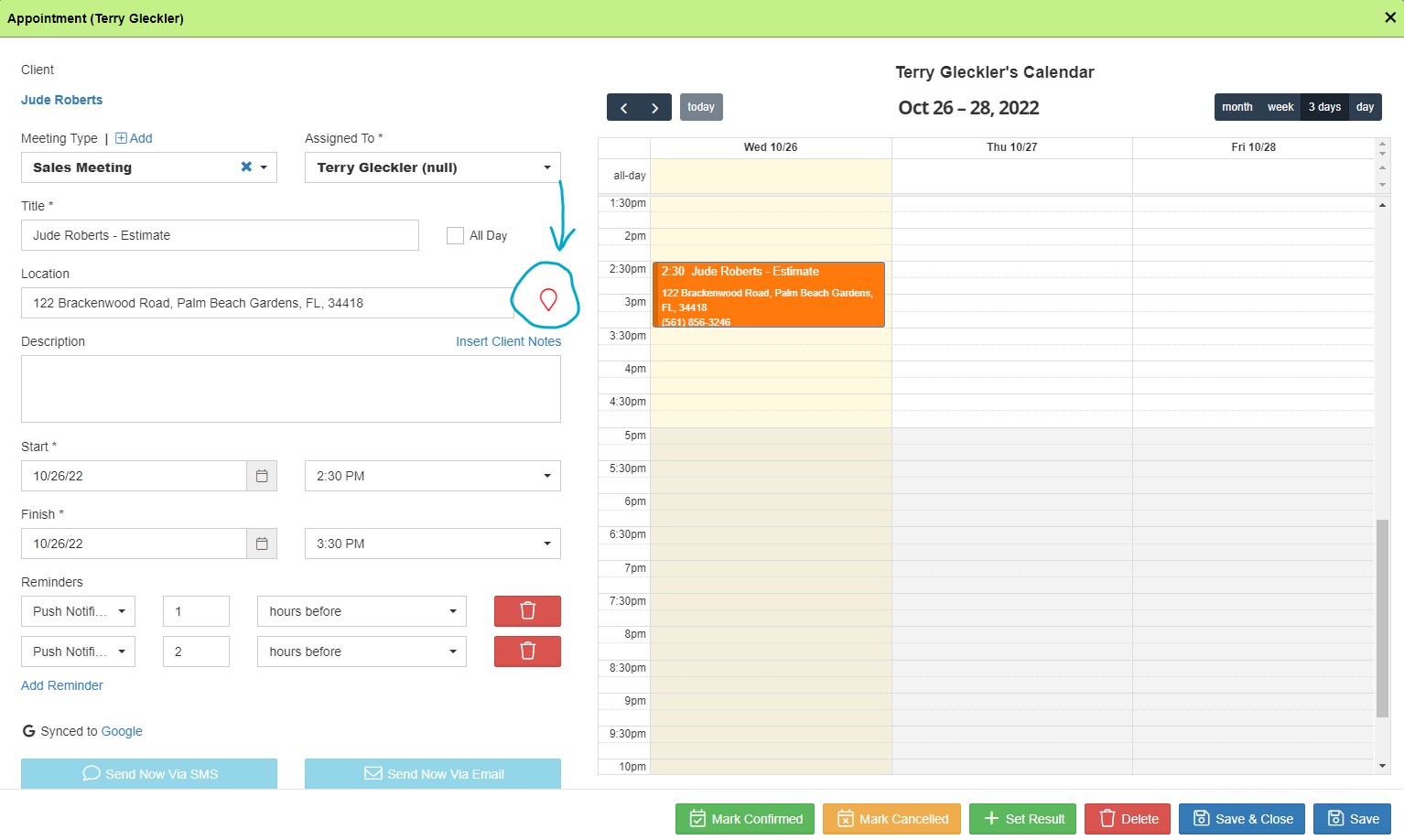
3. Creating an Estimate
Open Builder Prime to build an estimate using a template or Price Book.
4. Collecting eSignatures
Once the contract is generated, this can be sent for eSignature via email, or an eSignature can be collected on your device. The estimate can also be emailed to the Lead to review if they aren't ready to make a decision.
If they need more time to think about it, you can create a reminder on your To-Do list or have this set up to automatically generate; you can even set the system up to automatically send emails or SMS messages to the Leads.
5. Collecting a Deposit
If the Lead is ready to proceed, simply create an invoice to collect the deposit. Builder Prime has a built-in payment processor that makes collecting payments easy. Alternatively, if they pay via another method, the payment can still be recorded against the invoice.
6. Handoff to Production
Now that the contract is signed and the deposit has been collected, the Lead and their project are ready for handoff to Production. The system is designed to update the project status automatically to "Deposit Received" once a payment is made against an invoice. An example workflow would be to create automation that sends an email to the Production team when a project enters this status.
-1.png?width=100&height=75&name=original-tar-ruler%20(1)-1.png)