Project Scheduling
Builder Prime offers a Production calendar to keep track of projects and assignments, including scheduling and rescheduling, and management of multi-segment projects
Builder Prime's Production calendar helps keep projects and assignments organized. In this article, we'll go over how to schedule a project, how to reschedule a project, and how to schedule projects that have multiple segments.
Scheduling Basics
Project duration is typically driven by the estimated effort hours. Depending on your company's working hours, every 8 to 12 hours = 1 calendar day.- When using Task-Based projects, the estimated effort hours are added to the subtasks.
- When using Price Book projects, the estimated effort hours are automatically calculated depending on how your formulas are configured. If you have not set up labor assignments in Price Book, you can always switch to Grid View and add a subtask for labor assignments.
- Can a project be scheduled without assignments? The short answer is yes. If scheduling without assignments, each line item will be scheduled as one day on the calendar, and these would have to be manually adjusted to spread across multiple days on the Gantt chart.
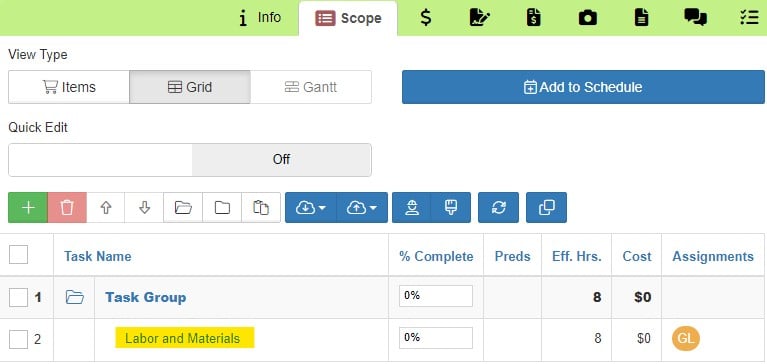
The above images highlight the subtask in Grid view, which is where assignments are added. The image below shows the assignments tab within the subtask.
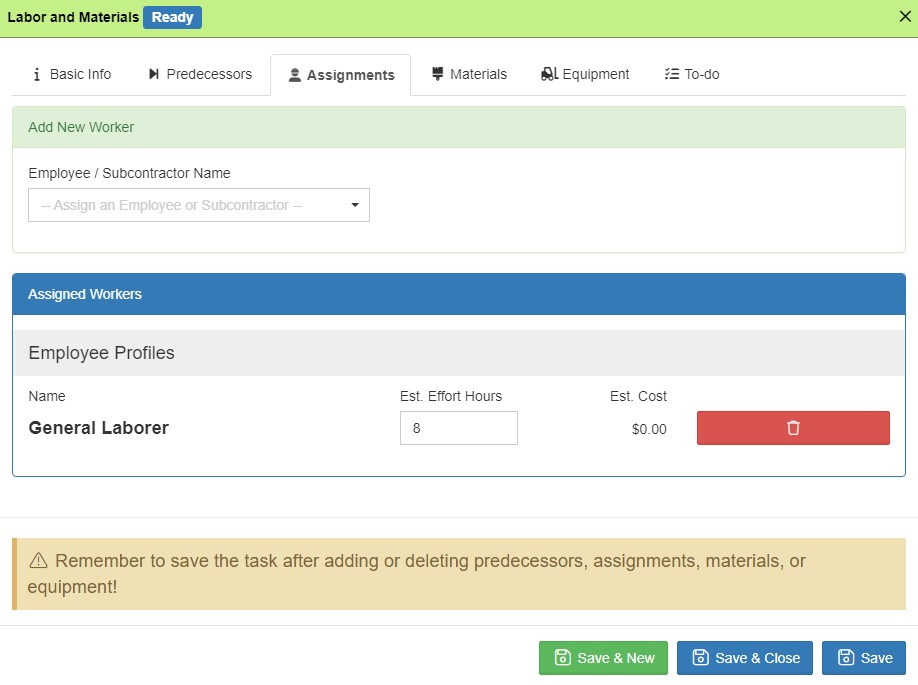
How to Schedule A Project
From the Scope tab of the project, click the button that says "Add to Schedule" and choose the start date of the project.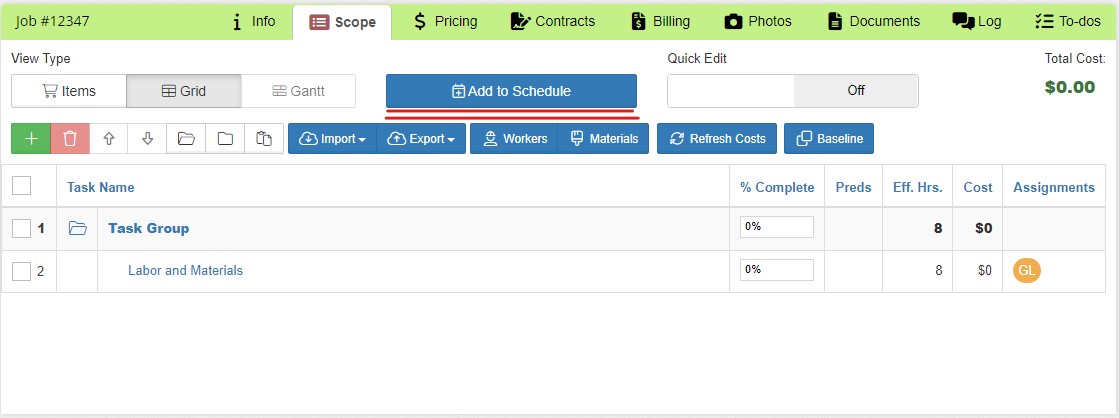
This will populate a Gantt chart, where you can drag the line items if needed.
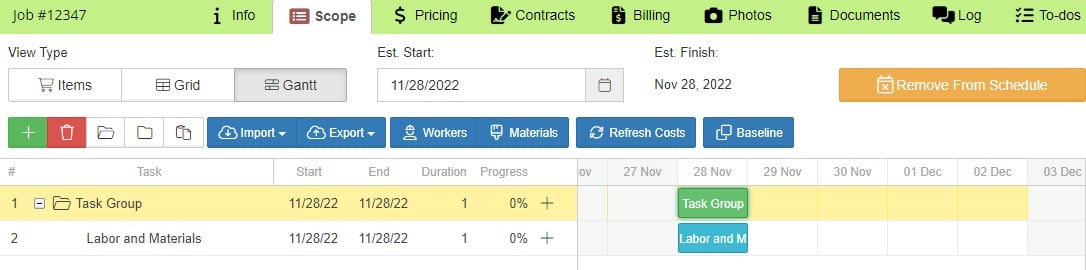 If your project has assignments in a subtask, you can change the duration by dragging the right end of the subtask to stretch it across the calendar.
If your project has assignments in a subtask, you can change the duration by dragging the right end of the subtask to stretch it across the calendar. 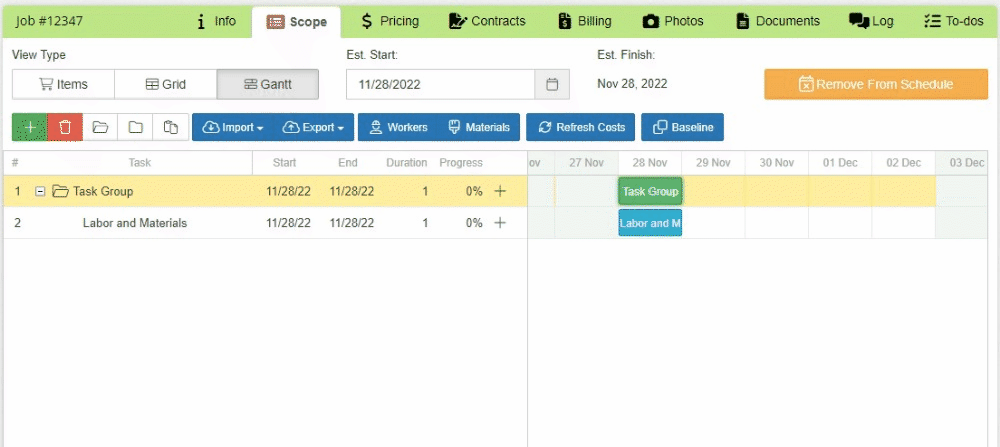
Once scheduled, you can also view the project on the main Production Calendar (Schedule > Production Calendar)
Scheduling Projects with Multiple Segments
Sometimes you have a big project that needs to be broken up across multiple days. The best way to do this is by using Predecessors. Set up predecessors to create an order of operations. If the first part of the project takes place on day 1 and the second part takes place on day 3, predecessors can be used to schedule these accordingly on the production calendar. Lag time is the number of days in between.
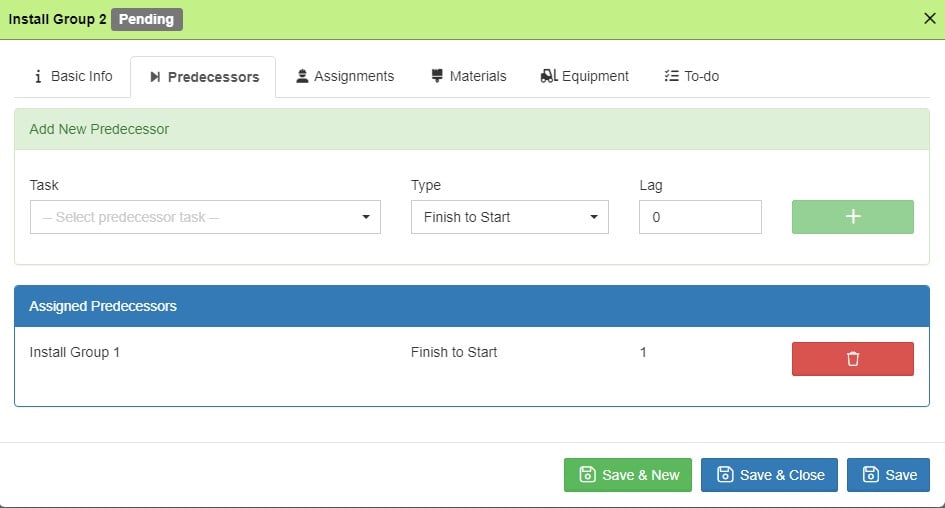
The image above shows where and how to assign a Predecessor. The image below shows how the project is scheduled on the Gantt chart when the 1-day lag is added as a Predecessor.
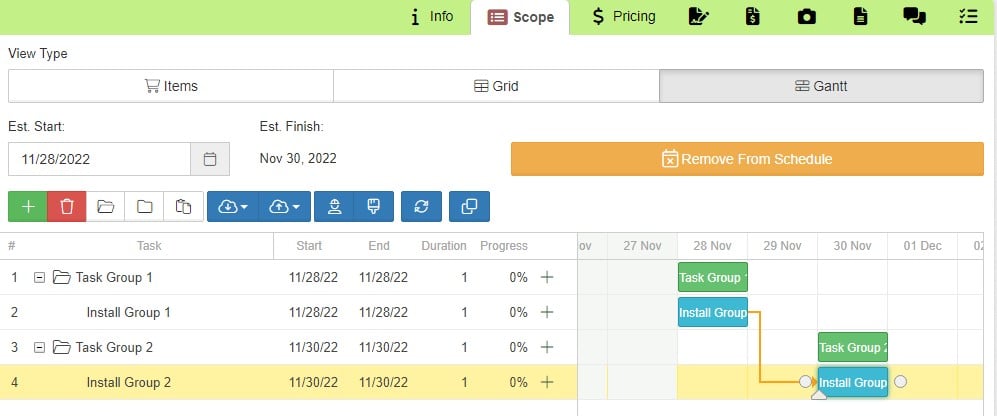
The Production Calendar will also show the project segments scheduled on different days for a clean, organized calendar.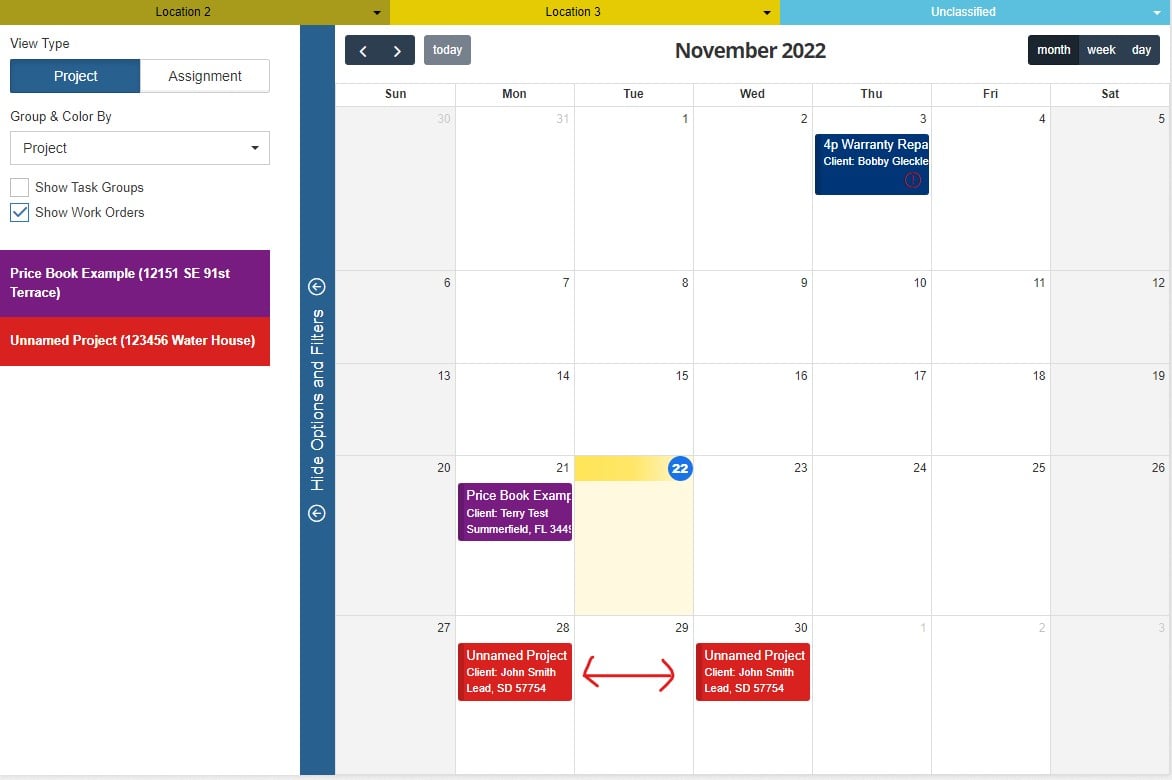
If adjustments are needed for any of the project segments, you can drag and drop on the Gantt chart to move things around.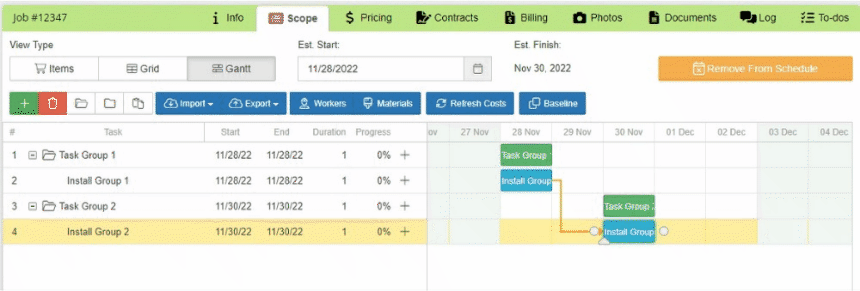
Rescheduling How-to
The above information shows how to reschedule using the Gantt chart, but you can also reschedule by dragging the project on the Production calendar or by overriding the Start Date and Finish Date in the Subtask.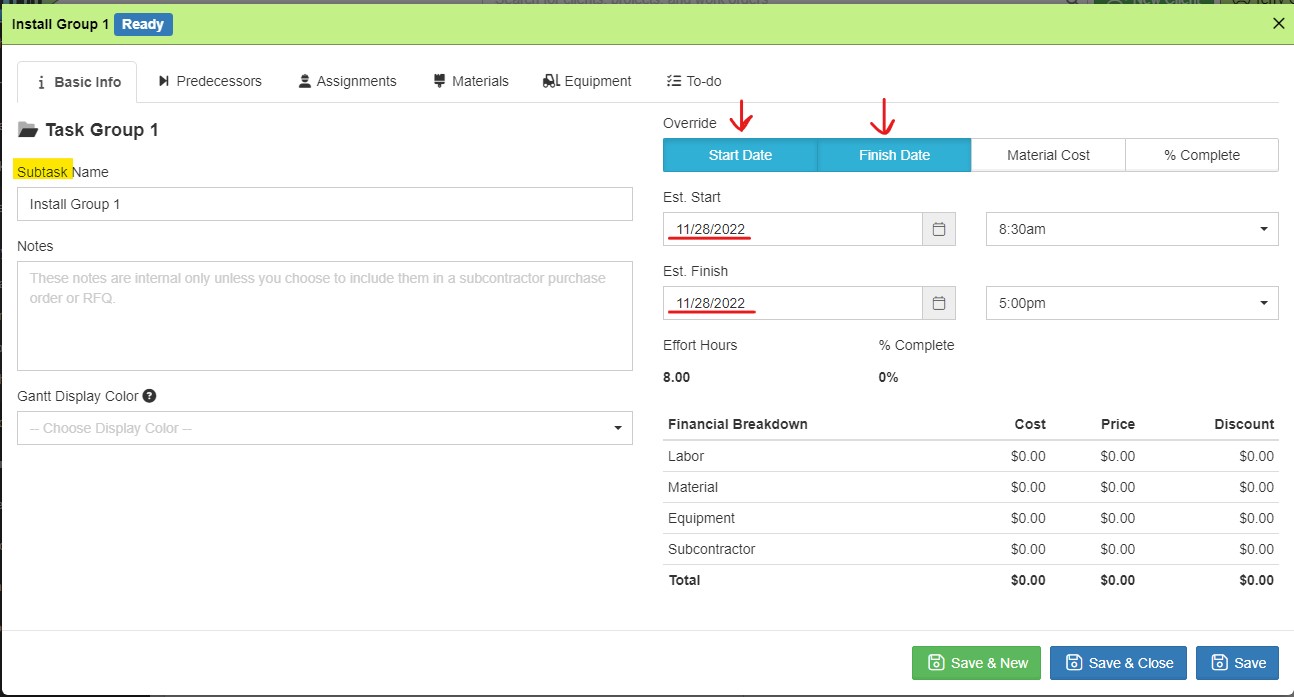
-1.png?width=100&height=75&name=original-tar-ruler%20(1)-1.png)