Price Book Discounts and Upcharges
Discounts and Upcharges simplify the process of modifying the pricing for clients on the fly. Read this article to learn how.
Contents
Add the Discount to a Category or Subcategory
Add the Upcharge to a Category or Subcategory
Discounts
You can create a discount in two different places within Price Book. The first place is the Discounts tab. The second place is within a Category or Subcategory. It is optional to include discount information in the final contract.
Discounts Tab in Price Book
If you create a discount from the Discounts tab, you'll have to add it to the Category or Subcategory after it's been created.
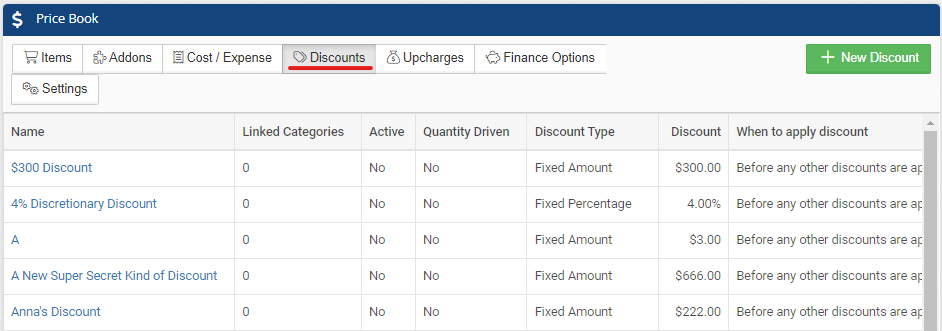
Discounts in Category/Subcategory
Discounts created within the Category or Subcategory will also be available in the Discounts Tab of Price Book and can be applied to other Categories or Subcategories.
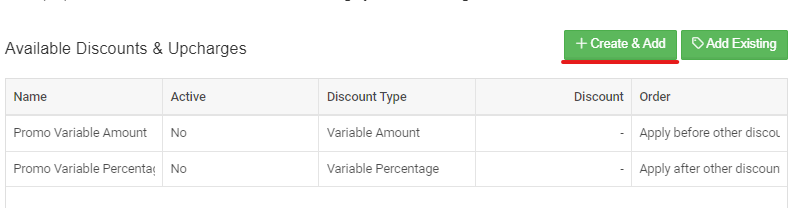
Creating a Discount
Clicking the button to create a new discount will open a pop-up to set the parameters. Remember to check the "Active Discount" box so the discount shows up in the dropdown when adding it to an estimate.
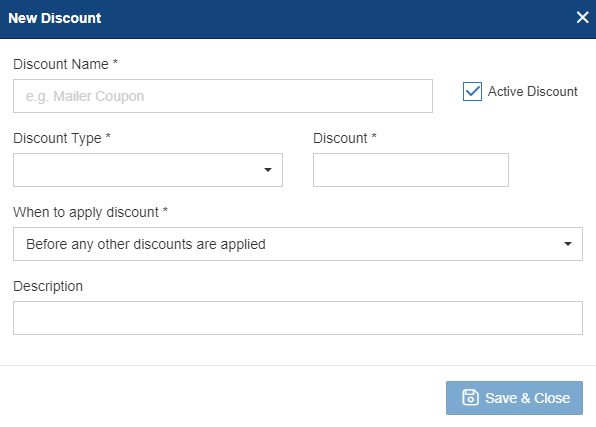
Once the discount and optional description are set, you can choose from the following options:
Discount Type:
- Variable Amount: Estimators will be able to type in a custom amount.
- Variable Percentage: Estimators will be able to type in a custom percentage.
- Fixed Amount: The amount cannot to be changed.
- Fixed Percentage: The percentage cannot to be changed.
When to Apply Discount:
- Before any other discounts are applied: This will apply the discount to the total before any previous discounts were applied to it.
- After other discounts are applied: This will apply the discount to the already discounted amount if previous discounts were applied.
Remember to Save and close after filling out the discount information!
How to Add the Discount to a Category or Subcategory
If the discount was created on the discount tab or through a different category/subcategory, you can select Add Existing in a category and select the available discount.
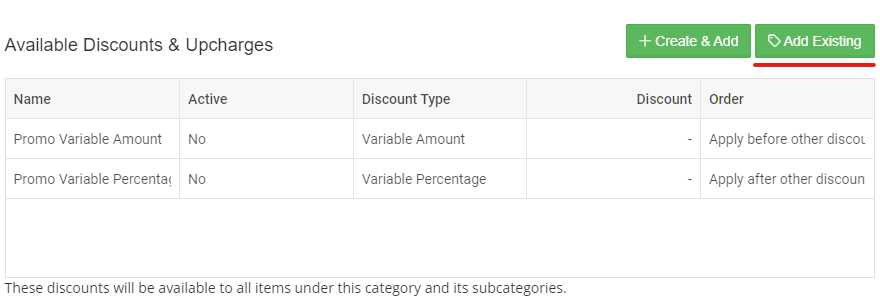
Make Items Discountable
In order to use discounts and upcharges through Price Book, you have to make the Item discountable. To do this, navigate to the Item within Price Book and update the Discountable toggle to Yes.
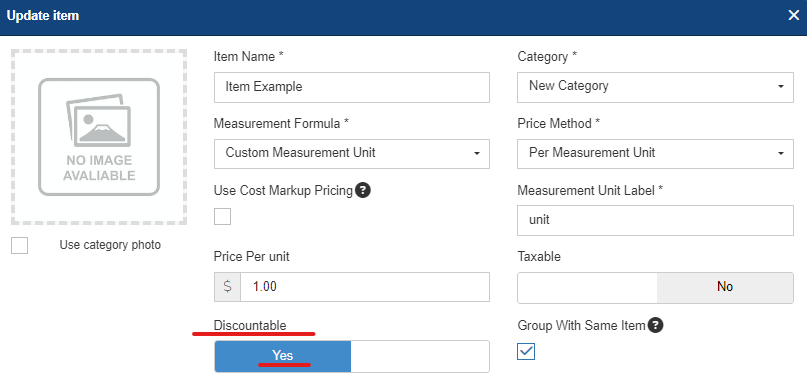
Upcharges
If there is an additional fee you need to add to a project, Upcharges are a great way to accomplish this. Upcharges will increase the grand total price, but they do not show up on the final estimate/contract.
Create an Upcharge
Upcharges are created on the Upcharges tab in Price Book.
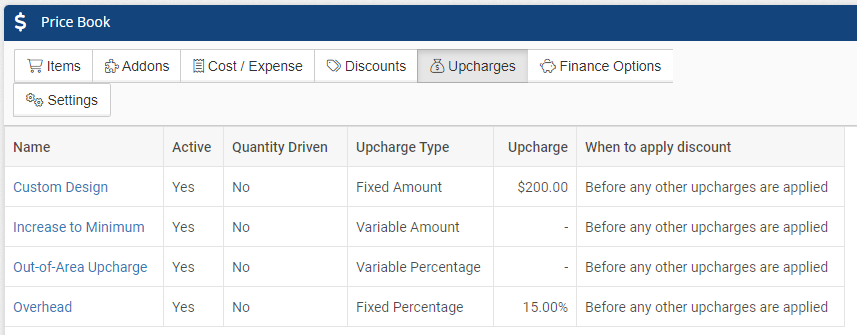
Click + New Upcharge in the top right corner to create an Upcharge.
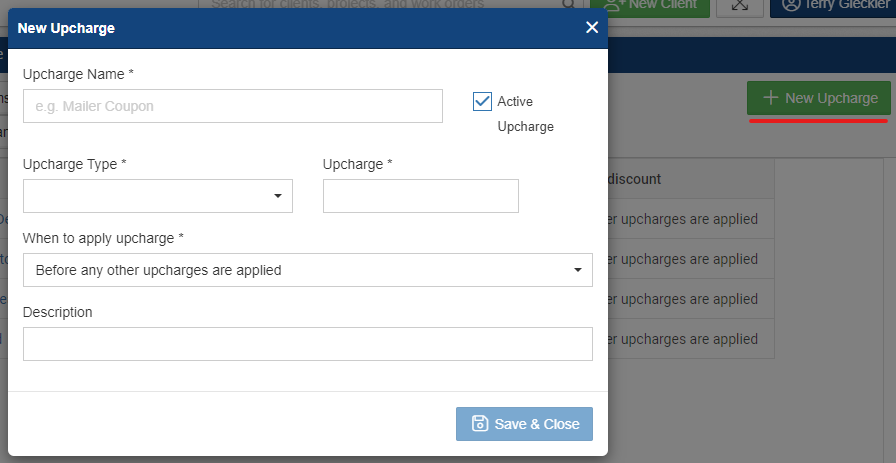
The following options are available for Upcharge Type:
- Variable Amount: Estimators will be able to type in a custom amount.
- Variable Percentage: Estimators will be able to type in a custom percentage.
- Fixed Amount: The amount cannot to be changed.
- Fixed Percentage: The percentage cannot to be changed.
How to Add the Upcharge to the Category or Subcategory
Open up the category and select Add Existing from the Discounts & Upcharges section. Select the Upcharge from the dropdown and add to the available options.
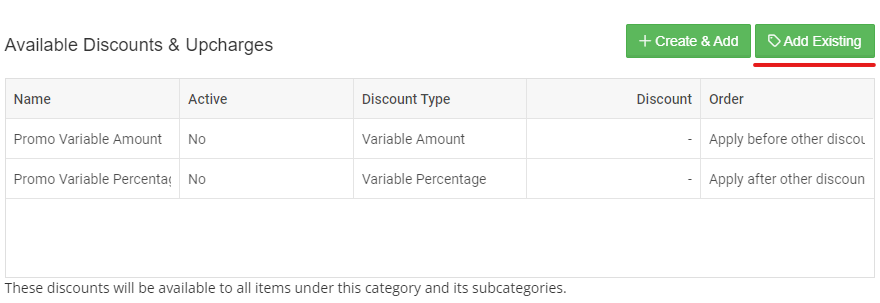
Using Discounts and Upcharges when Building an Estimate
When building an estimate, you can add your discounts and upcharges from the Project Scope Tab. These can be stacked and combined.

To hide discounts on the estimate/contract, you can update the default contract template found in Admin > Configure > Contracts by checking the box to "Hide discounts" in your Price Book contract template. The grand total will reflect the discounted amount, but the discount information will not show up on the final contract.
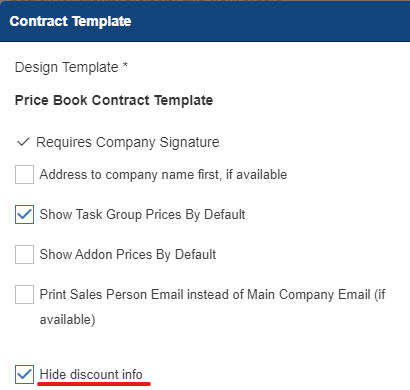 No results found
No results found-1.png?width=100&height=75&name=original-tar-ruler%20(1)-1.png)