Meeting Results Report
The Meeting Results report allows you to track how your sales meetings are going for each salesperson in a particular time frame.
To access the report, go to Reports in the main navigation, then select Meeting Results on the drop-down. In this example, we have generated a report for last year.
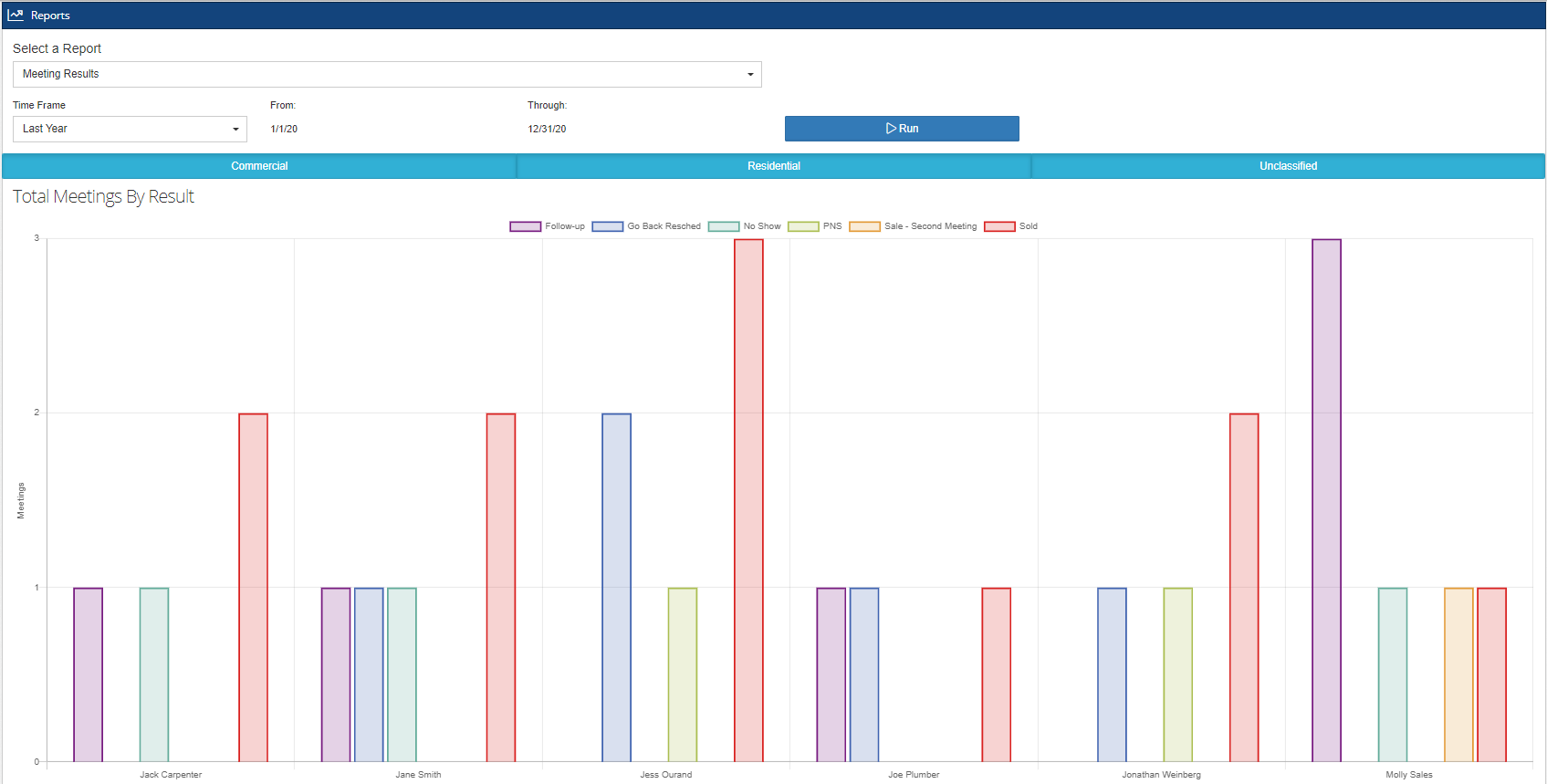
Here are the key metrics shown in the graph above:
X-axis: This horizontal line shows the names of the sales persons assigned to the meetings that are scheduled within the selected time frame.
Y-axis: This vertical line shows the number of meetings conducted by a salesperson with a specific meeting result.
Colored bars: These bars represent the results of the meetings that have been recorded within the given time period. They can be found at the top of the graph with their corresponding labels, and within the graph as the indicator.
You can also toggle these bars on top to show or hide specific meeting results in the graph. In this example, we have toggled off the rest of the labels except for the Sold label in the red bar.
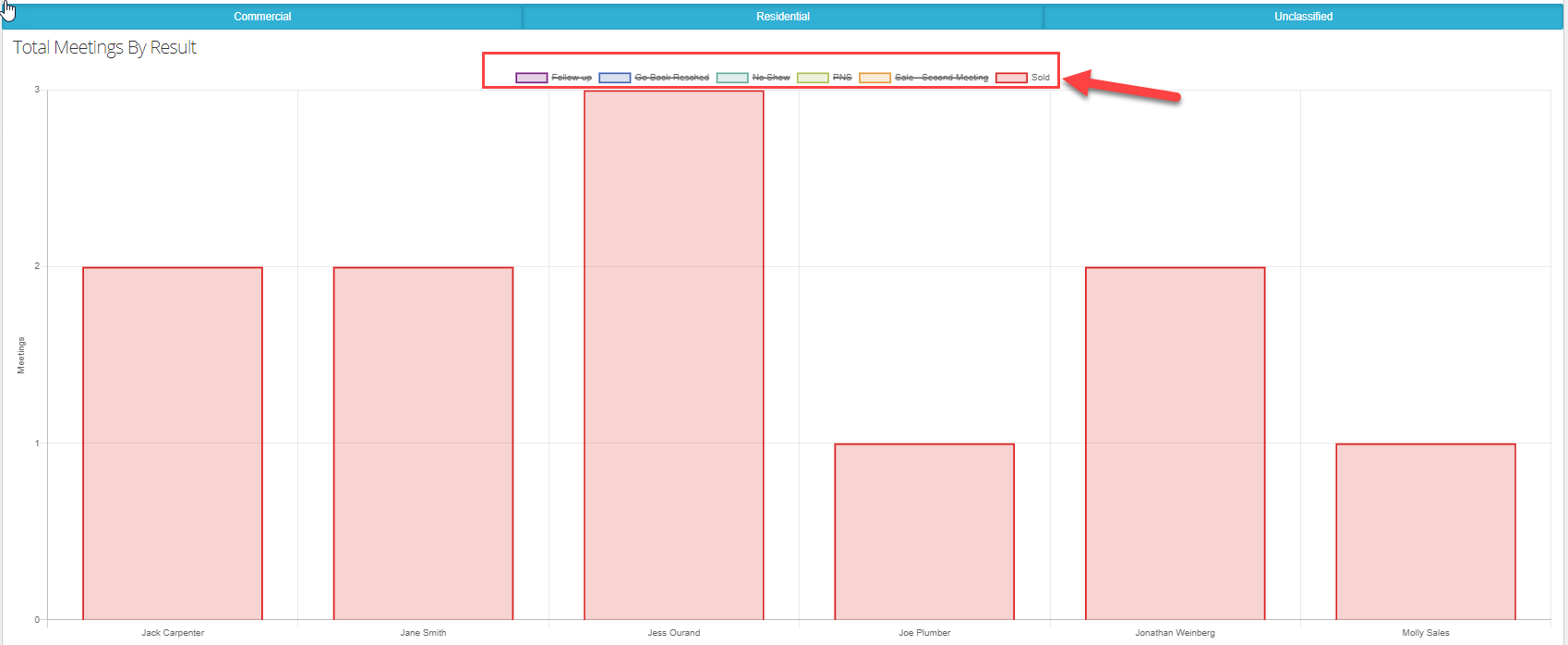
Note: These meeting results are entirely customizable. You may create your own meeting results based on your unique workflow, by navigating to Admin > Configure > Meeting Results. We will talk more about this in another article.
The next graph shows the Sales Rates of each salesperson based on the meetings which have resulted as Sold in the given time frame. Notice that the highest percentage is at 50% which is solely based on the meeting results that have been recorded. You can record the meeting results as much as you’d like directly on your meeting window within your Client Record (Head to Clients > Show All). We will talk more about this in another article.
IMPORTANT: The Sale Amount you input on the meeting result window is only relevant to the meeting results report. This does not indicate the actual sales made for the project. It is only for the presentation of this particular report.
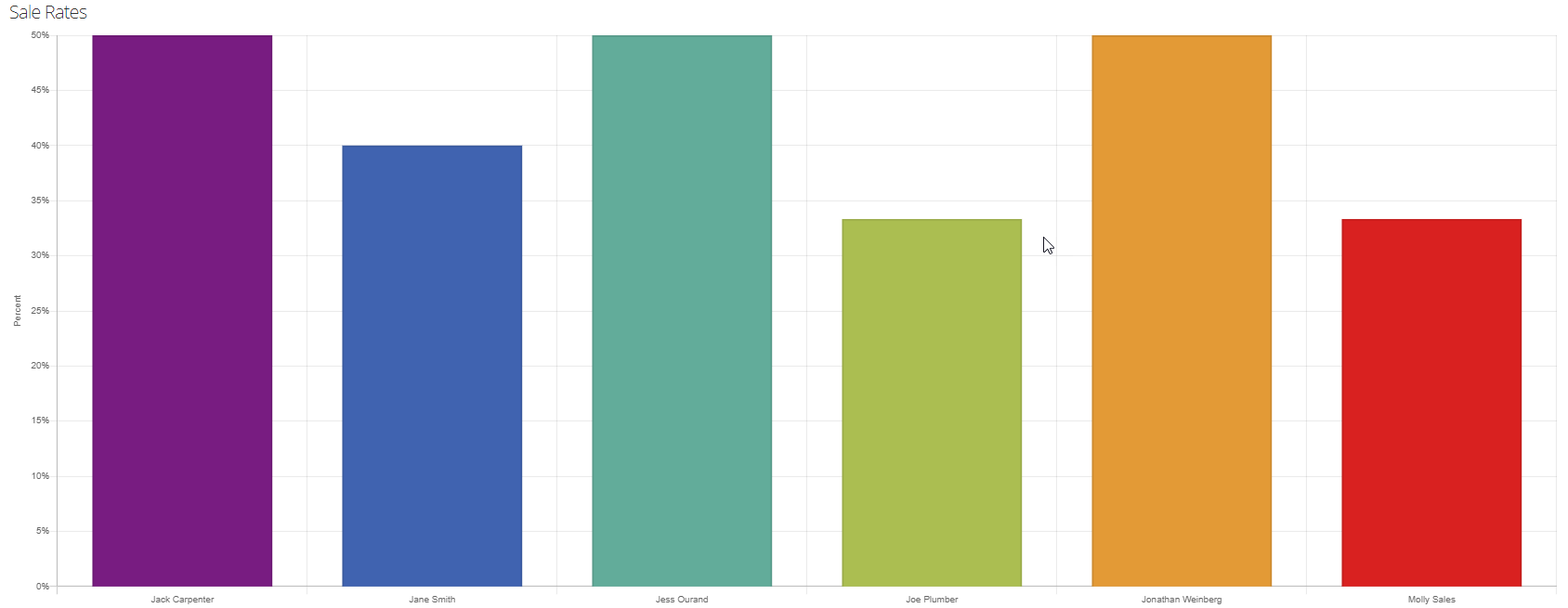
Scroll down to see the data breakdown of the report. Click on any of the records, or use the search bar to look up and manage an existing record. If you want to export this data into a PDF or Excel file, click on either or both of the blue buttons at the top of the table.

A meeting result will be considered a sale for the Total Sales, Closing Rate, NSLI, and Sale Amount columns if that selected meeting result for the meeting is toggled to represent that a sale has been made. For more information on configuring Meeting Results for your company, please see this article.
-1.png?width=100&height=75&name=original-tar-ruler%20(1)-1.png)