Managing the File Repository
Builder Prime allows you to upload and store general documents for your company so you can easily access these commonly referenced documents, and include them as attachments in emails and email templates.
To upload your company documents, go to Admin > File Repository. Simply click the gray bar then select the file from your browser or drag and drop your file to the screen to upload. As shown, we have two documents uploaded in the system. Easy!
You can also organize your documents by sorting them into folders. Add a folder by clicking on the green “New Folder” button at the upper right side of the screen.
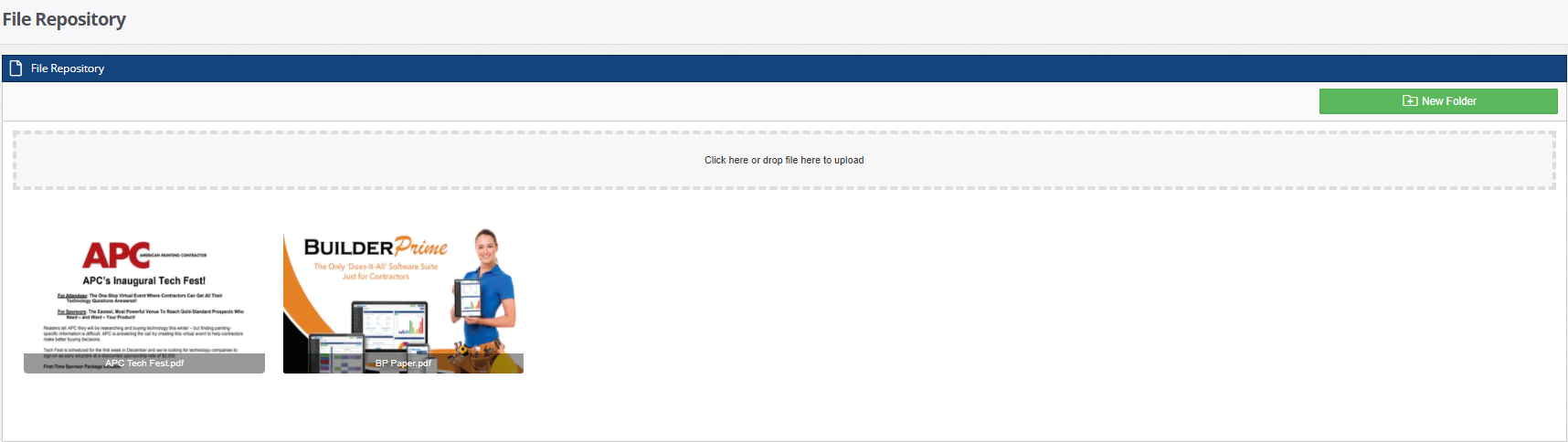
Attaching Files in Emails/Email Templates:
Easily attach documents to your email templates by heading to Admin > Configure > Email Templates. Select a template from the list of items then choose the appropriate file to attach in the email. You can access the Company Files under the “Attachments” section. Save and close the window to apply the changes.
Now you can use the updated email templates in your Client Record Screen. Simply go to the Client Activity window and click the Email button. Select the updated email template in the drop-down field, add a subject line, and then you’re all set. If you’d like to attach another document for a particular email, you can still do so by selecting from the company files subsection. Otherwise, you can remove existing attachments and replace them with new ones.

Aside from your company, you can also upload and store your clients’ documents in the CRM. Follow along this article to learn more.
-1.png?width=100&height=75&name=original-tar-ruler%20(1)-1.png)