Managing the Call Queue
Builder Prime allows you to create a special kind of to-do task for managing a call queue. You can create call queue items manually or automatically.
Follow along with these next few screenshots as we go over the call queue functionality.
The Call Queue:
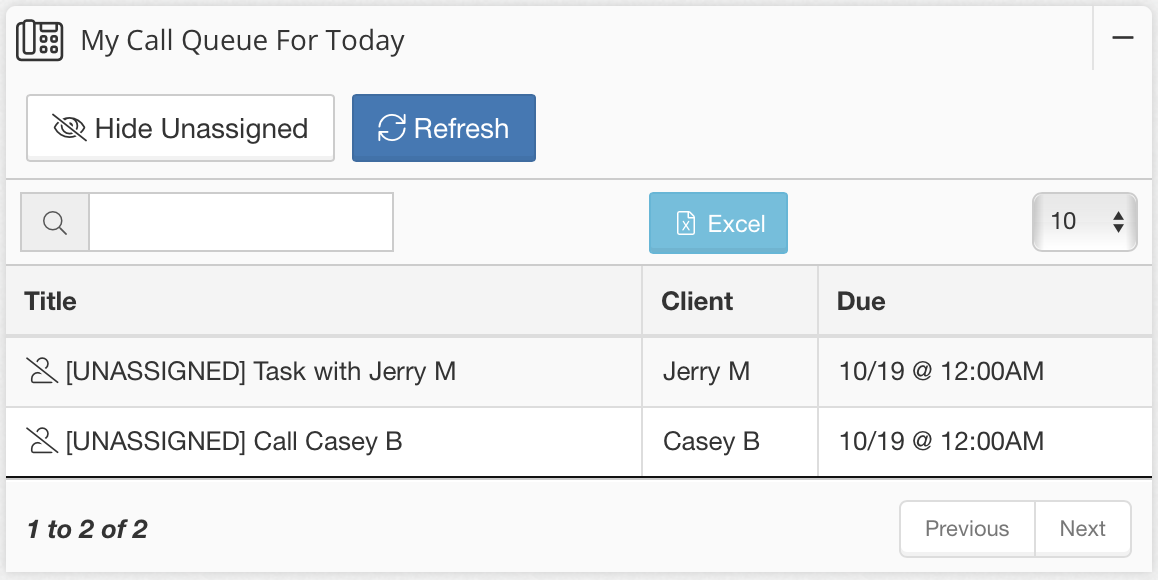
Above, we have 2 items in the Call Queue. These two items are UNASSIGNED. This means that anyone in the company with access to call queue items can click on one of these tasks and "take" it as their own.
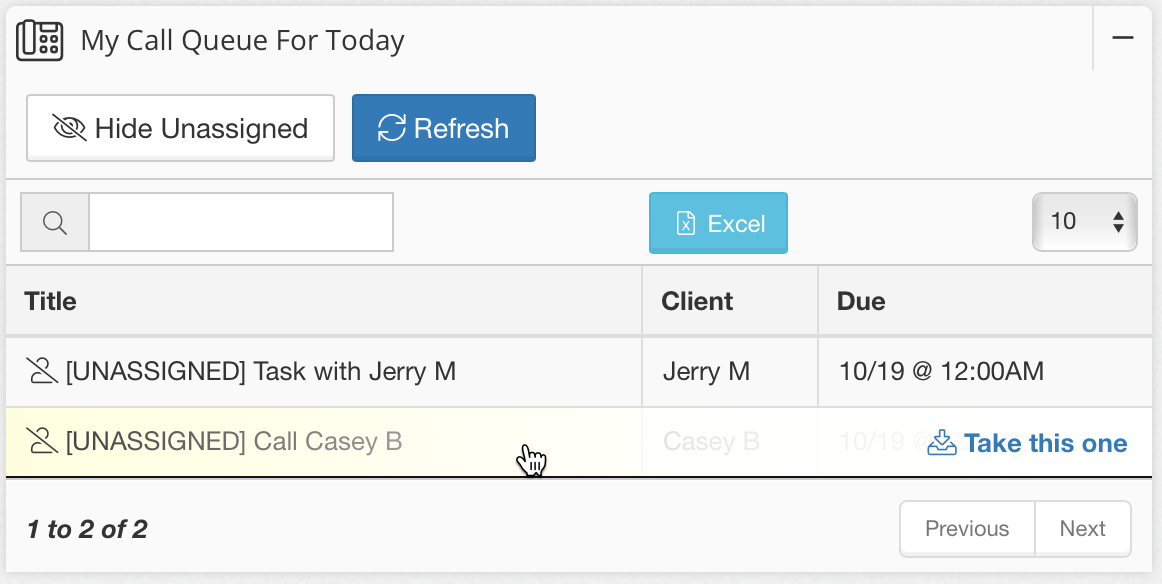
The Call Queue list will show both UNASSIGNED items (open to take), and assigned items: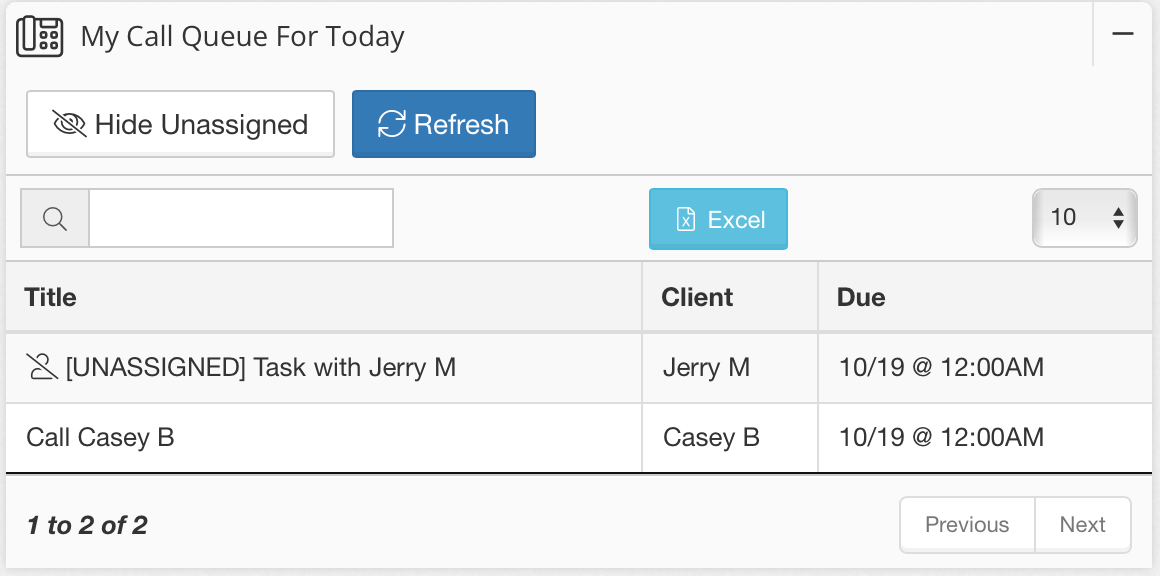
Above, we can see both the UNASSIGNED call item as well as the item that I took for myself. The "Call Casey B" item will no longer show on other users' Call Queues.
Click the item again to mark it complete and set a result.
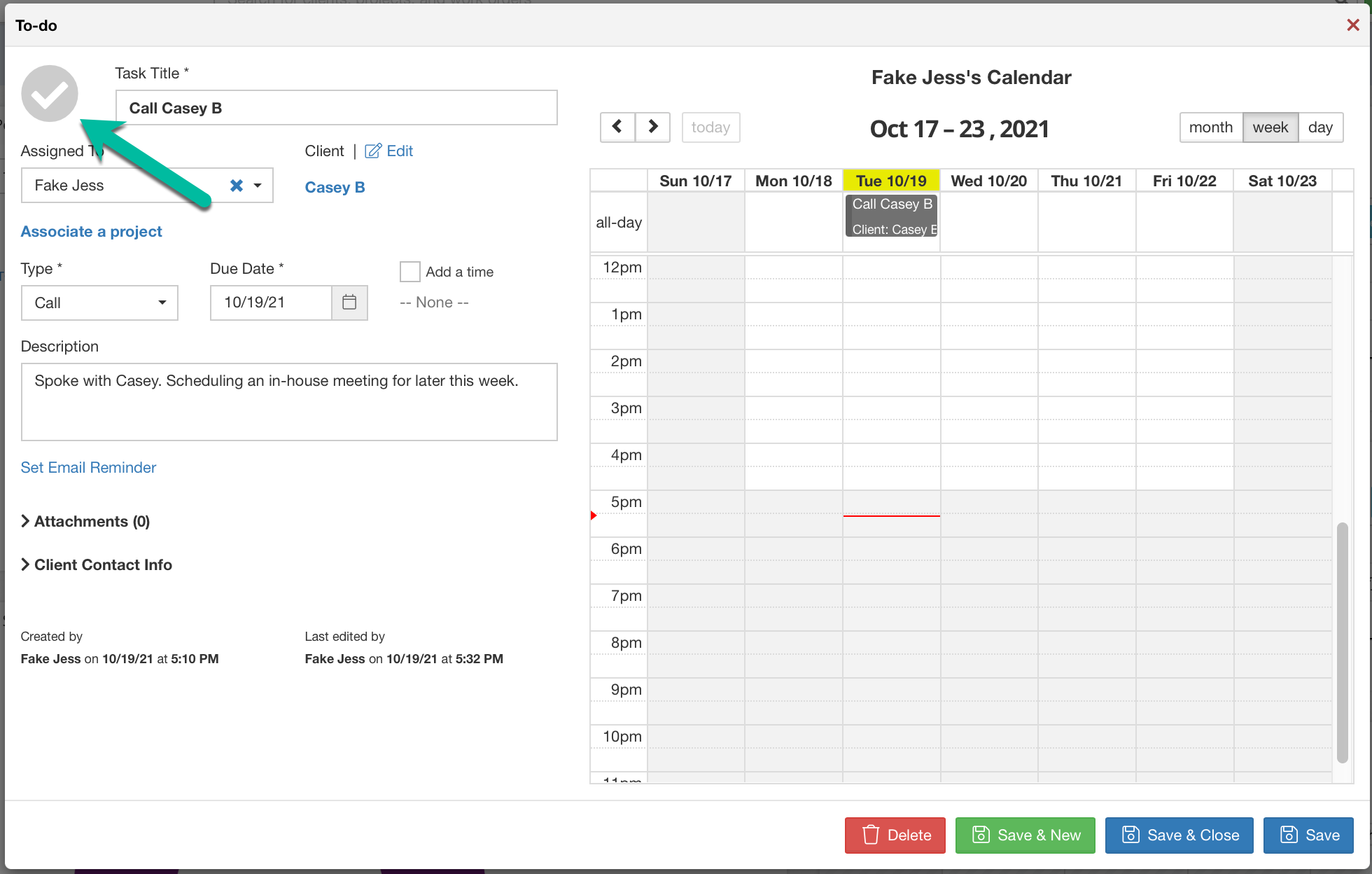
Marking a call item as complete will immediately prompt the user to record the result of the call. Click the checkmark in the top left of the event, and a window will appear for the user to record a result.
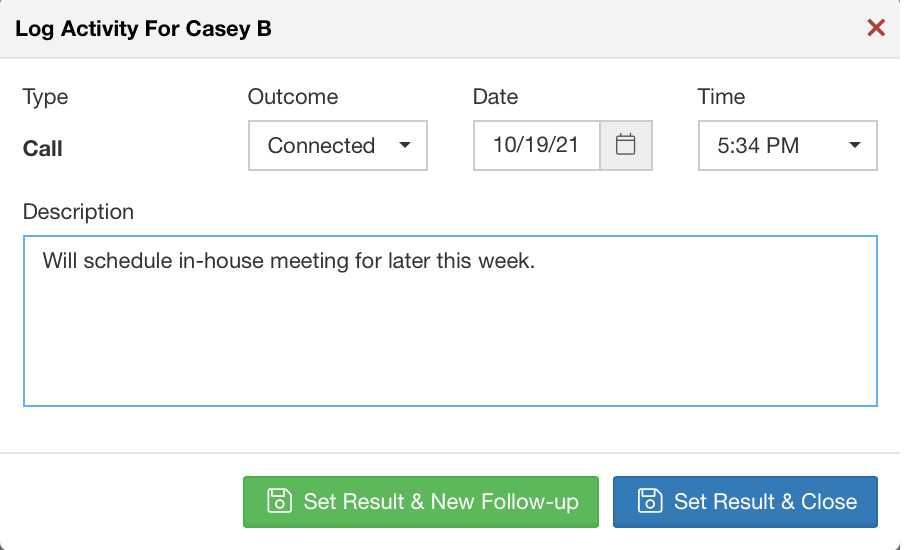
Set an outcome of the call: Users can record the outcome of the call: No Answer, Busy, Wrong Number, Left Live Message, Left Voicemail, or Connected. Above, I recorded that we connected with Casey and will be scheduling an in-home meeting for later in the week. This result can be set and closed. Alternatively, if we were unable to connect, we can immediately set the result of this call and schedule a follow-up for another time. The next call item will show up on the Call Queue widget upon the due date that is selected.
Automatically Create items for the Call Queue: Call Queue items can be created automatically based on Lead Status updates, just like to-do tasks or emails. Follow this step by step article for instructions on setting up an automation based on a Lead Status update. Typically, we recommend setting this type of task to be created immediately (or shortly after) a new lead is recorded. Lead Received, or your first Lead Status in your funnel, would be a great place to automate Call Queue items!
-1.png?width=100&height=75&name=original-tar-ruler%20(1)-1.png)