Lead & Project Status Automation
Adding Automations to Lead and Projects statuses takes the guesswork out of managing your projects and leads. Follow this article to learn how.
We already know that we can create automations based on when a lead or project status updates, but did you know that you can also automate those status updates? A great use case for this would be say a client lead comes into your "lead received" status, and you have several email and/or text automations to nurture that lead into a sales appointment or estimate/proposal. You can also set an automation that will say something like, "We've tried to convert this lead for two weeks now, let's move them to another status and hit them with our marketing campaigns." You'd walk through the example below to set up that status update automation, and then also marry your marketing emails to that same lead or project status!
1. Click on Admin
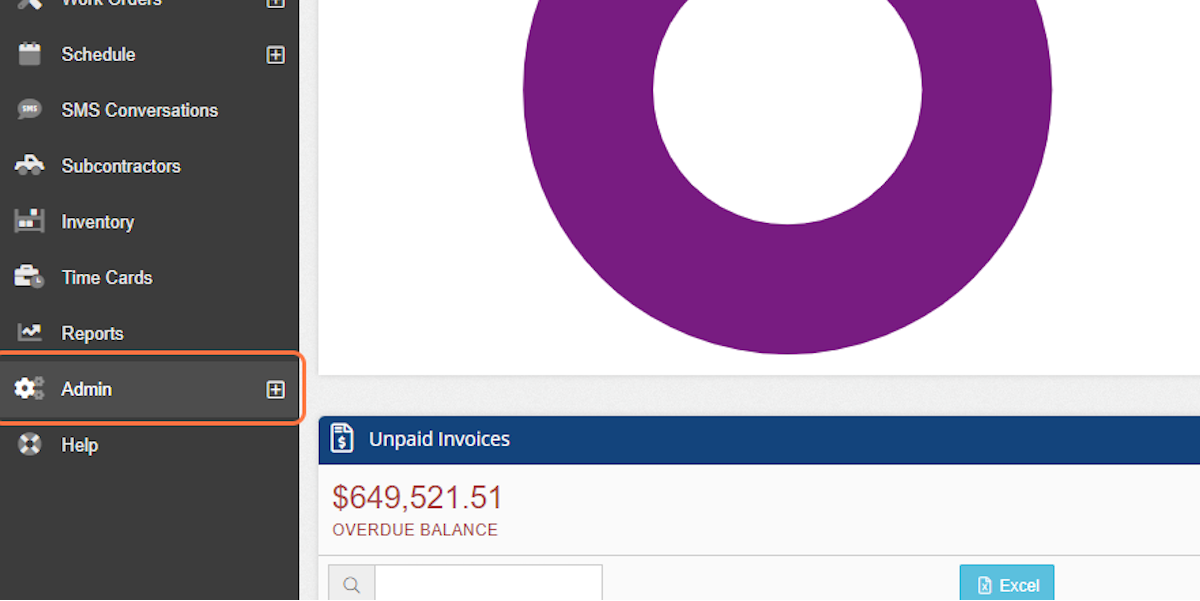
2. Click on Configure
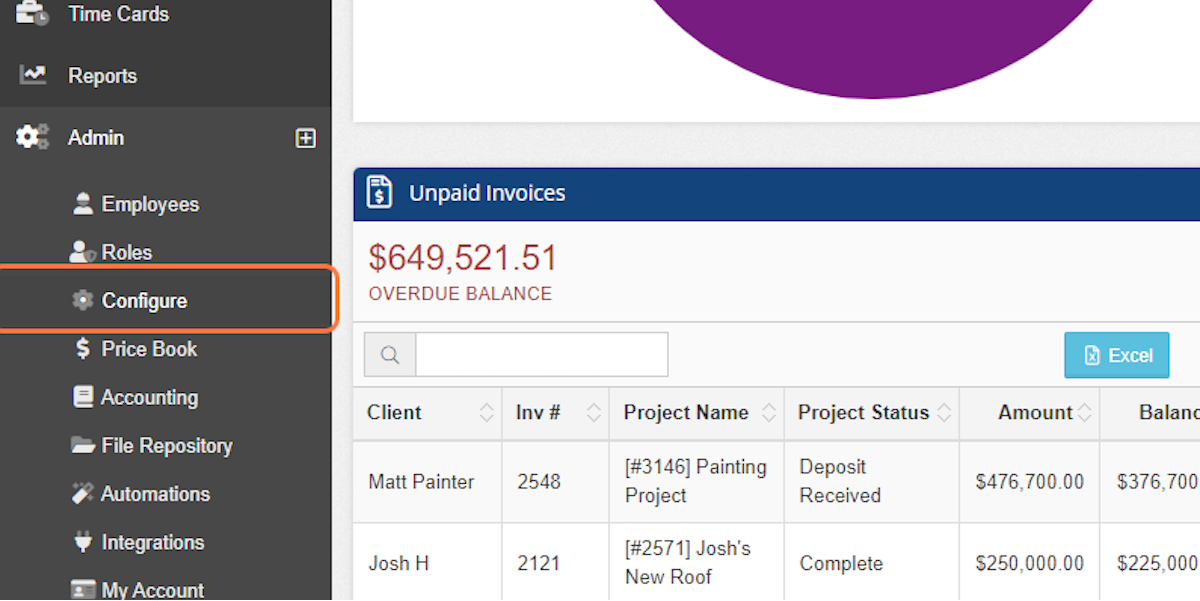
3. Click on Lead Statuses
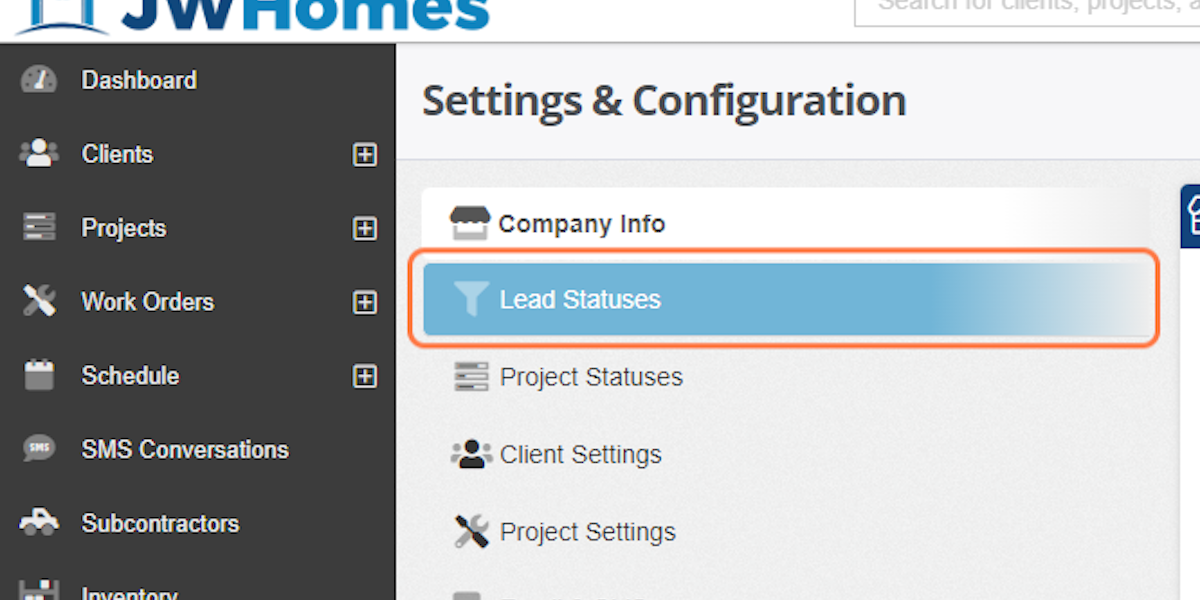
4. Click on Lead Received
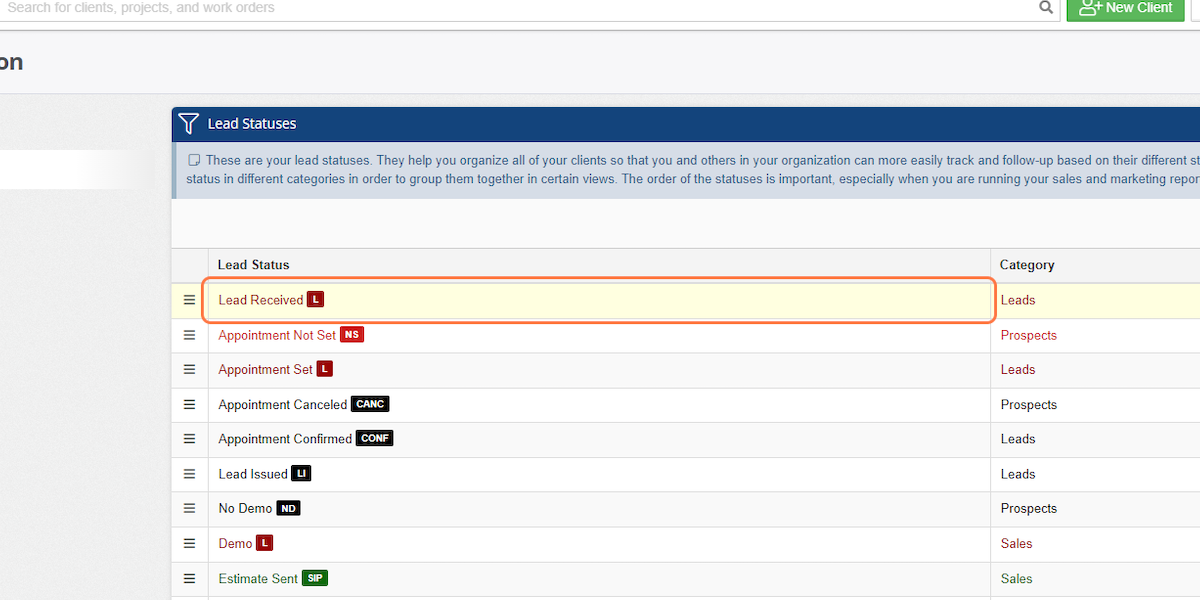
5. Click on New Automation
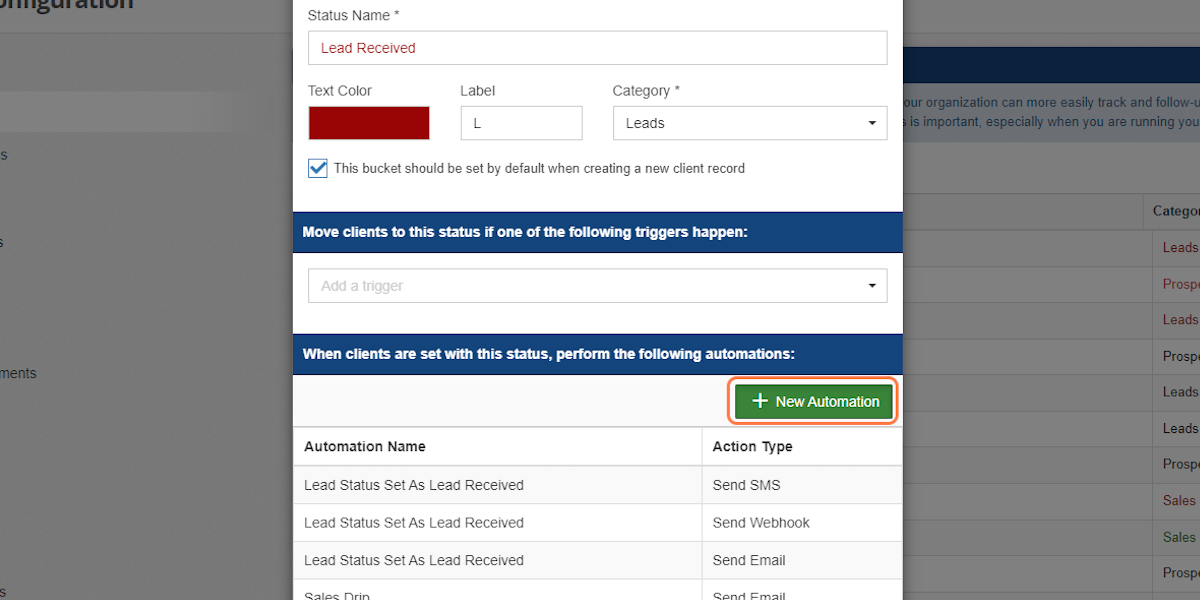
6. Name your automation
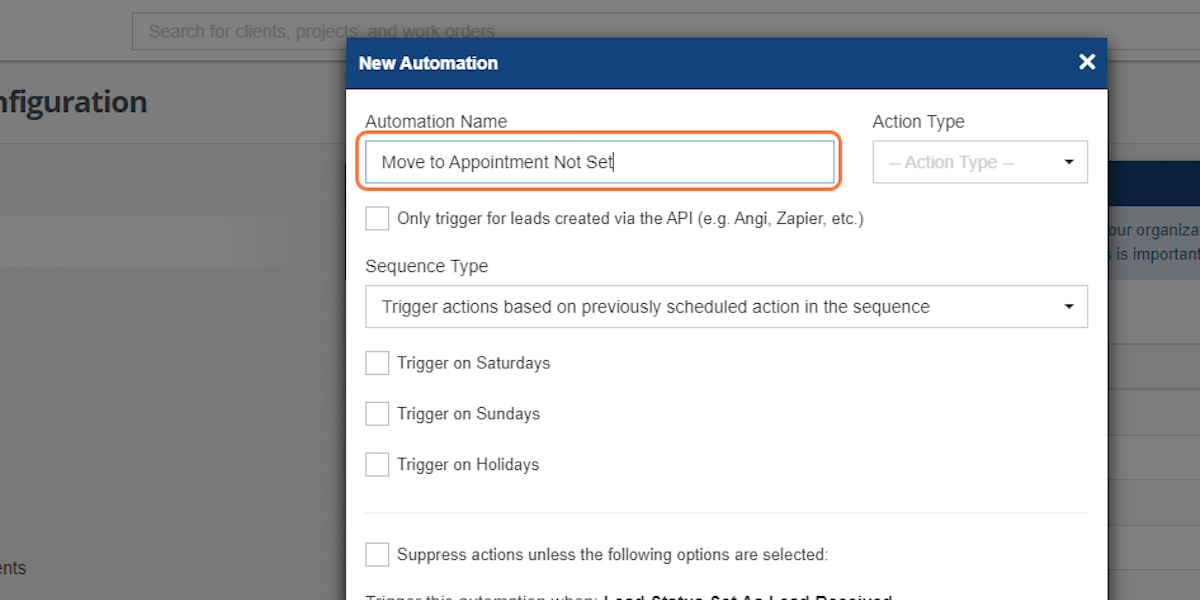
7. Click on -- Action Type --
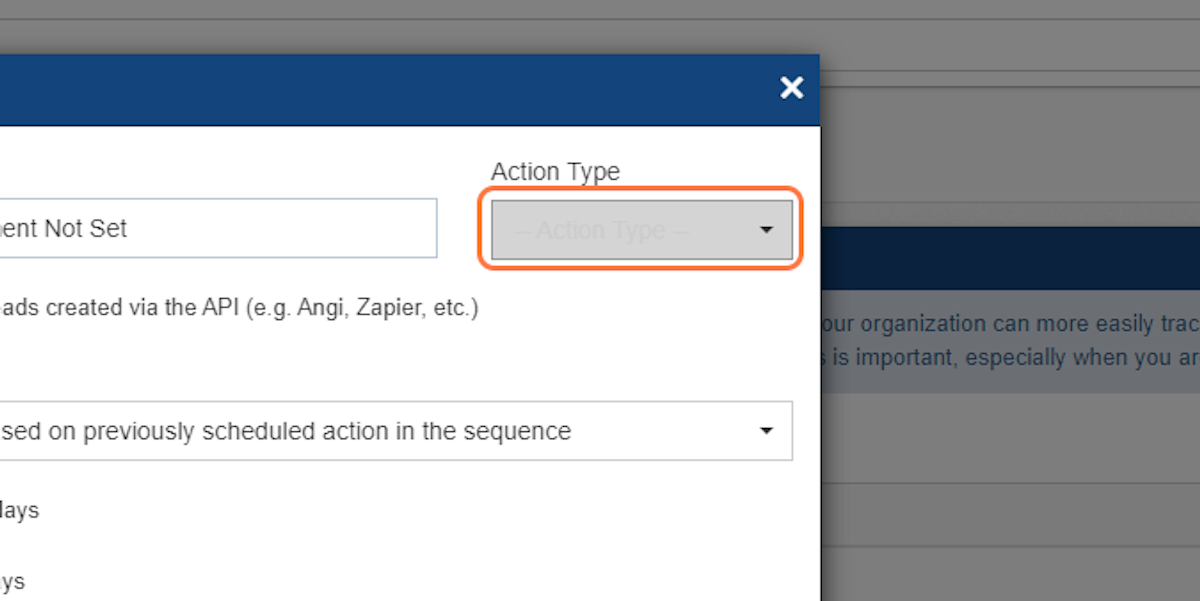
8. Select "Update Lead Status"
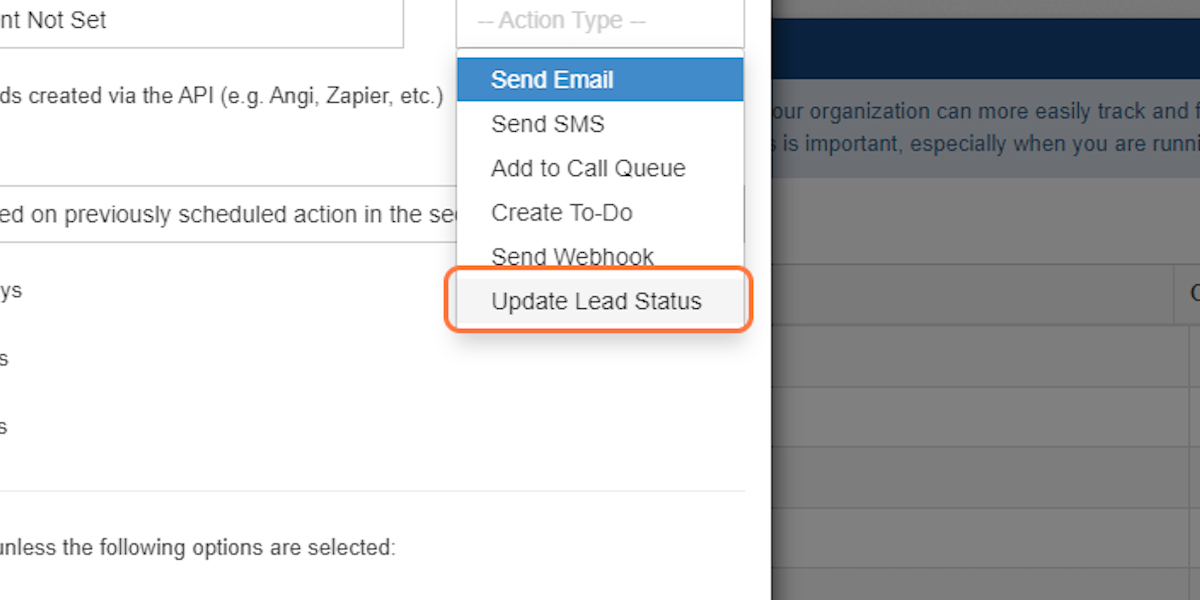
9. You can choose to only have this automation happen for leads created via the API
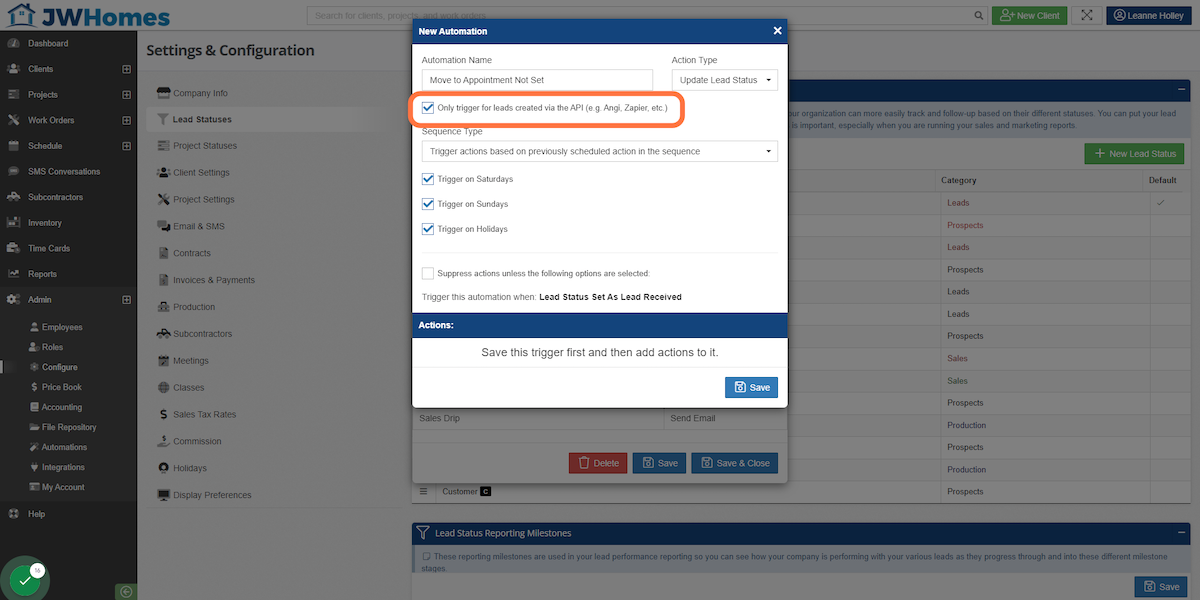
10. Choose if you want this automation to happen on weekends and holidays
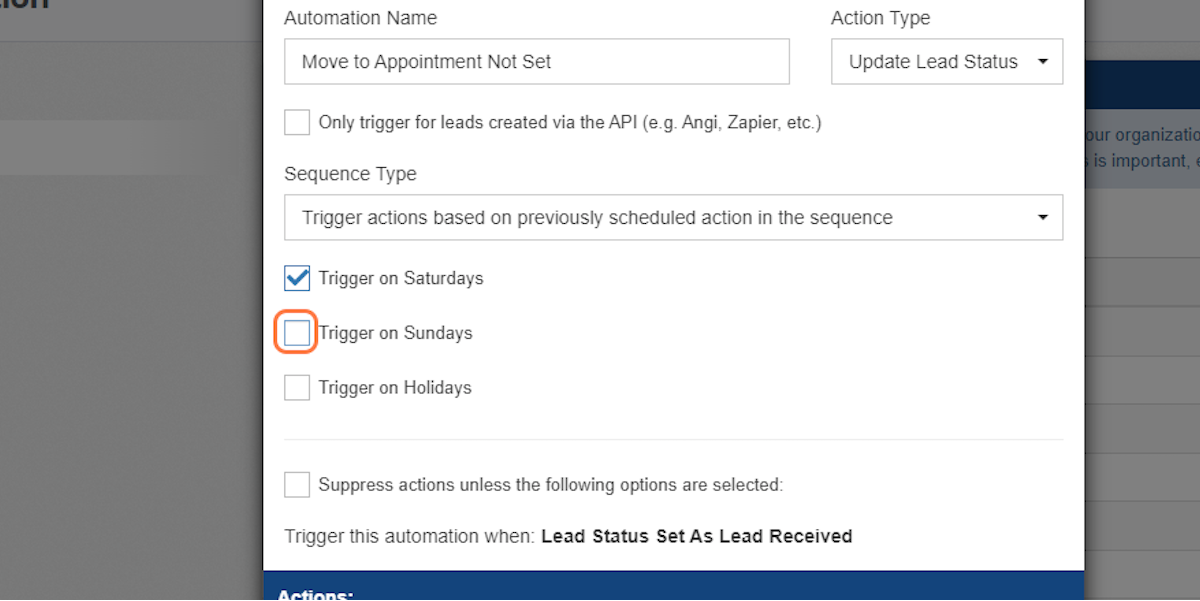
11. You are able to prevent this automation from running based on class or project type if you need to
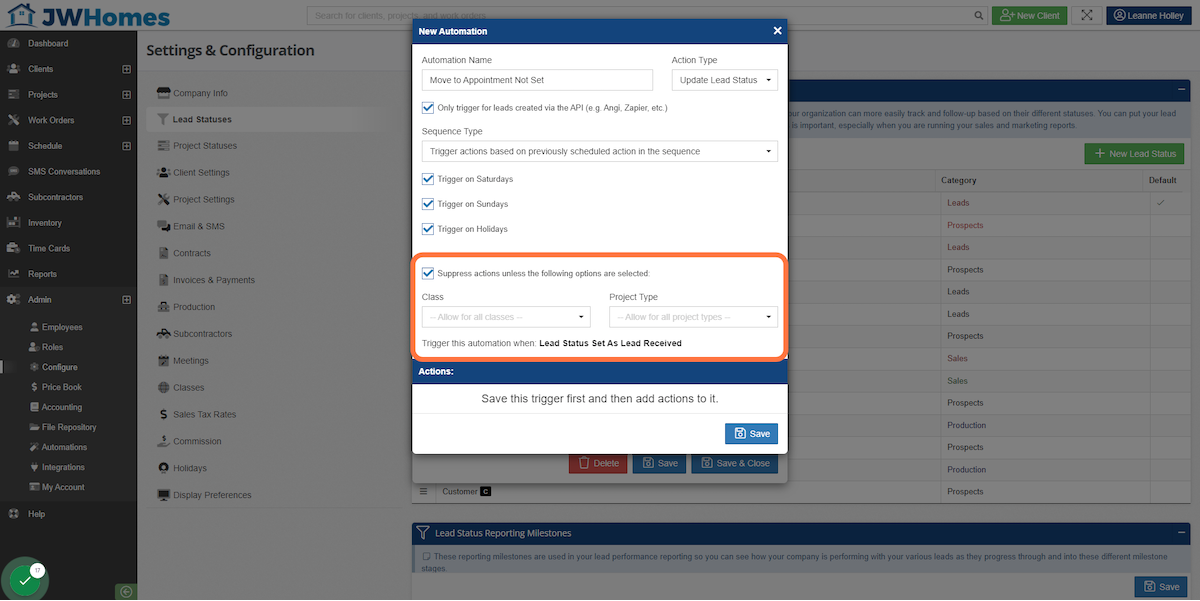
12. Click on Save
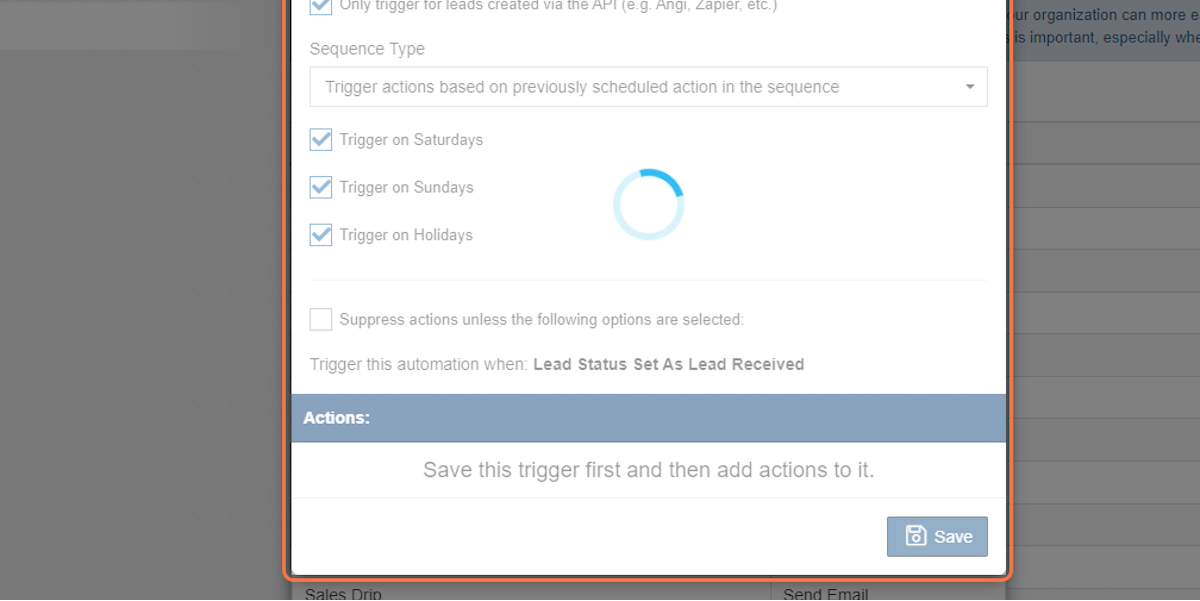
13. Click on New Lead Status Update Action
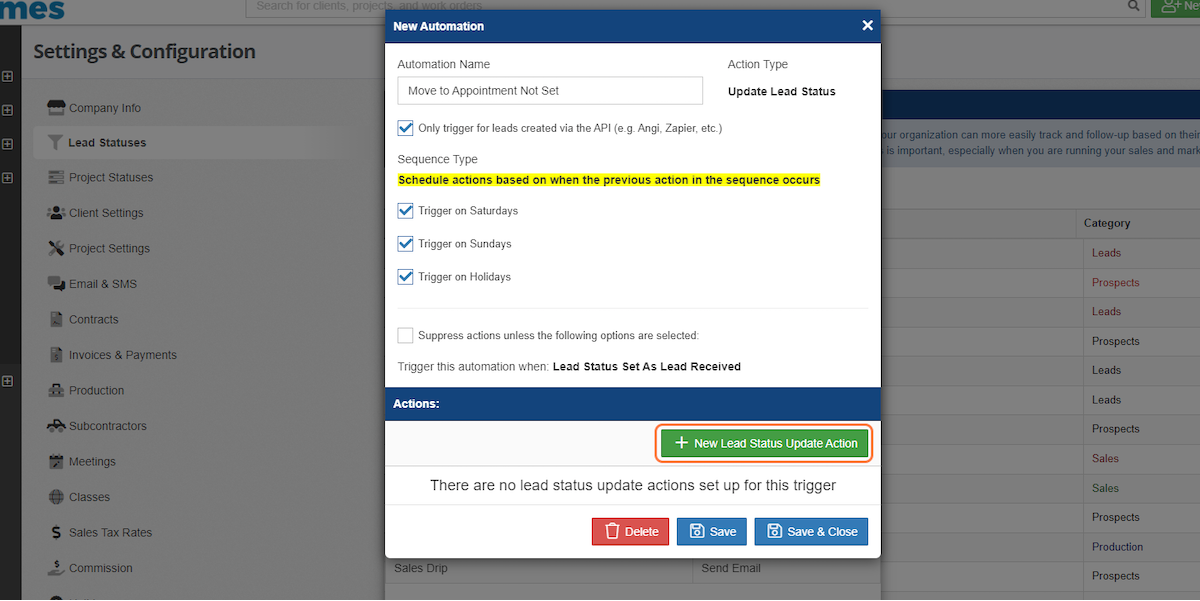
14. Chose the time period you want the status update to happen. I'm going with 21 days.
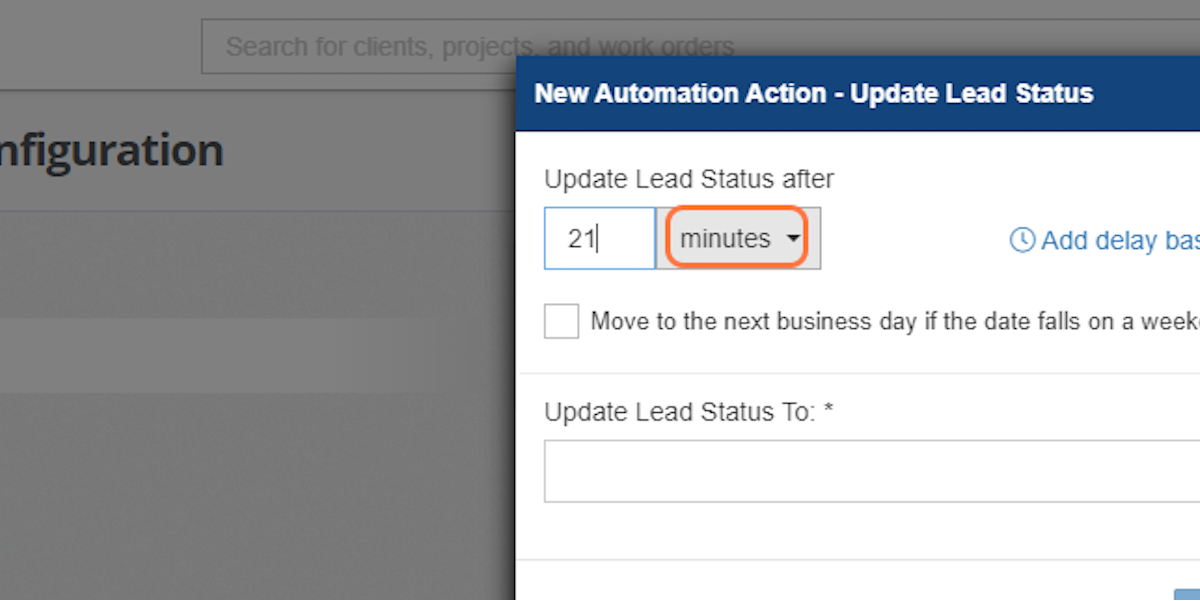
15. Then choose which status to move these leads to.
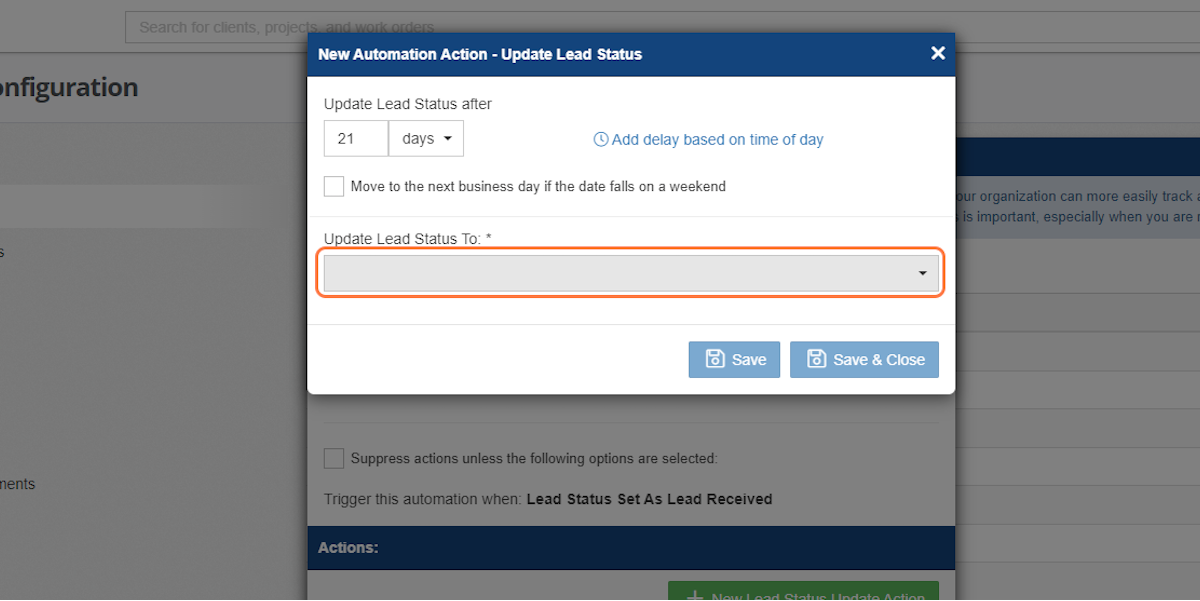
16. Then Save & Close
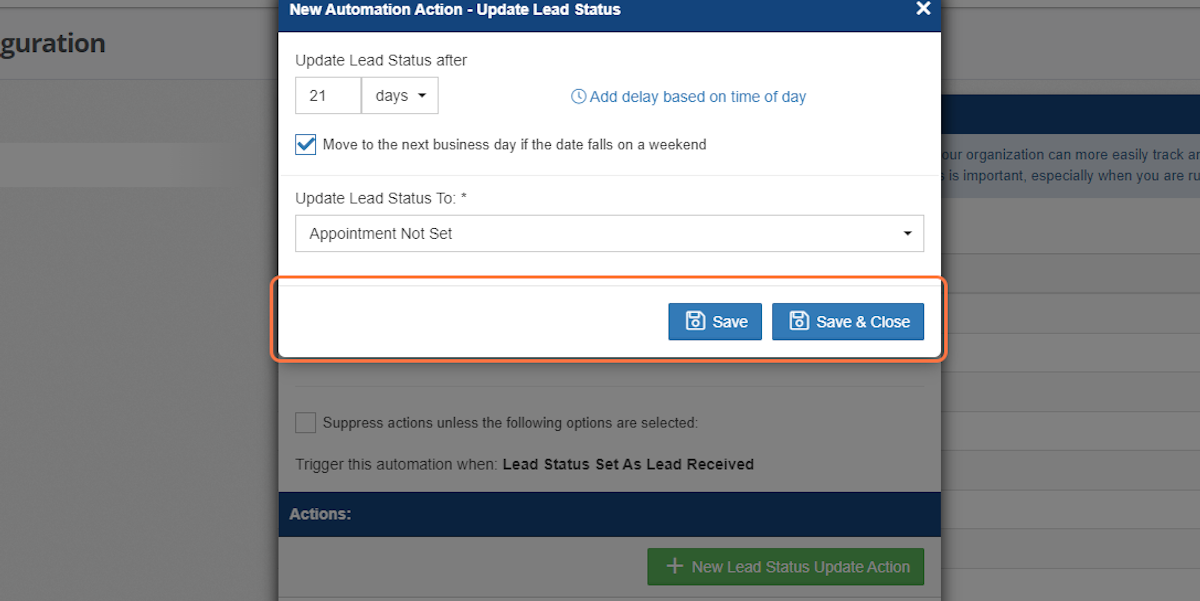
17. Click on Save & Close again
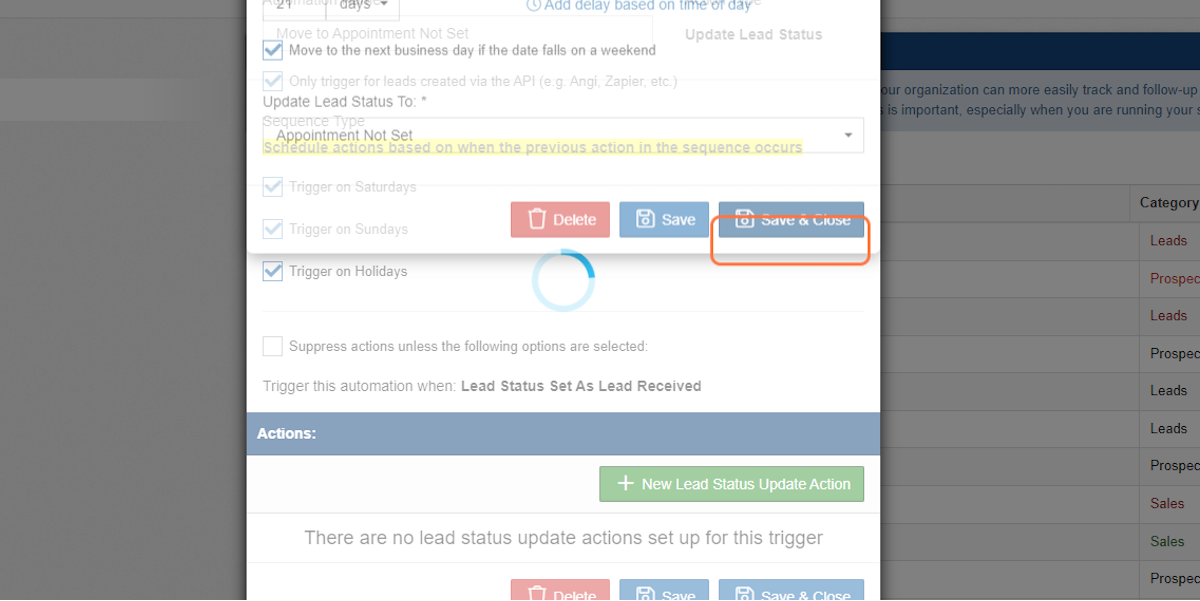
18. Click on Save & Close one last time and you're all done!
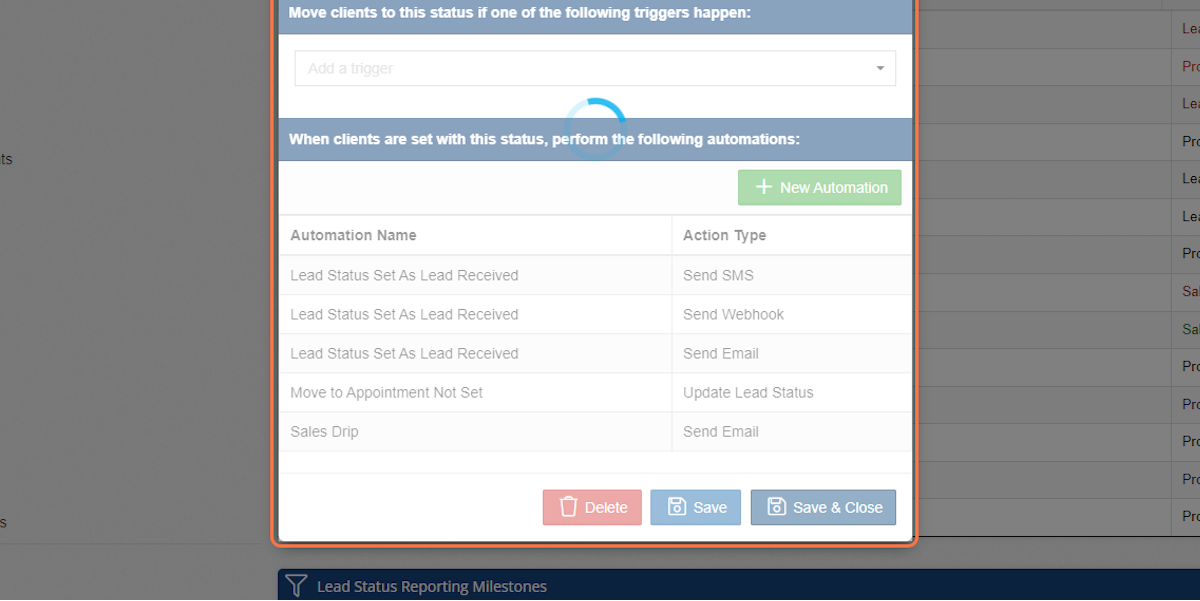
-1.png?width=100&height=75&name=original-tar-ruler%20(1)-1.png)