How to Create Client Meetings
Client Meetings are an essential part of the Client relationship. Builder Prime has a number of ways to create and schedule meetings with your Clients.
Method 1: Create Meetings from the Client Profile
1. Navigate to the client profile
2. Scroll down to the Meetings & Reminders widget and select "New Meeting"

3a. The client and Sales Person information will already be filled out if it exists in the client record. You can fill out the other meeting information then click "Save & Close".
After saving and closing, the appointment will appear on the sales calendar for the selected sales rep.
3b. If you do not have a sales rep selected when creating the sales meeting, after creating "New Meeting" you will see this window and under "Assigned To" choose which sales rep to assign:

Method 2: Create Meetings using the Schedule Tool
1. Navigate to the Schedule > Sales Calendar and select New Appointment
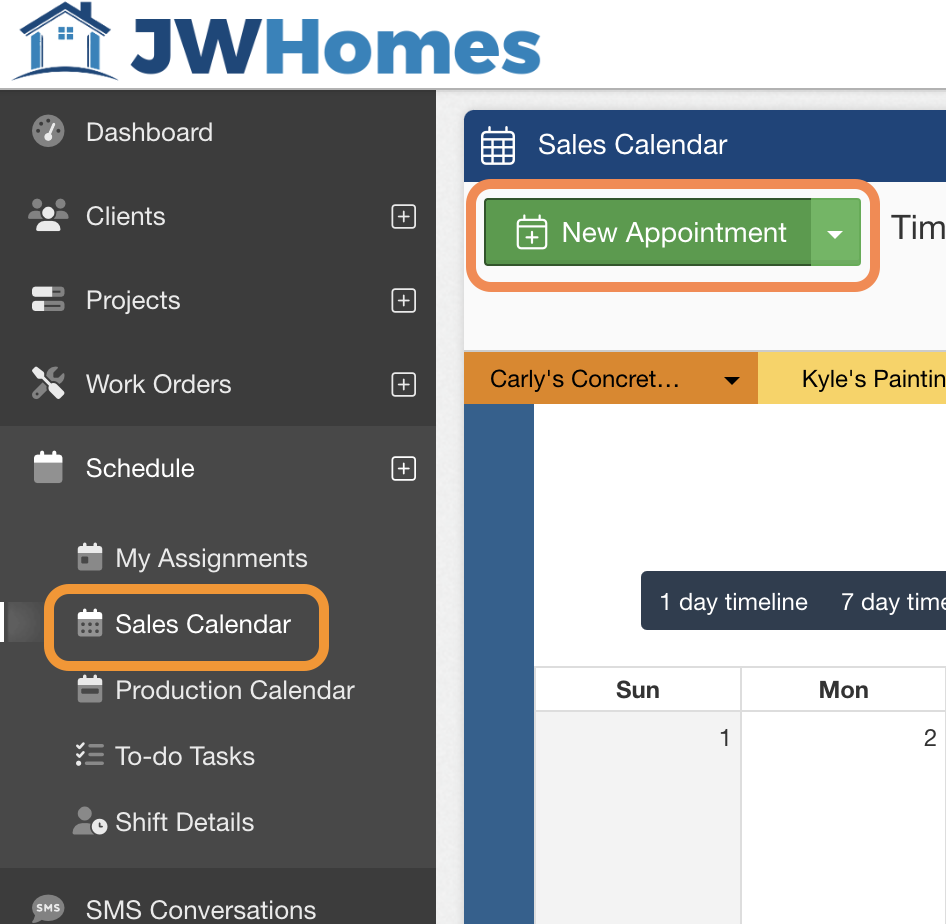
2. Fill out the Meeting Type, Sales Rep, and Client information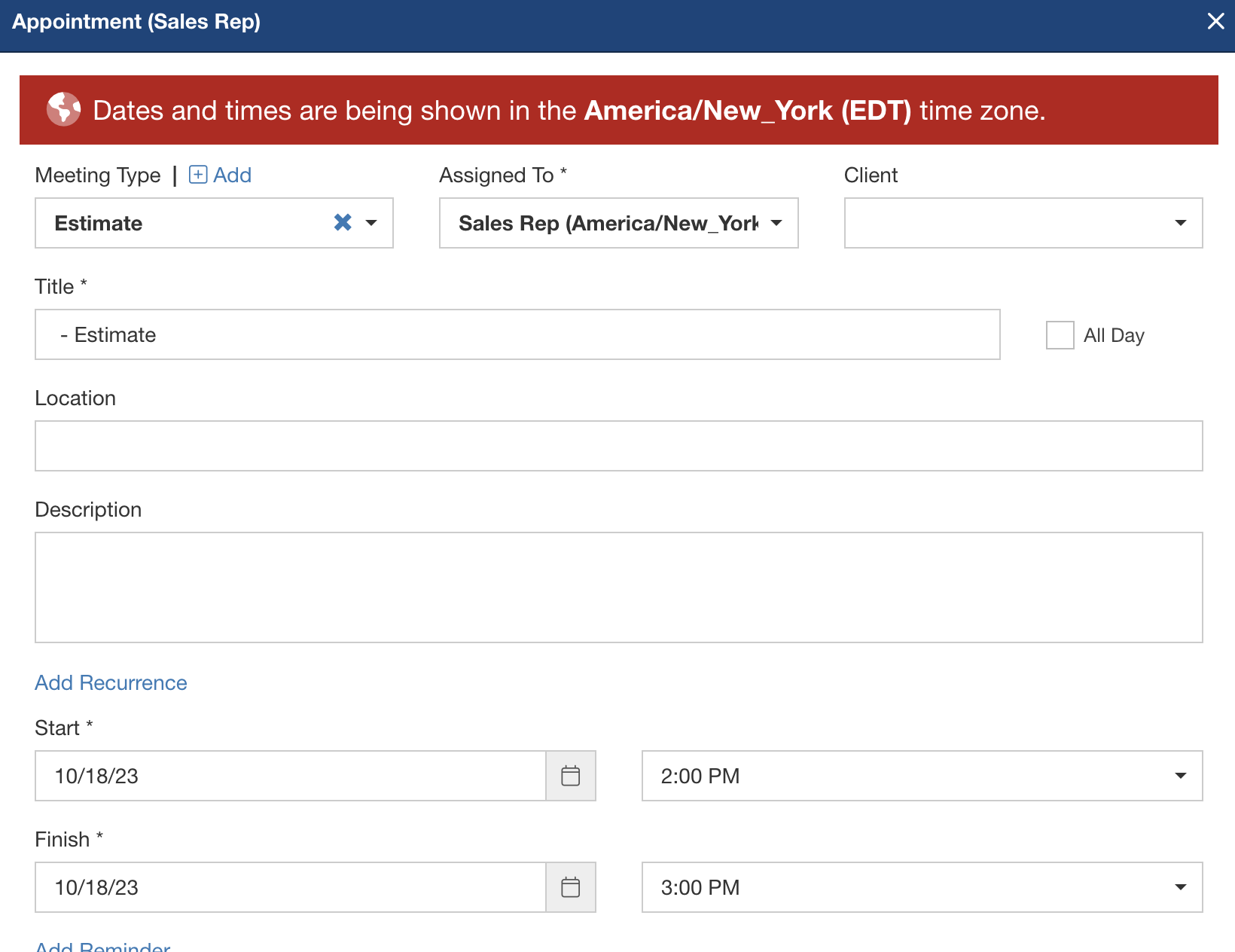
3. Fill out the date and time and re-occurrence information (if applicable). Save and Close

After saving and closing, the appointment will appear on the sales calendar for the selected sales rep.
Method 3: Using a Placeholder Sales Rep
For businesses that assign sales reps the night before a Meeting, this workflow allows you to Create Sales Meetings with a placeholder sales rep.
Navigate to Admin > Employees and create an "Unassigned" employee. You will not send a login invitation for this employee (and will not be charged for creating this employee profile)
Within the client record, click on "New Meeting"

On the drop down, "Assigned To", select your placeholder sales rep UNASSIGNED

Lastly, to manage your appointments that are set to "UNASSIGNED", navigate to Schedule>Sales Calendar and utilize the filters to the left of the calendar to only see appointments set to "UNASSIGNED"
-1.png?width=100&height=75&name=original-tar-ruler%20(1)-1.png)