How to Create Automations for Different Scenarios
Automations can target specific leads, project types, and classes. You can efficiently set up automations for leads from lead generators, Zapier, or the Open API and automations can be tailored for different project types and streamline workflows.
Sometimes you may want your Automations to run for most leads, but not all. These scenarios can include:
- Automations for leads created by a lead generator, Zapier, or the Open API
- Automations for different project types.
- Automations for leads or projects in different classes
You can view our different automation types and how to set those up HERE.
Automations for leads created by a lead generator, Zapier, or the Open API
You can set an automation to run only for leads created by a lead generator, Zapier, or the Open API by checking the box highlighted in green below as you set up or edit your automation:
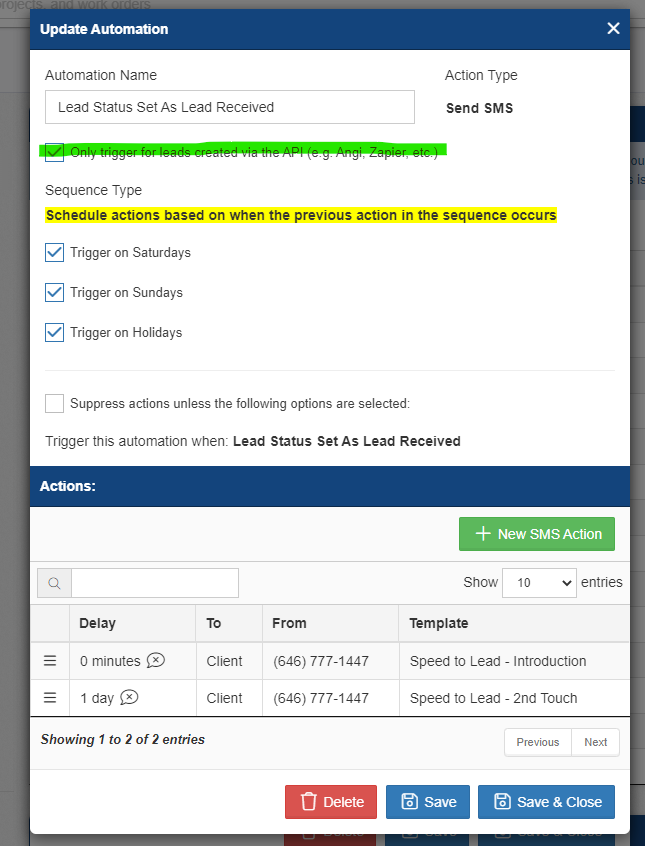
This is handy for cases where you want to build your Speed to Lead Emails or SMS on these leads that have reached out to you via a third party, but you haven't contacted them, yet. This will keep these automations from running on any lead that calls or emails you directly and is manually put into the system.
Automations for different project types
You can also send automations based on specific project types. Let's say I want to send a commercial customer a separate thank you email from my residential customers. You would build the automation as usual, but check the box below that says "Suppress actions unless the following options are selected" and select that commercial project type.
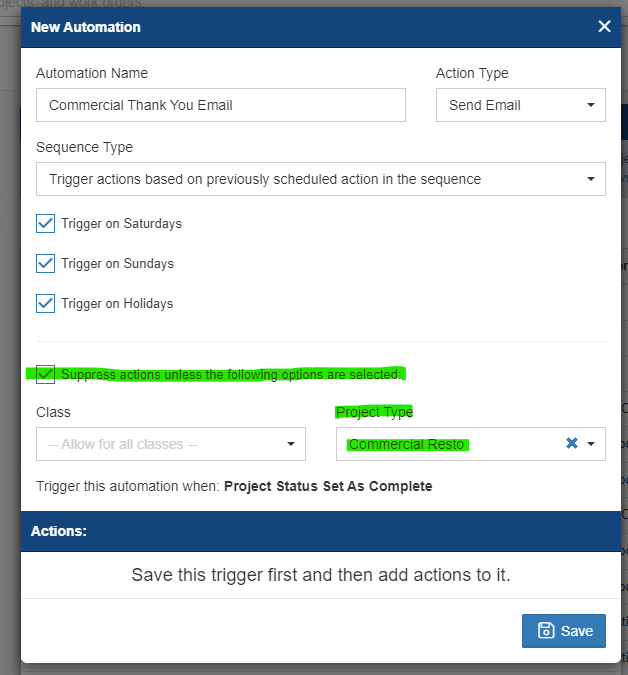
Automations for leads or projects in different classes
Similar to the above, you can also create an automation based on class. Let's say in my project workflow, I have a project requirement for permitting that is needed in one of my locations, but not the other. I can set up the automation to send an email to my office manager to start the permitting process for just that one location:
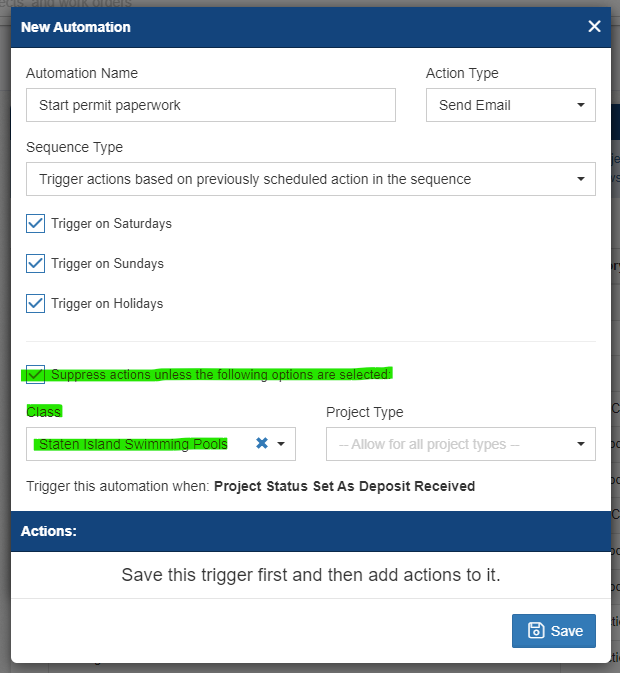
This can be handy for two different Speed to Lead campaigns based on location, or different workflow requirements.
-1.png?width=100&height=75&name=original-tar-ruler%20(1)-1.png)