How to Create an Invoice
You can easily and quickly generate invoices for projects using Builder Prime's Project workflow.
After you've sold a contract, the next step is to create an invoice to collect a deposit and additional payments. The steps below are an overview of the invoice template and how to generate the invoice for a contract. Watch the video or review the steps below.
Invoice Settings
Navigate to Admin > Configure > Invoices & Payments. The Invoice Templates are available in the top widget. You can make modifications to the default template or create additional templates depending on your unique needs.

Setting Descriptions:
Address to company name first - This will put a company name on the invoice if there is a company name on the client record.
Show subtasks - Include subtasks from the project scope on the invoice.
Show list of payments received - If a customer is making multiple payments against an invoice, this will include a record of payments previously made.
Show task group notes - Includes notes entered in a task group on the scope tab of a project.
Days added to the default due date - Adding a number here will automatically assign a due date to each invoice generated with this template.
Default Notes - Set up default invoice instructions and notes that will be added to your invoices. This can include instructions for making a payment, refund policies, or invoice-specific terms.
Remember to Save and close if changes are made!
Creating the Invoice
The billing tab within a project is where invoices are generated. To create your first invoice, click the "Create an Invoice" button and select the template. From here, you are able to modify the due date, check the box if this is a deposit invoice, and modify the percentage or amount of the invoice if you are creating multiple invoices.
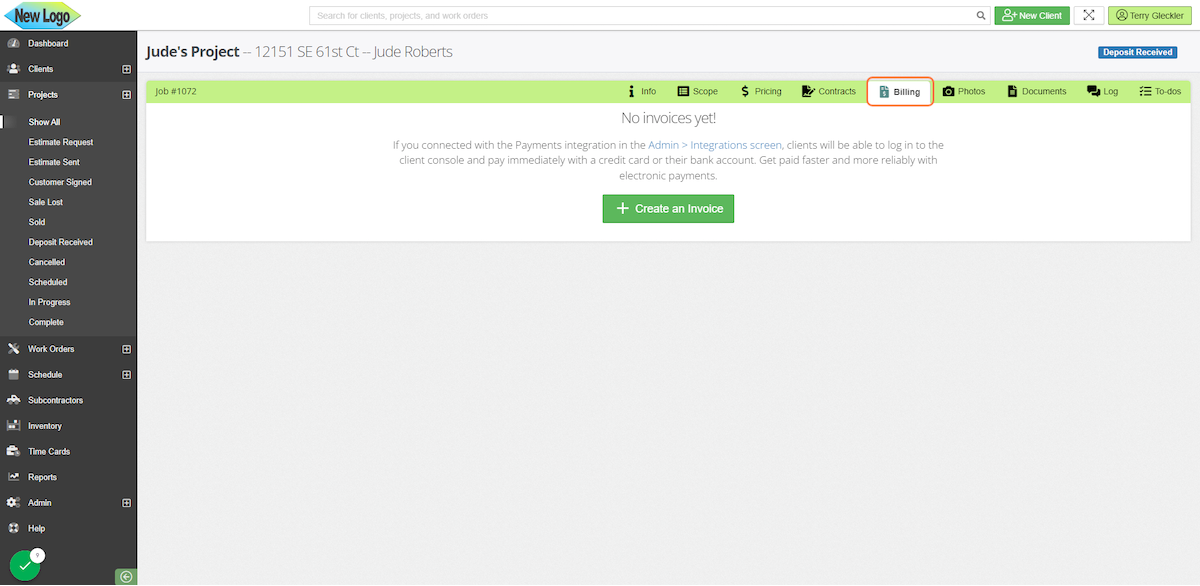
To change the percentage or amount, you will toggle the blue button above the amount field. Once you have the option selected, simply enter a percentage or custom amount to update the invoice total and balance.
IMPORTANT: Deposit invoices cannot be over 50% of the contracted total for each line item.

Sometimes the projects have multiple contracts. You can choose which contract to create an invoice for by selecting it from the dropdown menu.
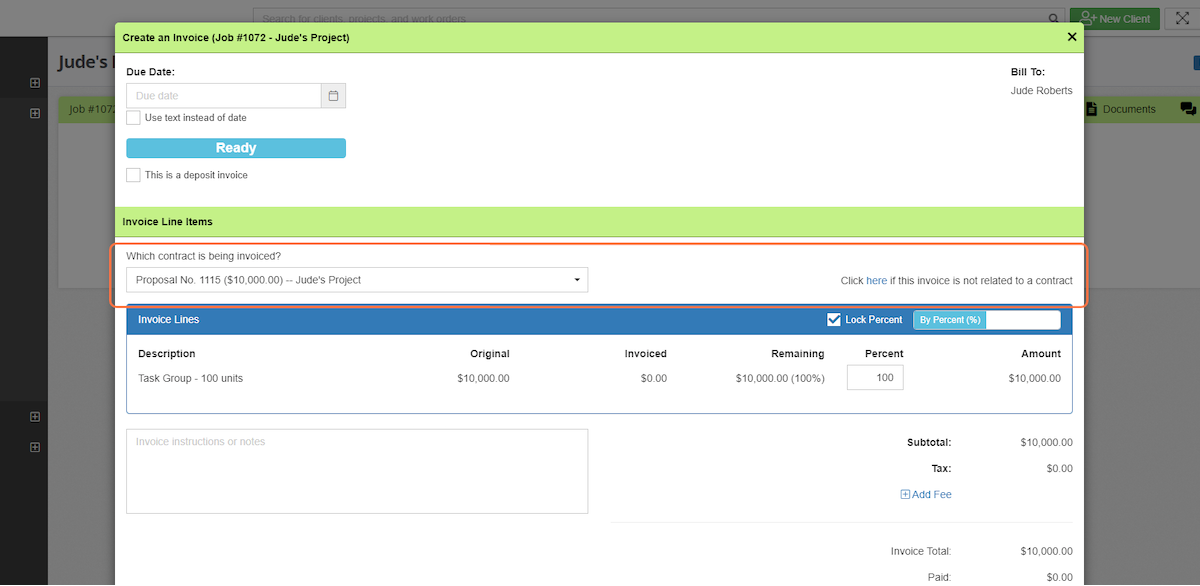
You're also able to add a fee when generating the invoice.
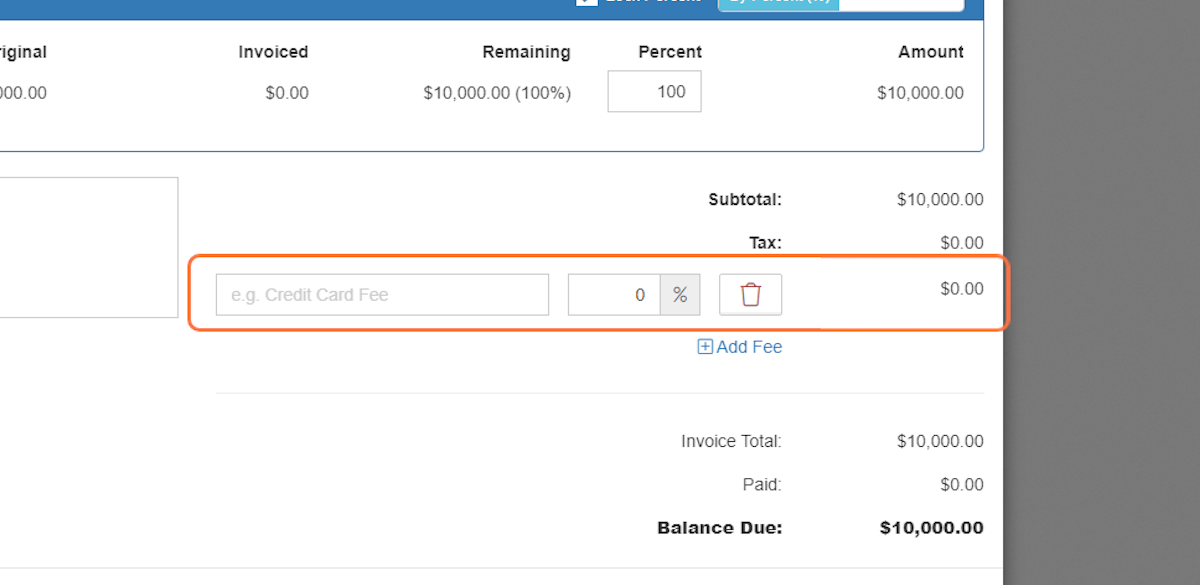
Once generated, use the menu options to the right of the invoice to email, edit, and collect/record payment.
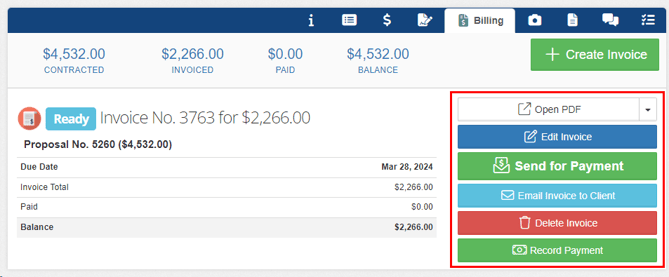
-1.png?width=100&height=75&name=original-tar-ruler%20(1)-1.png)