How to Clear Cache in Chrome
Clearing Cache can be required to clear stale cookies in a browser. Here are simple steps to clear your cache in most browsers for Mac and Windows
Instructions for Mac Devices:
1. Navigate to your Builder Prime login page and click the lock icon in the URL bar to the left of the URL
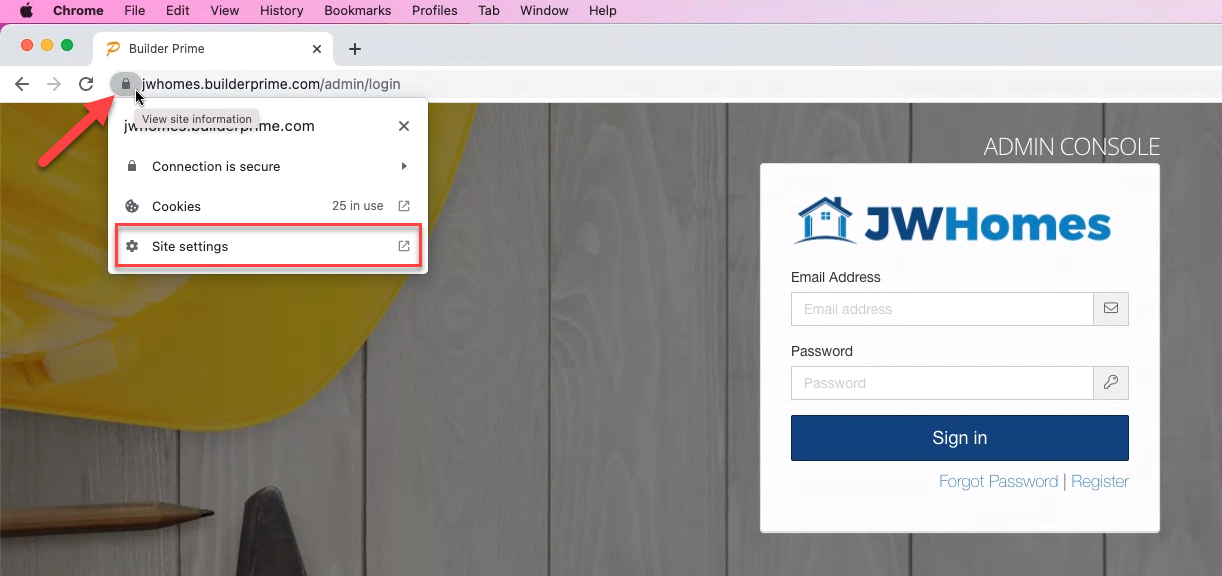
2. Click the Clear Data button in the settings:
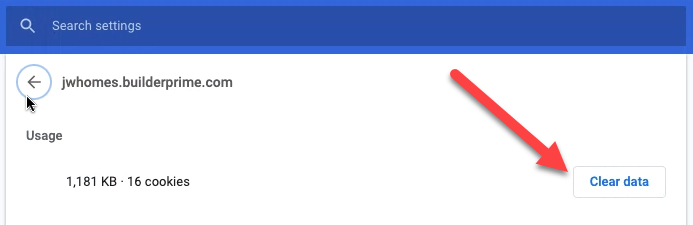
3. Go back to the Builder Prime tab or app and reload.
Instructions for iOS Devices:
1. Click the three dots on the top right of the Chrome window and scroll down in the options menu to find the Settings option:
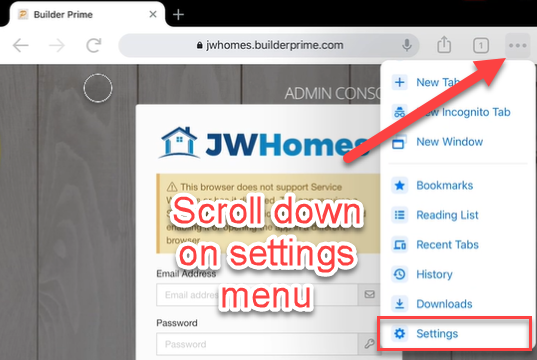
2. Tap Privacy
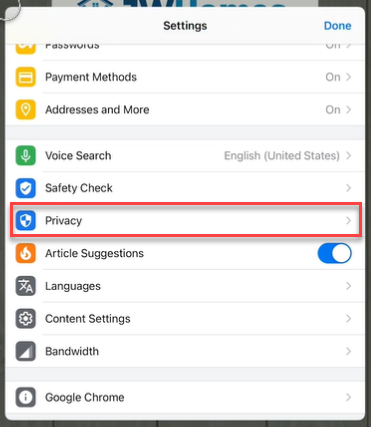
3. Tap Clear Browsing Data
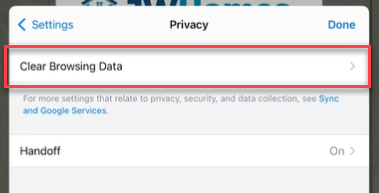
4. Change the Time Range to All Time and then tap Clear Browsing Data
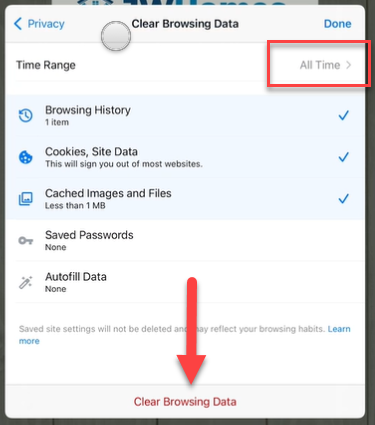
Instructions for Windows Devices:
1. Navigate to your Builder Prime login page and click the lock icon in the URL bar to the left of the URL
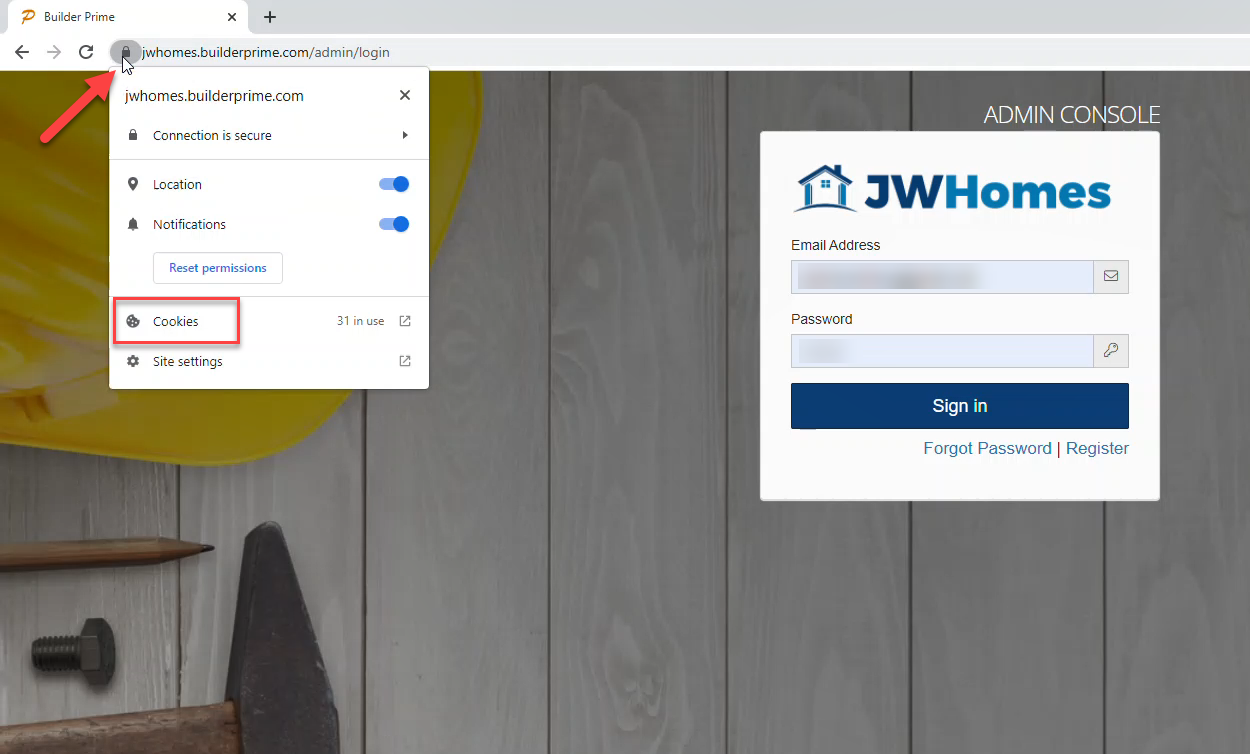
2. Click on Cookies to bring up the window that looks like this:
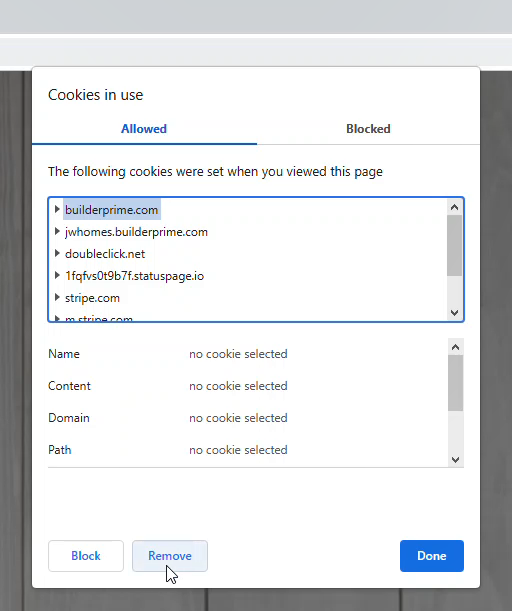
3. For each item listed with builderprime.com in the name, click Remove. In this example, you would highlight builderprime.com and Remove, then jwhomes.builderprime.com and Remove.
4. Reload the app or page
-1.png?width=100&height=75&name=original-tar-ruler%20(1)-1.png)