Google and Outlook Calendar Integration
Sync with Google or Outlook calendar to automatically block your Sales calendar if external meetings are scheduled. This also allows team members not in Builder Prime to see any of your upcoming sales appointments that were scheduled in Builder Prime
Contents
What will sync: Single meetings, recurring meetings
Watch the video or follow the instructions below for additional information.
Steps to connect Google Calendar
1. Navigate to the Calendar Integration
From the main menu, click Admin > Integrations > Calendar
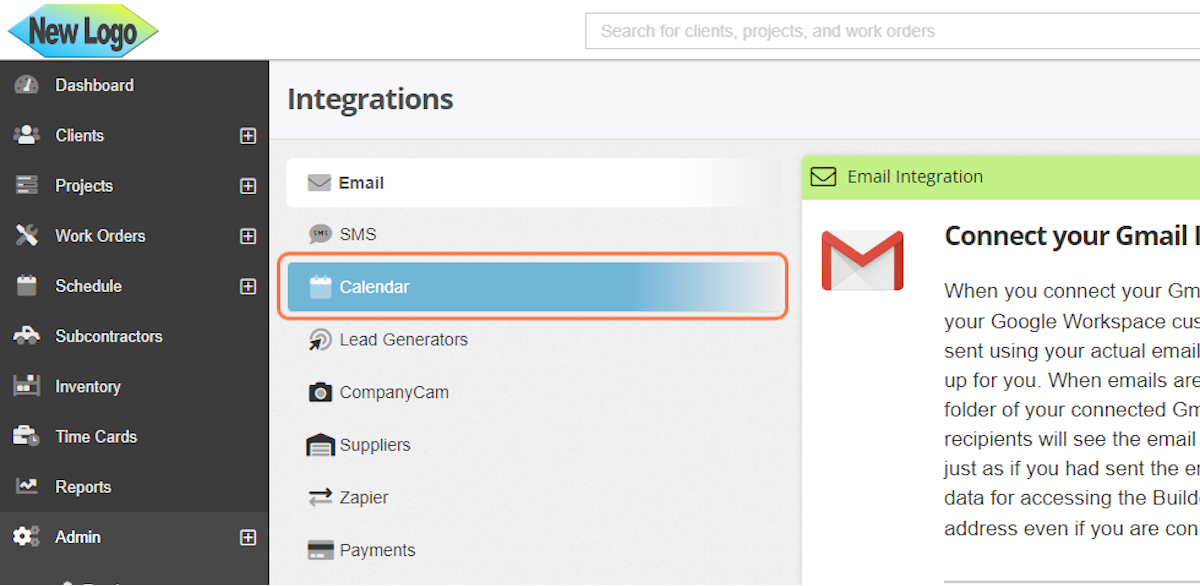
2. Click on Connect with Google Calendar
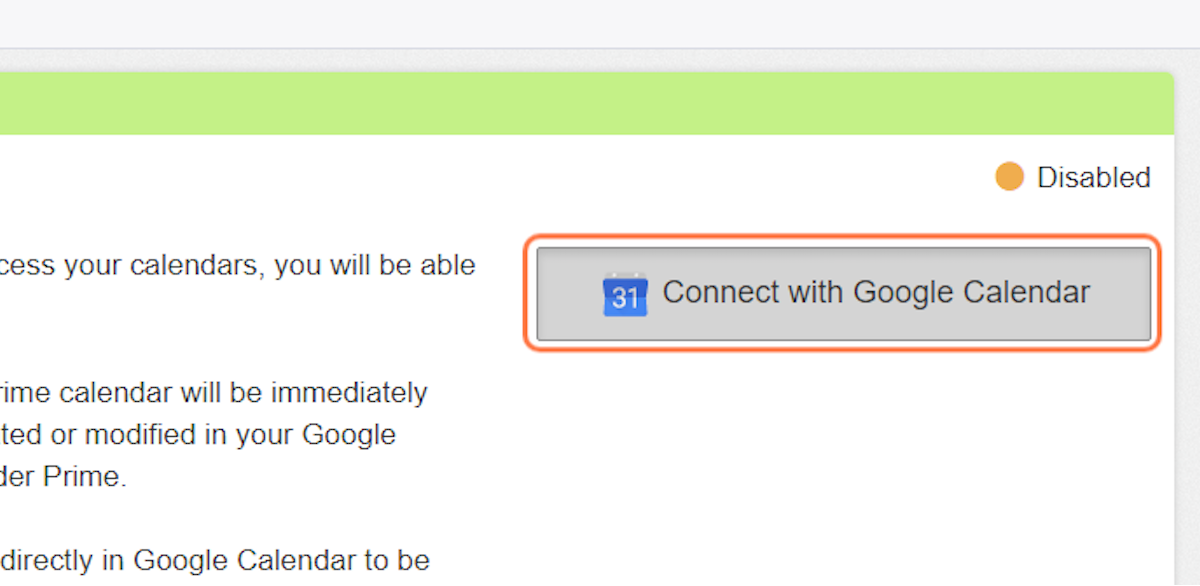
3. Choose the Google account to connect with.
4. Allow access if you consent to the permissions.
5. Return to Calendar Integration page in Builder Prime.
If you have multiple Google calendars, you can select the one you'd like to use by navigating to the calendar integration page.
6. Select the calendar to sync from the dropdown.
Please allow at least 10 minutes for any changes made directly in the Google Calendar to update in Builder Prime. Any changes made in Builder Prime will update the connected Google Calendar immediately.
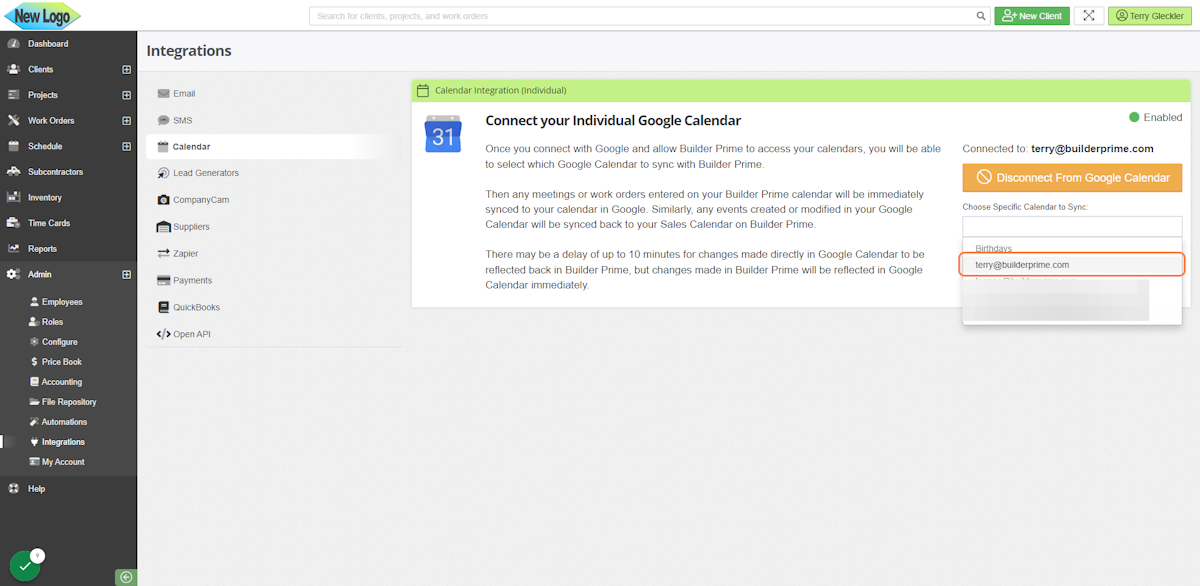
7. Once the integration is connected, navigate to Schedule > Sales calendar.
Meetings that are on both the Sales calendar and the Google calendar will have a G in the bottom right corner.
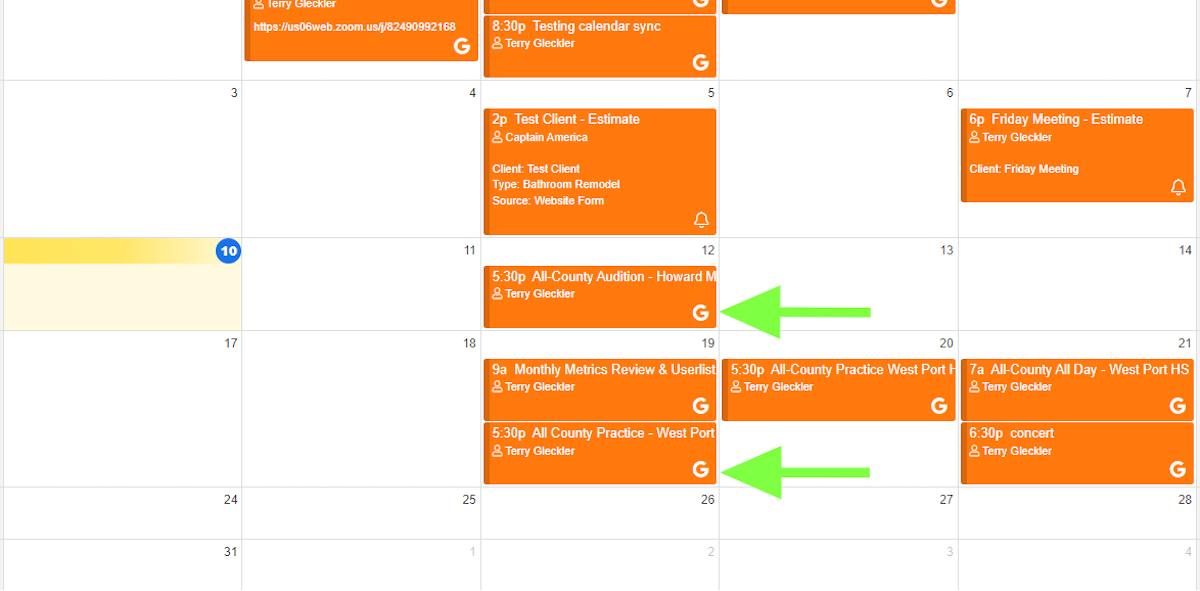
Steps to connect to Outlook Calendar
1. Navigate to the Calendar Integration
From the main menu, click Admin > Integrations > Calendar

2. Click on Connect with Outlook Calendar
3. Enter your credential or select an account to connect with. Allow access if you consent to the integration.

4. Navigate to Admin > Integrations > Calendar to return to the integration page.
Under the Outlook Calendar Integration, Select the calendar you would like to sync with your Builder Prime profile

5. Check to make sure the events in your Outlook Calendar are syncing up to your Builder Prime sales calendar.
Go to Schedule > Sales calendar to check for items synced from your outlook calendar. Items synced will have the windows icon in the bottom right corner of the calendar event.

Create a Shared/Company Google Calendar
A shared company calendar is a great idea if you have someone else setting your appointments with you. The steps below walk you through how to create a shared company calendar and connect this with Builder Prime.
1. From the Google Calendar Click on Add other calendars
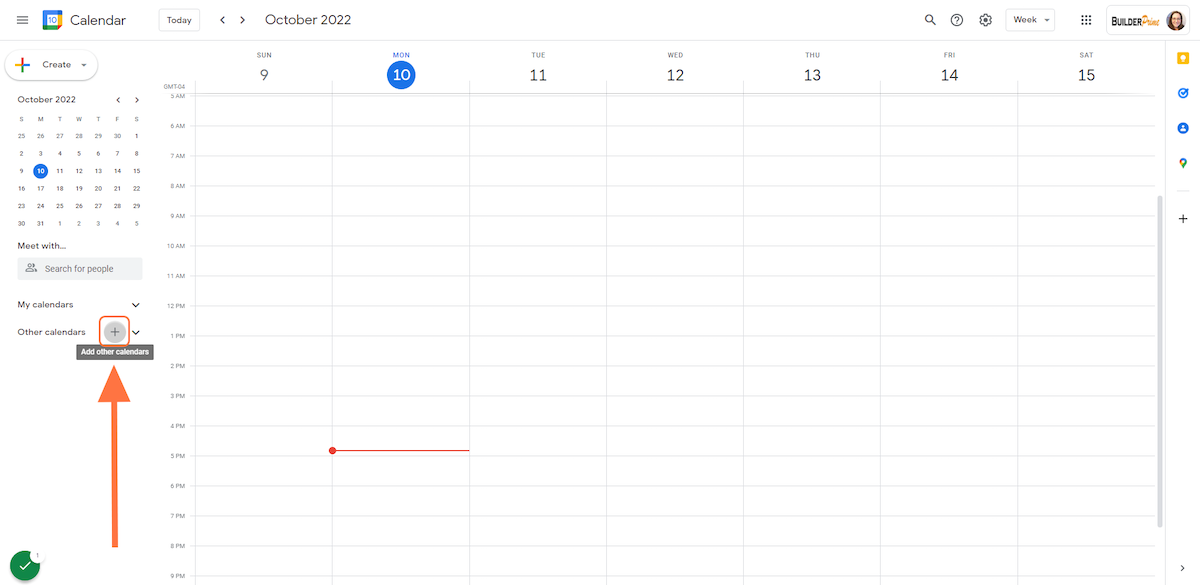
2. Click on Create new calendar
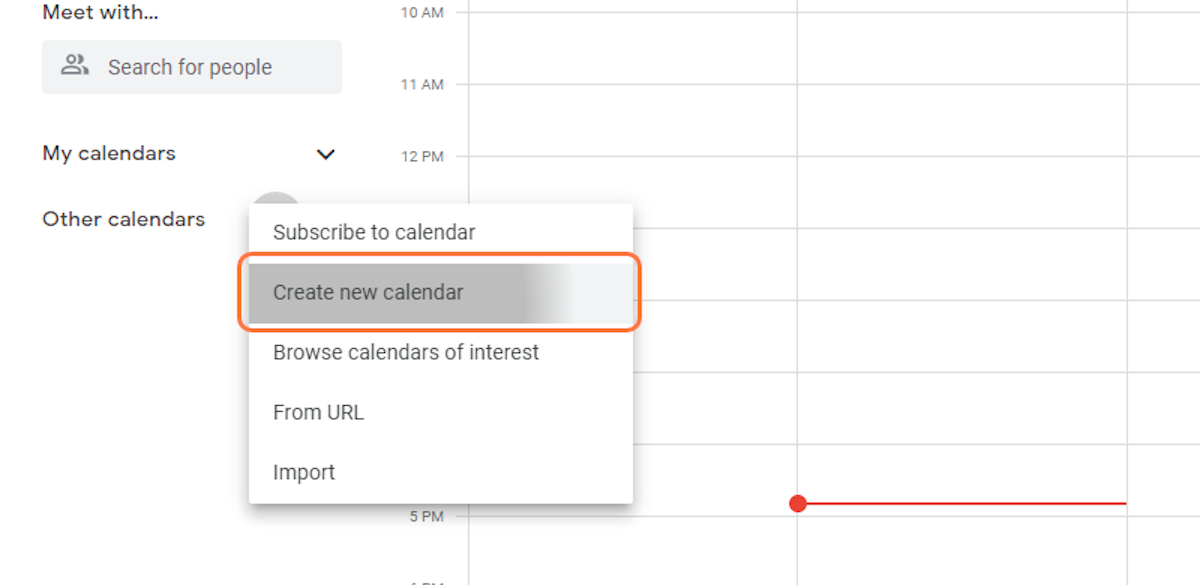
3. Name the shared calendar
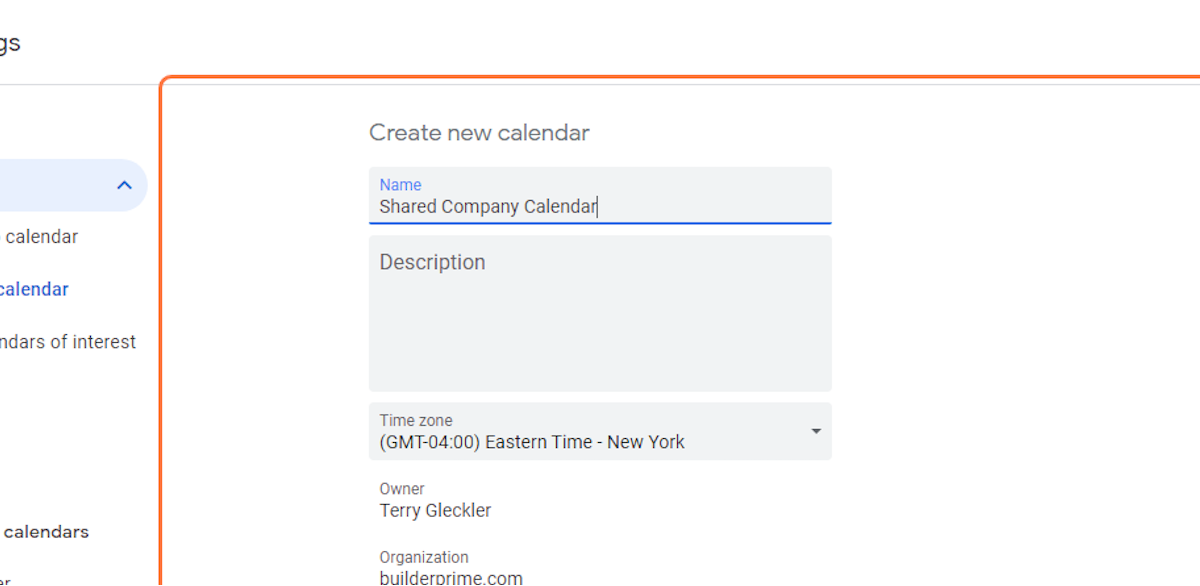
4. Click on Create calendar
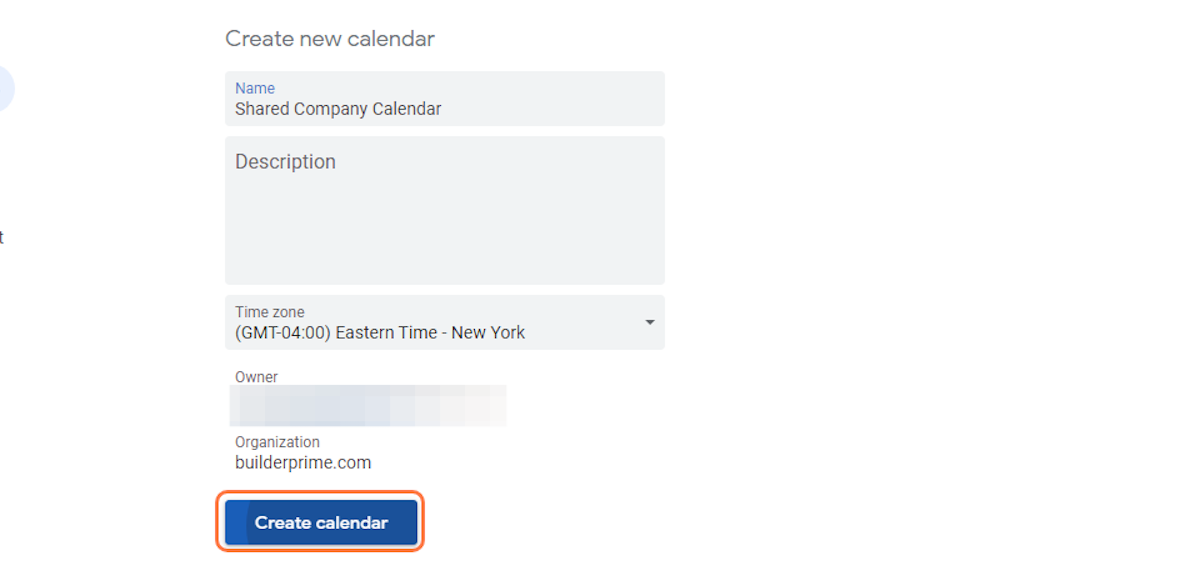
5. Click on the new calendar on the left to open the settings
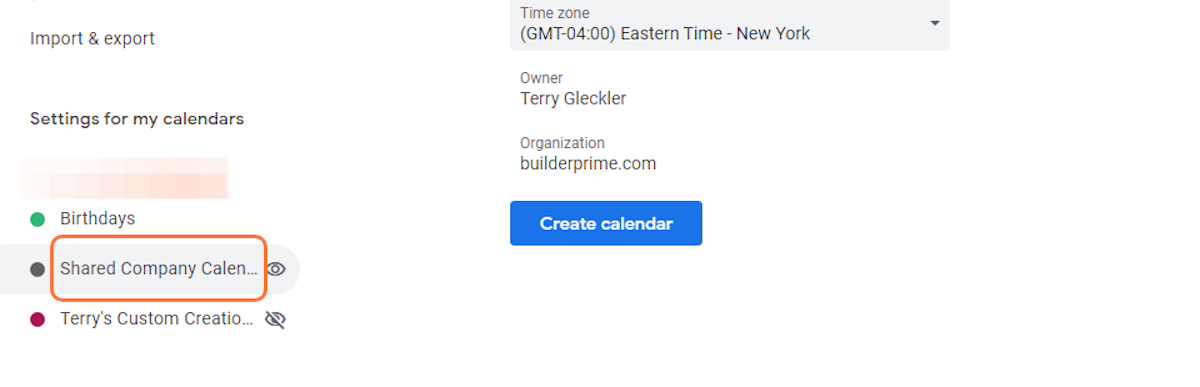
6. Click on Add people
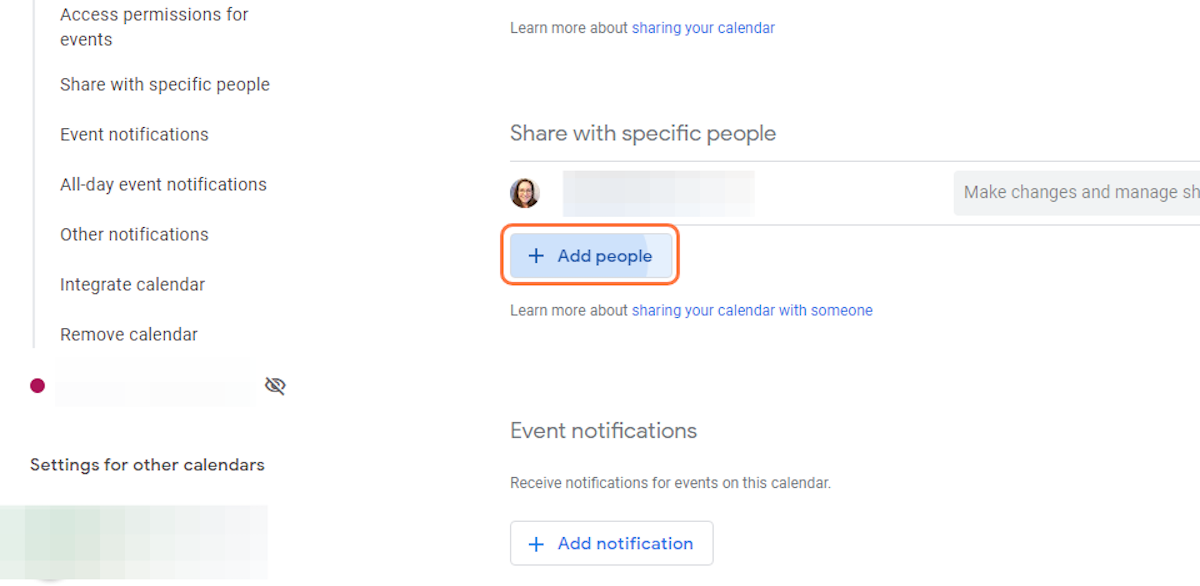
7. Add employee email addresses
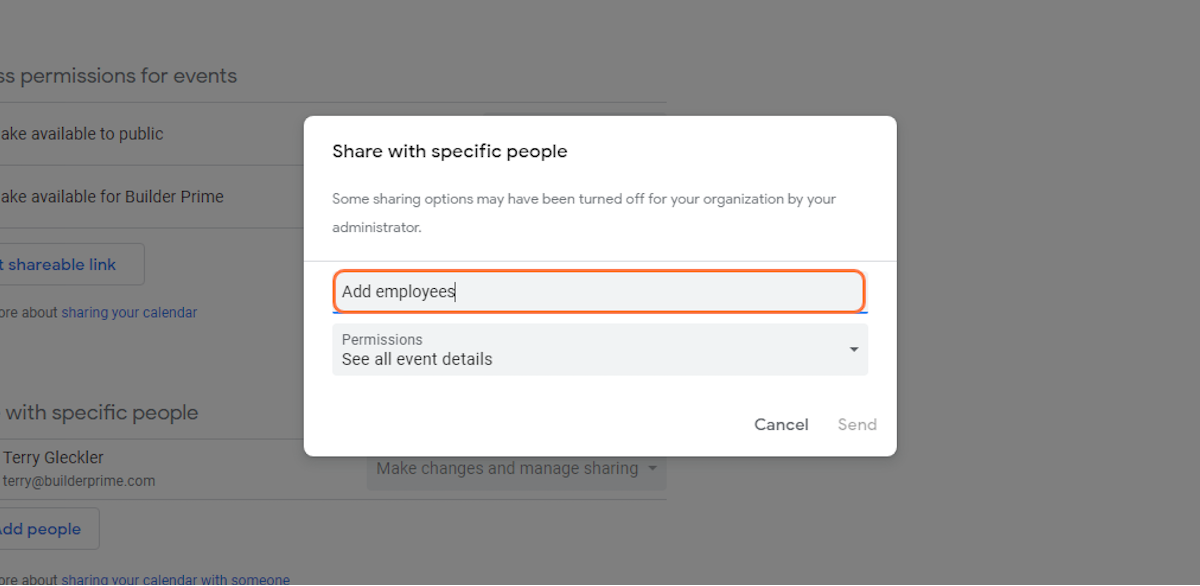
8. Update permission to Make changes to events
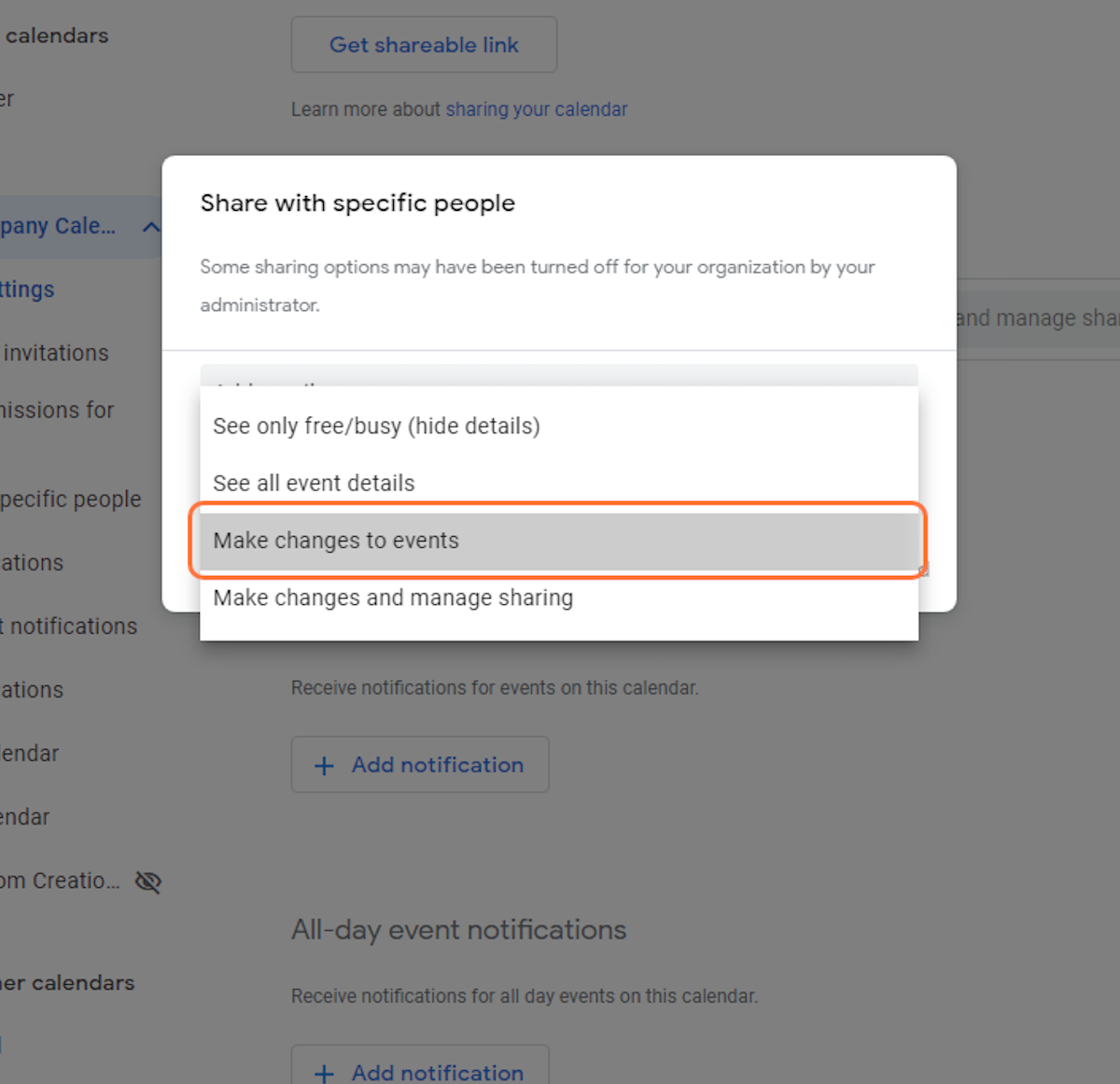
9. In Builder Prime Click on Admin > Integrations > Calendar
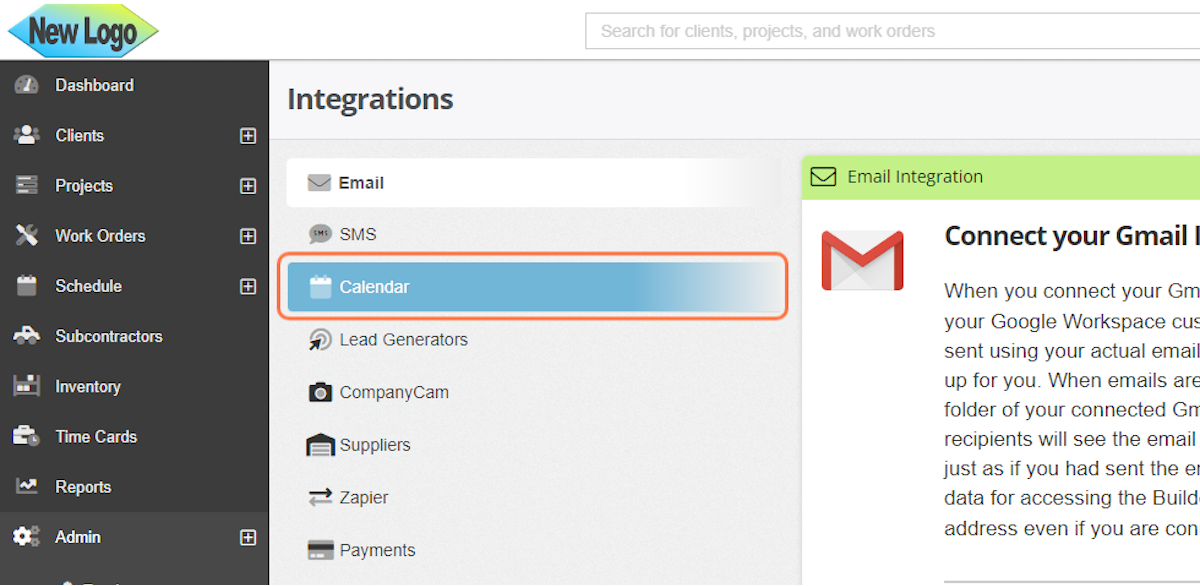
10. Click on calendar to sync to Builder Prime
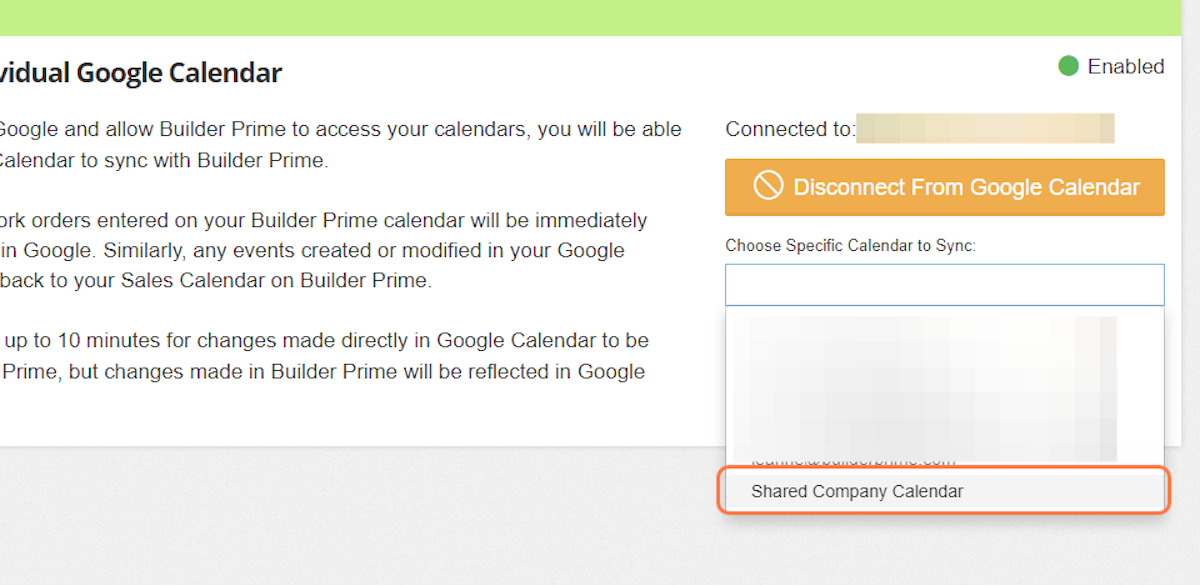
11. The shared calendar is now syncing with Builder Prime
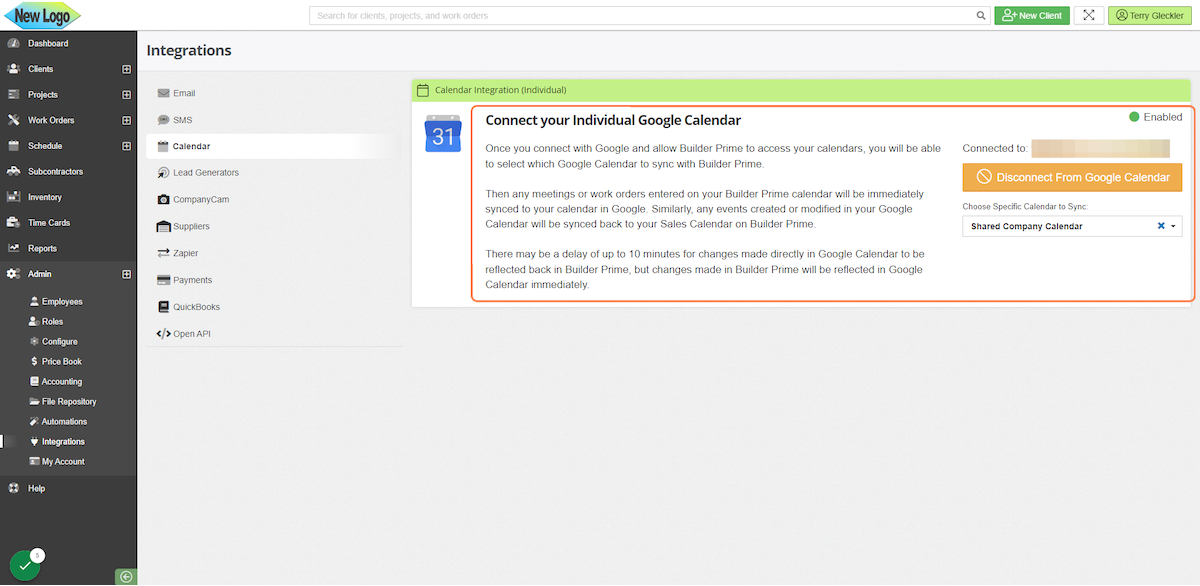
Troubleshooting
If you are unable to connect with the Google Calendar, follow the steps below to reset access to Builder Prime and try again.
1. Go into your Google Account (via google.com for example)
2. Click the user icon on Google
3. Click on manage your Google account for the account.
4. Click Security on the left.
5. Select Manage third-party access for the section with the Third-party apps.
6. Find Builder Prime in the list and Revoke.
7. Then go back to Builder Prime and try again.
-1.png?width=100&height=75&name=original-tar-ruler%20(1)-1.png)
