Gmail, Google Workspace, and Outlook
Email integrations allows for a convenient connection between your Builder Prime account and your existing Gmail or Outlook account.
The Gmail and Outlook integrations are not required to communicate with customers, but they are available if you would like to make the connection. If you do not set up a Gmail or Outlook integration, you can still communicate with the customer through Builder Prime.
Integration for Sending Emails
Currently, outgoing emails from Builder Prime will come from your subdomain@mail.builderprime.com. Responses to this email will go to the sender's email inbox. The email integrations will change the sending email to the connected Gmail, Google Workspace, or Outlook account.
Some emails will never get sent via the email integrations. All 'secure' emails will still be sent via the Builder Prime servers.
An email is considered a 'secure' email if it contains a link or a button that allows the recipient to directly log into Builder Prime. Emails that have a button to e-sign a contract, or pay an invoice in the app, are considered 'secure' emails and will be sent from an address like mycompany@mail.builderprime.com. The reason is that it would be easy for the sender to access the button in their sent items and impersonate the recipient. Replies will get sent back to the senders email address they have on their user account in Builder Prime. If the recipient directly emails the address in the From address on the email, which would be something like mycompany@mail.builderprime.com, that email will be routed to the Builder Prime account owner. This scenario where the recipient directly emails the Builder Prime email address should be very infrequent.
Any replies to emails that do not contain 'secure' links or buttons and are sent via the email integration will go directly back to the email account that sent it. Those replies and subsequent messages in that email thread will live only in your email account, and you will not see any of the replies in Builder Prime... unless you connect a Google Workspace or Outlook account.
Connecting Gmail
1. Navigate to Admin > Integrations > Email
The Gmail integrations are connected per user, as opposed to using a single overall generic company account. Each user that logs into Builder Prime has the ability to connect their own Gmail account so long as it is permitted in the user role they are assigned on their employee record. The specific permission that is required is called 'Manage Personal Email' under the 'Integrations' heading of the particular user role. Check this article for more information on managing permissions.
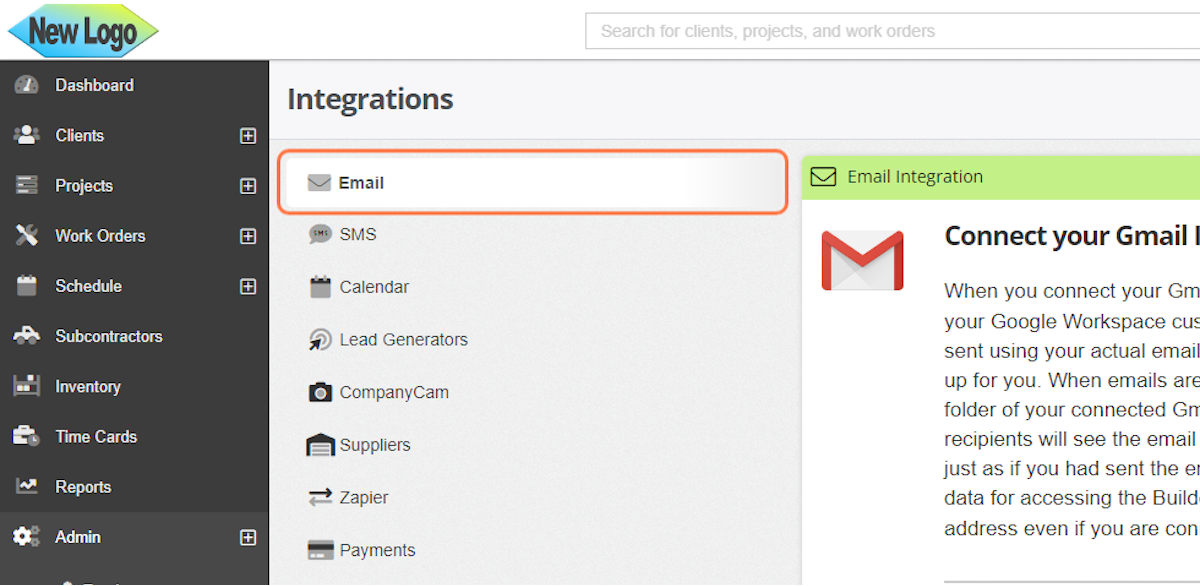
2. Click on Connect with Gmail
3. Choose the Gmail account and allow access if you consent to the integration.
Any Gmail account can be connected with this first type of integration. Account owners can disable this integration if they update the user role permissions for 'Manage Personal Email'.
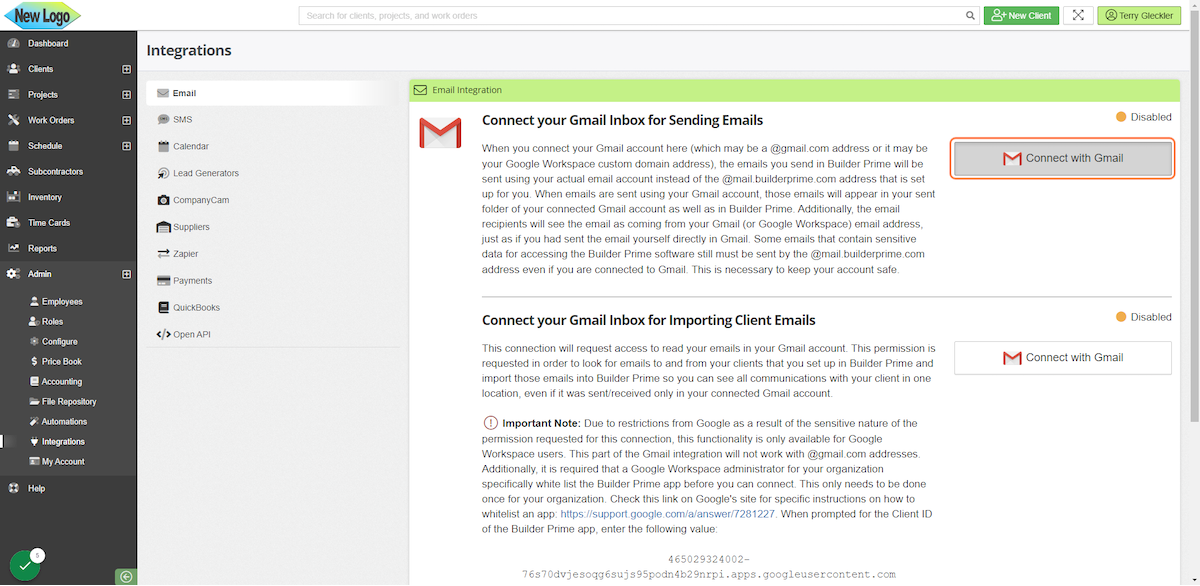
Connecting Google Workspace
This integration will not work for email addresses that end in @gmail.com. This will only work if you have a Google Workspace account (formerly known as G Suite). When connected, this integration will display all communication with a client in Builder Prime as long as the emails are attached to the connected Google Workspace account.
1. This integration is found under Admin > Integrations > Email and is labeled "Connect your Gmail Inbox for Importing Client Emails."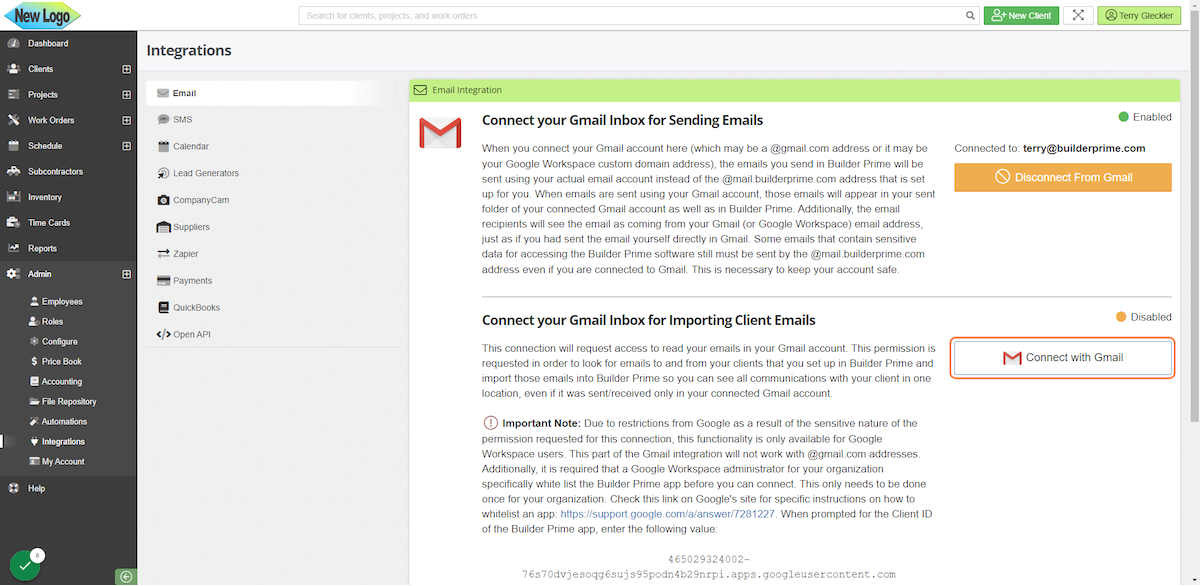
Importing emails requires a much more sensitive access scope. While we do not personally read your emails, you are technically giving Builder Prime access to read the emails in your account. Builder Prime will import emails that are sent FROM or TO email addresses that are associated with client records in Builder Prime and display them in the Client Activity section of the client record. We do not read or use the contents of the emails in any other way, shape, or form.
2. If you decide to connect this second Gmail integration, a Google Workspace administrator will first need to whitelist the Builder Prime app in your Google Workspace account for the company.
Instructions for whitelisting Builder Prime can be found at: https://support.google.com/a/answer/7281227?hl=en
Builder Prime identifier: 465029324002-76s70dvjesoqg6sujs95podn4b29nrpi.apps.googleusercontent.com
3. Once the whitelisting step is completed, click the button to Connect with Gmail and choose the Google Workspace account you'd like attached to your account and allow access if you consent to the integration.
Connecting Outlook
Similar to the Gmail integration, this feature allows your emails to come from your connected Outlook address instead of the default subdomain@mail.builderprime.com
When emails are sent using your Outlook account, those emails will appear in your sent folder of your connected Outlook account as well as in Builder Prime. Additionally, the email recipients will see the email as coming from your Outlook email address, just as if you had sent the email yourself directly in Outlook.
Some emails that contain sensitive data for accessing the Builder Prime software still must be sent by the @mail.builderprime.com address even if you are connected to Outlook. This is necessary to keep your account safe.
1. To connect your Outlook account, navigate to Admin > Integrations > Email.
2. Scroll down to the Outlook integration and click Connect with Outlook
3. Choose the email account you would like to connect and allow access if you consent to the integration.
Any Outlook address (i.e. Microsoft 365 custom domain address, @live.com, @hotmail.com or @outlook.com) can be connected with this first type of integration. Account owners can disable this integration if they update the user role permissions for 'Manage Personal Email'.
Of note, if you receive a 404 error when connecting to your outlook integration you may need to allow 3rd party connections from Builder Prime through your email server.


-1.png?width=100&height=75&name=original-tar-ruler%20(1)-1.png)