Field User Account Information
Field users accounts have limited access. This type of account is typically provided for installers and laborers so they can access the information they needed to complete their work successfully.
1. Field User Dashboard
When a Field User signs in, they are taken to their "My Assignments" view where they can see projects they are assigned to and clock in/out if their accounts are set up to track time.
2. View Project Information
By clicking the cog next to the assigned projects, they are given the option to view a PDF that includes the scope of the project itself for additional details. They can also click the work site address to open Google Maps for directions.
Project Information can also be viewed by clicking the project on the calendar.
3. Update Project Log
Access the photo library or log of each progress by clicking the task on the calendar or by using the dropdown under My Assigned Projects. Upload photos or leave notes on the progress of the project.
4. Clocking In and Out
Clock in against an assigned project or clock in from another location. Clocking into a project will populate time on the time card. If clocking in where no project is assigned, this time will be viewable under Shift Details, but it will need to be manually added to the Time Card.
5. Review Time Card
Time cards can be reviewed by selecting Time Cards from the left menu. Here, hours can be updated or manually added if needed. For example, if the user was clocked in at the office with no associated project, those hours would be reviewed under Shift Details and manually entered into the Time Card.
6. Integrate with CompanyCam
Each user will have to connect their CompanyCam account with Builder Prime. To do this, navigate to Admin > Integrations > CompanyCam and make the connection. The integration allows for photos and comments to automatically upload to Builder Prime. Read our CompanyCam Integration article for more detailed information.

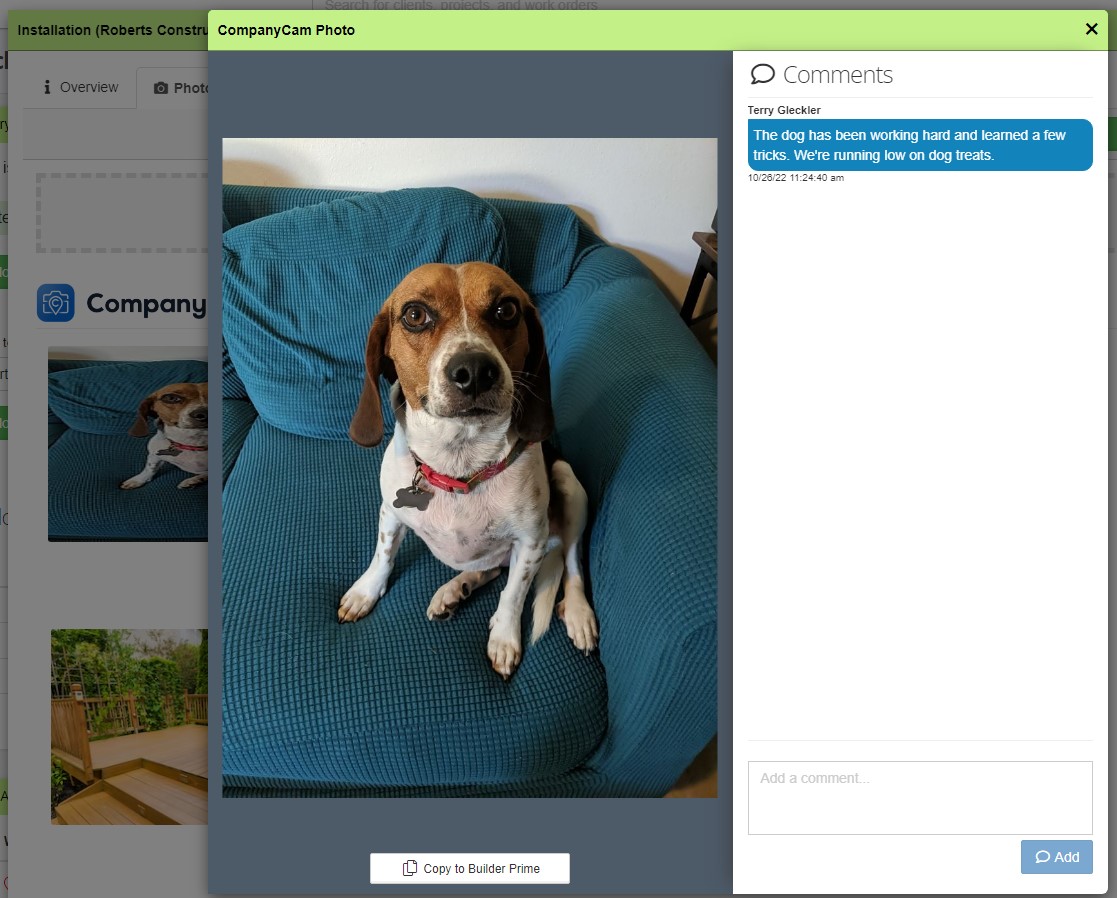
-1.png?width=100&height=75&name=original-tar-ruler%20(1)-1.png)