Open API Documentation
Builder Prime can automate different tasks by integrating with other applications
Builder Prime is capable of integrating with other applications to automate different tasks in the system. The guide below covers the basics for creating the connection and links to our different API documents.
- Important: Builder Prime works on REST-based APIs
Contents:
- Generate a secret key
- Send your subdomain
- Share the required format
- Example email template
- API Documentation
Generate a Secret Key
Here are the steps to generate a secret key for the sending app:
- Navigate to Admin > Integrations in the left menu
- Scroll down to the Open API section and click the button to ‘Generate New API Key’
- Give it a name that describes the sending app, like the name of the app
- Select the “clients.create” permission
- Copy and paste the secret key into an email to the sending app as this value will only be displayed once.
Here is what the screen might look like when generating a secret key:
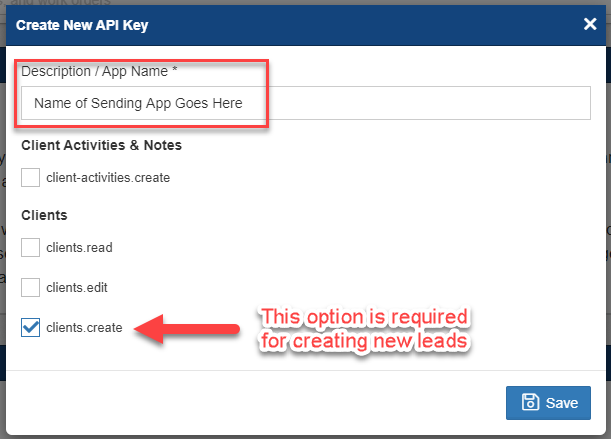
Once you click the Save button, you will see a screen that looks like this:
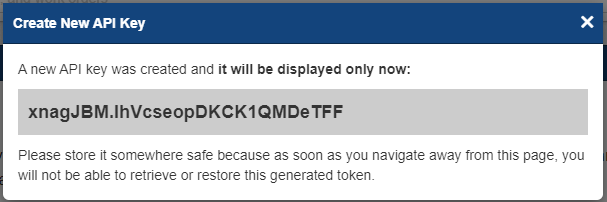
Send this key to the sending app, but keep it secure like you would a password. This key will only be displayed once. If you need to retrieve it again, you will need to generate a new key instead.
Send the Subdomain for the URL
Don't worry if this sounds complicated and overly technical - it is actually very straightforward. The subdomain is just the first part of the URL you use when you log in to the Builder Prime web app. For example, if you open https:// johnsfloors.builderprime.com/admin/login in your browser to access the CRM, then your subdomain is 'johnsfloors' - send this subdomain to the sending app so they know where to send the data.
Data Format
The document attached to this page has the required format that the sending app will need to use, but you may also want to provide the sending app with some values to use in specific fields. IMPORTANT: These fields are optional, but if they are included in the data, the values must match exactly to one of the values that you have set up in Builder Prime, or the request will fail. Here are the fields you may want to specify to the sending app along with some example values:
- "leadStatusName": "Lead Received"
- "leadSourceName": "Facebook"
- "salesPersonFirstName": "Alice"
- "salesPersonLastName": "Thompson"
- "leadSetterFirstName": "Bob"
- "leadSetterLastName": "Roberts"
- "className": "Residential"
- "projectTypeName": "Replacement Windows"
Sample Email Template With All Information
Finally, here is a sample email template that you might want to send to your rep at the Sending App that includes all the information we have gone over so far. You should include the attached document as an attachment to this email to give them additional information about the data format as well:
Dear <NAME>,
The instructions are attached for sending new leads/opportunities via the API to our CRM, Builder Prime.
The secret key to use in the request is: <SECRET_KEY>
The subdomain to use in the request is: <SUBDOMAIN>
Please default the following values in the body of the request as follows:
- "leadStatusName": <LEAD_STATUS_NAME>
- "leadSourceName": <LEAD_SOURCE_NAME>
- "salesPersonFirstName": <SALES_PERSON_FIRST_NAME>
- "salesPersonLastName": <SALES_PERSON_LAST_NAME>
- "leadSetterFirstName": <LEAD_SETTER_FIRST_NAME>
- "leadSetterLastName": <LEAD_SETTER_LAST_NAME>
- "className": <CLASS_NAME>
- "projectTypeName": <PROJECT_TYPE_NAME>
Regards,
<YOUR_NAME>
API Documentation
Clients API Documentation:
Client Activities (Notes) API Documentation:
Projects API Documentation:
Meetings API Documentation:
Employee Reference Data API Documentation:
Meeting Type Reference Data API Documentation:
Meeting Result Reference Data API Documentation:
-1.png?width=100&height=75&name=original-tar-ruler%20(1)-1.png)