Contract Attachments
Builder Prime allows PDF attachments to be included before or after the estimate/contract section of the document
Builder Prime offers you the ability to add PDF attachments to your estimate and contract documents that are generated for you in the app. These attachments can be prepended (come before) to the estimate/contract portion of the document, or they can be appended (come after) to the estimate/contract portion of the document. The most common example of a contract attachment that would be prepended is a cover page that introduces your company. The most common examples of contract attachments that would be appended include custom-designed Terms and Conditions documents, Right to Cancel documents, etc.
Here are the steps to add a contract attachment that can be used when generating your estimate and contract documents:
1. Navigate to Admin > Configure from the main menu and find the section for Contract Attachments. Click the button to add a New Attachment.
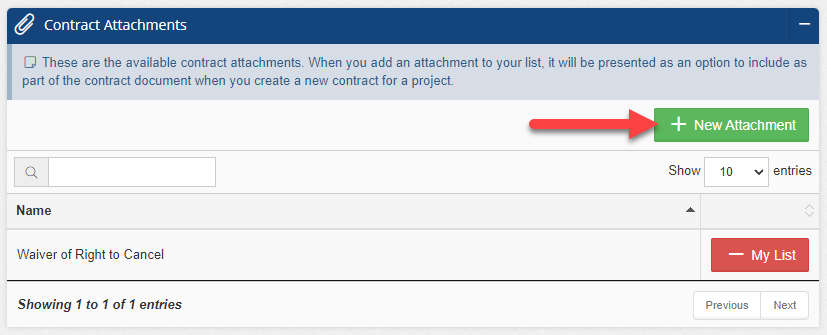
2. Enter a name for your attachment.
Then select whether this document should be made available for prepend (i.e. comes before the contract portion), append (i.e. comes after the contract portion), or both. Upload upload the PDF document into this window. Click Save & Close.
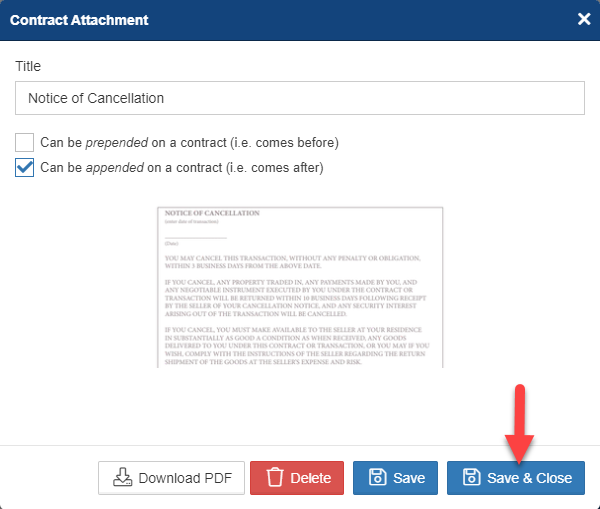
3. Make sure you click on the green button to add this attachment to your list!
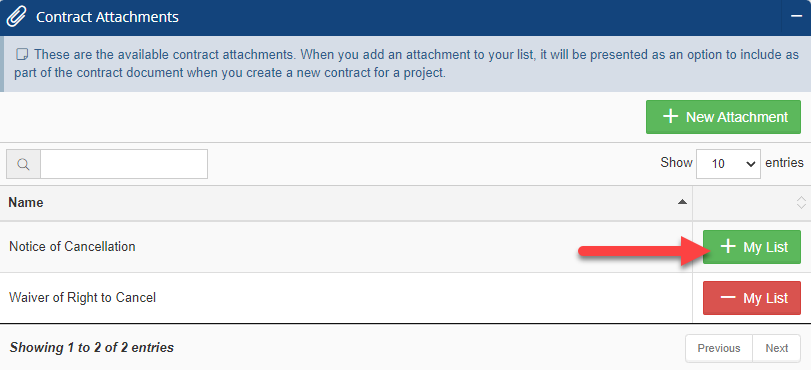
4. You can optionally make a contract template included in all generated contract documents by default.
If you would like to make this the default, find the Contract Templates section from the same Settings & Configuration screen. Click to open one of your contract templates and scroll down to find the available contract attachments for your account. Click the checkbox next to any that you might want to include by default. You can always deselect it when generating the contract so that it is not included in that particular contract.
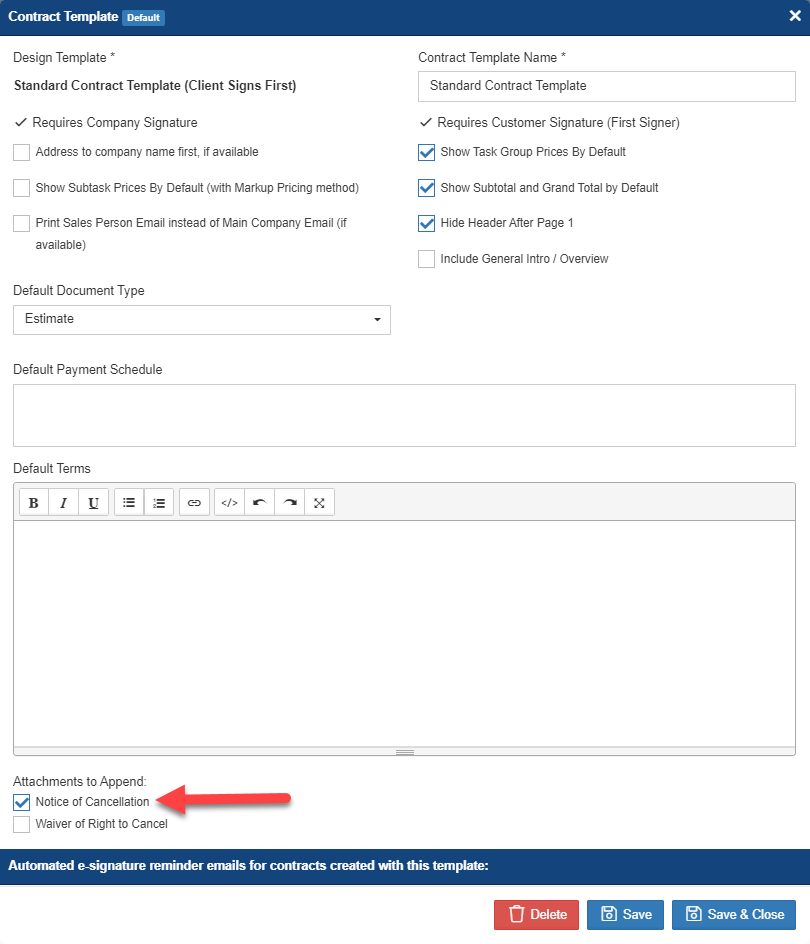
-1.png?width=100&height=75&name=original-tar-ruler%20(1)-1.png)