Commission Summary Report
The Commission Summary report allows you to see the Total Paid and Unpaid Commissions allocated to a project in a given time period. This report is helpful for tracking which commissions have been paid and which commissions are still outstanding.
The Commission Summary report allows you to see the Total Paid and Unpaid Commissions allocated to a project in a given time period. This report applies for both Sales Commissions and Lead Gen Commissions. This report is helpful for tracking which commissions have been paid and which commissions are still outstanding.
A sales commission can be set in the pricing tab of a project record by clicking on the green Add Sales Commission button at the top right corner of the screen. In this example, there are two sales commissions allotted for Jack Carpenter; one unpaid and one paid. The money icon beside his name indicates that the amount is paid. To enter a Lead Gen Commission, just click the little drop-down arrow to the right of the Add Sales Commission button, and you will see that option.
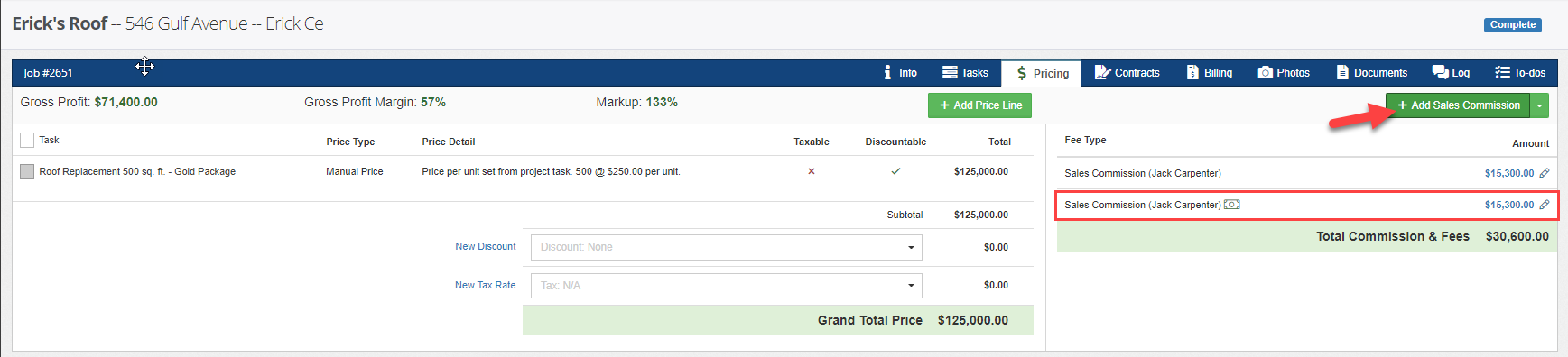
For more information on how to manage and input commissions, as well as managing default commissions and custom calculations, see this article.
In this report, you can directly access the project records under the different employees assigned. The report will pull all commission records that were reported as paid during that time frame (based on the paid date in the commission record) as well as any commission entries that remain unpaid. In this example, we have generated a report for this year.
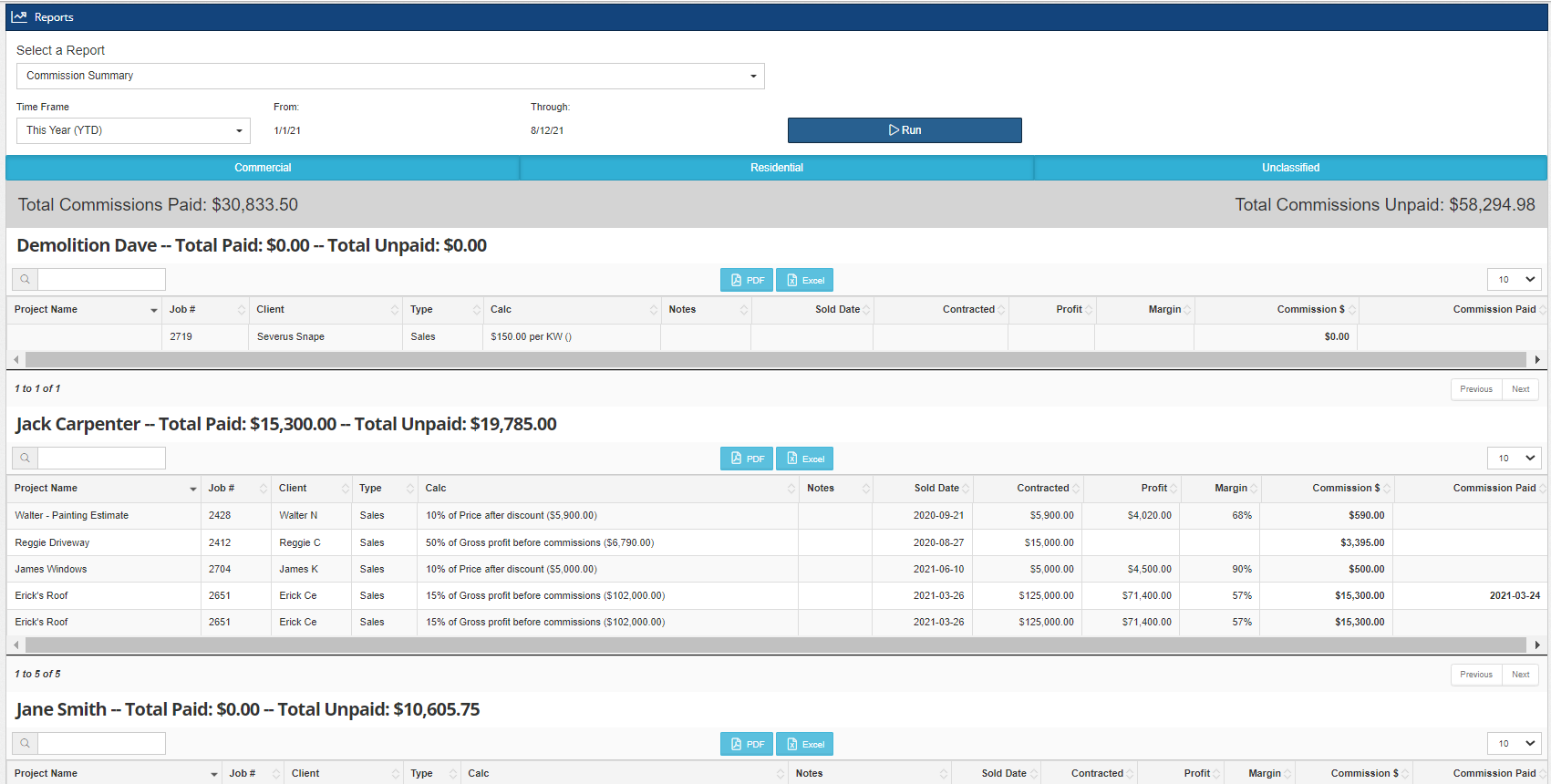
Update and manage the items or look for a specific record by typing in the search bar. Export this data into a PDF or Excel file by clicking on the blue buttons at the top of the table. Scroll down to view all the paid and unpaid commissions in the selected time frame. Click on a specific record in the table to go directly to the Pricing and Commissions tab of the project.
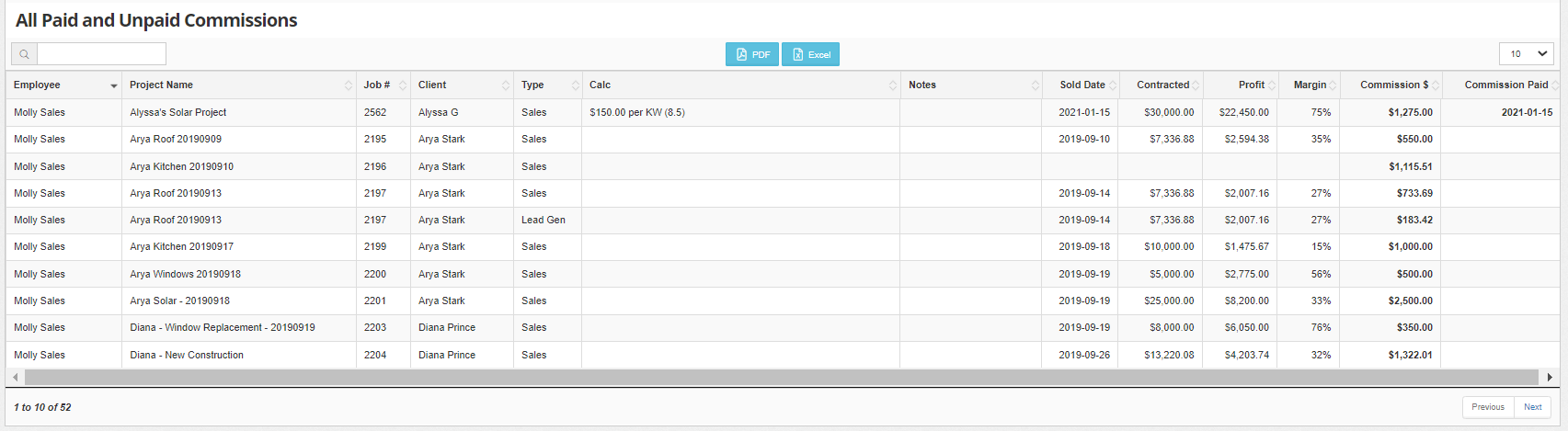
-1.png?width=100&height=75&name=original-tar-ruler%20(1)-1.png)