Clients vs Leads vs Opportunity vs Rehash
Sometimes new terminology can be a little tricky, and it doesn't help that CRMs sometimes use some of these key terms to mean different things. Here are a few key terms as they are used in Builder Prime.
Client: A client is the most general term used in Builder Prime to refer to someone whom you might call a customer or a prospective customer. Essentially it is someone that you have sold your products or services to or would like to sell your products and services to. In Builder Prime, you will see the term Client in the main navigation as well as at the top of the screen for adding a New Client. Think of a client as the holder of the contact information like name, email address, address, and phone number.
Lead / Opportunity: A lead and an opportunity mean almost the same thing in Builder Prime. Both terms refer to you having an opportunity to make a sale to a Client. We use the term Lead when referring to the different Lead Statuses in Builder Prime, as well as in the reporting. The only real difference is that a lead can encompass two different types of opportunities - a new opportunity or a rehash opportunity. Whenever you create a Client record in Builder Prime, it automatically has a New Opportunity associated with it. The opportunity will have a lead status attached to it so you can see that opportunity (represented as a lead) in your different lead buckets from the main menu and keep things organized. You can add additional opportunities to the Client as well. Each opportunity can have a different lead status and you will see each opportunity listed separately when accessing your Client's lists because truly they are Lead lists. More on the opportunity types below.
New Opportunity: As mentioned above, all Client records will automatically have one New Opportunity associated with it, but you can always add additional New Opportunities later on. There are two common scenarios where you would create another New Opportunity:
- You previously sold a job to that Client under an existing opportunity, and now you have another opportunity to sell them another job. This is not to be confused with a change order - think of this more as a repeat customer coming back to potentially do more work with you.
- You attempted to make a sale to this Client in the past but were unsuccessful. Another opportunity has presented itself, so you create a New Opportunity to track this separately without losing the history of the original opportunity.
Rehash Opportunity: Many companies do not use the rehash opportunity very much, but some also use it very heavily. It all depends on your workflows and sales procedures. A Rehash Opportunity is used when a previous opportunity was unsuccessful, and you want to actively pursue it again and try to change their mind. Perhaps you offer them a discount or some other incentive if you cannot close the original opportunity. This is different than the New Opportunity in that it is likely the Client reached out to you for a New Opportunity whereas you are the one reaching out to the Client for a Rehash Opportunity.
How to Create a Rehash or New Opportunity
Repeat clients are an essential part of any business revenue stream. When a client has already gone through some or all of the lead statuses, moving them back to "lead received" can cause issues in tracking their progress through reporting. To track a New or Rehash Opportunity with a client follow the following steps:
1. Navigate to the Client Profile
Note that Concrete Carl is in a "customer" status meaning they have passed through all of the lead statuses of the lead funnel and have completed work associated with their account.
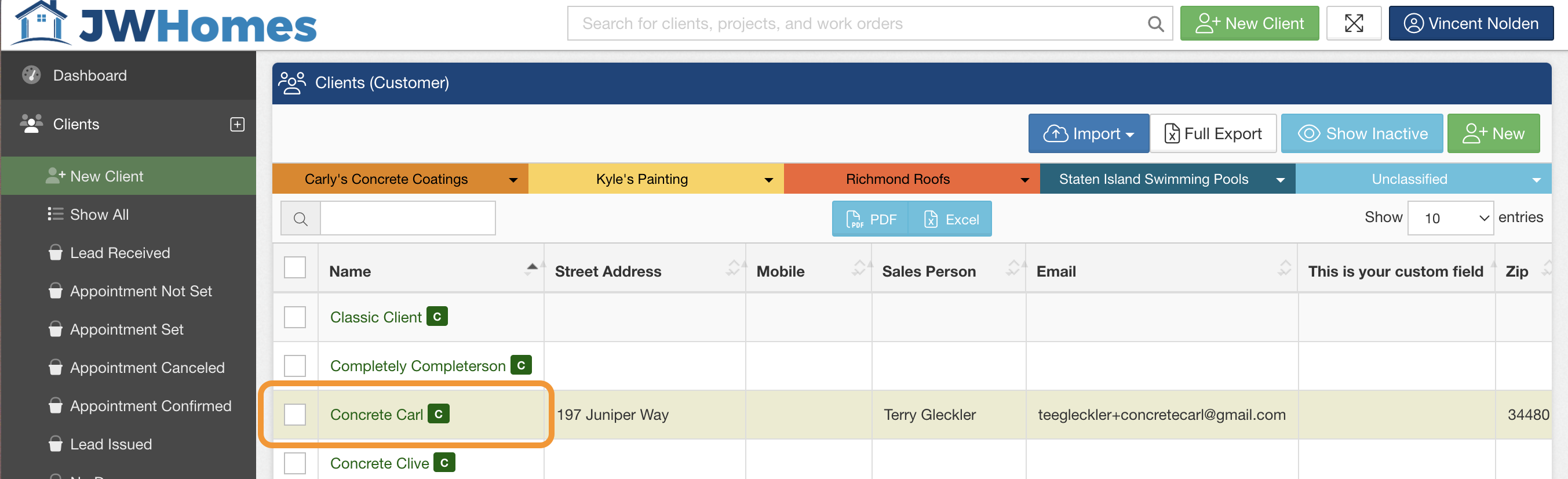
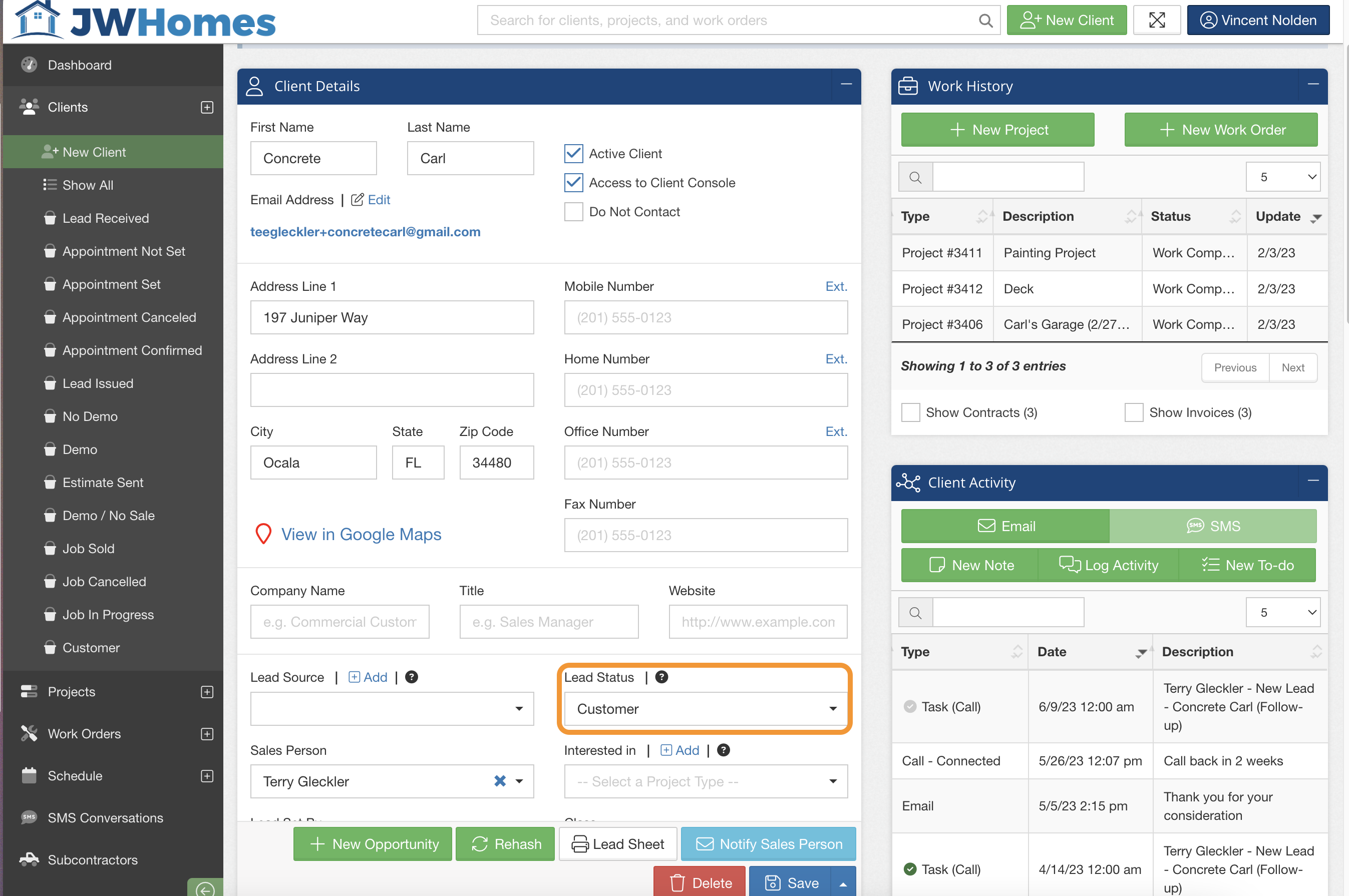
2. Create a New Opportunity
Create a new opportunity for Concrete Carl. Since the client is in a "Customer" status and has completed work against their client record, select "New Opportunity" to create a new opportunity for the client which will be tracked independently from previous completed work.
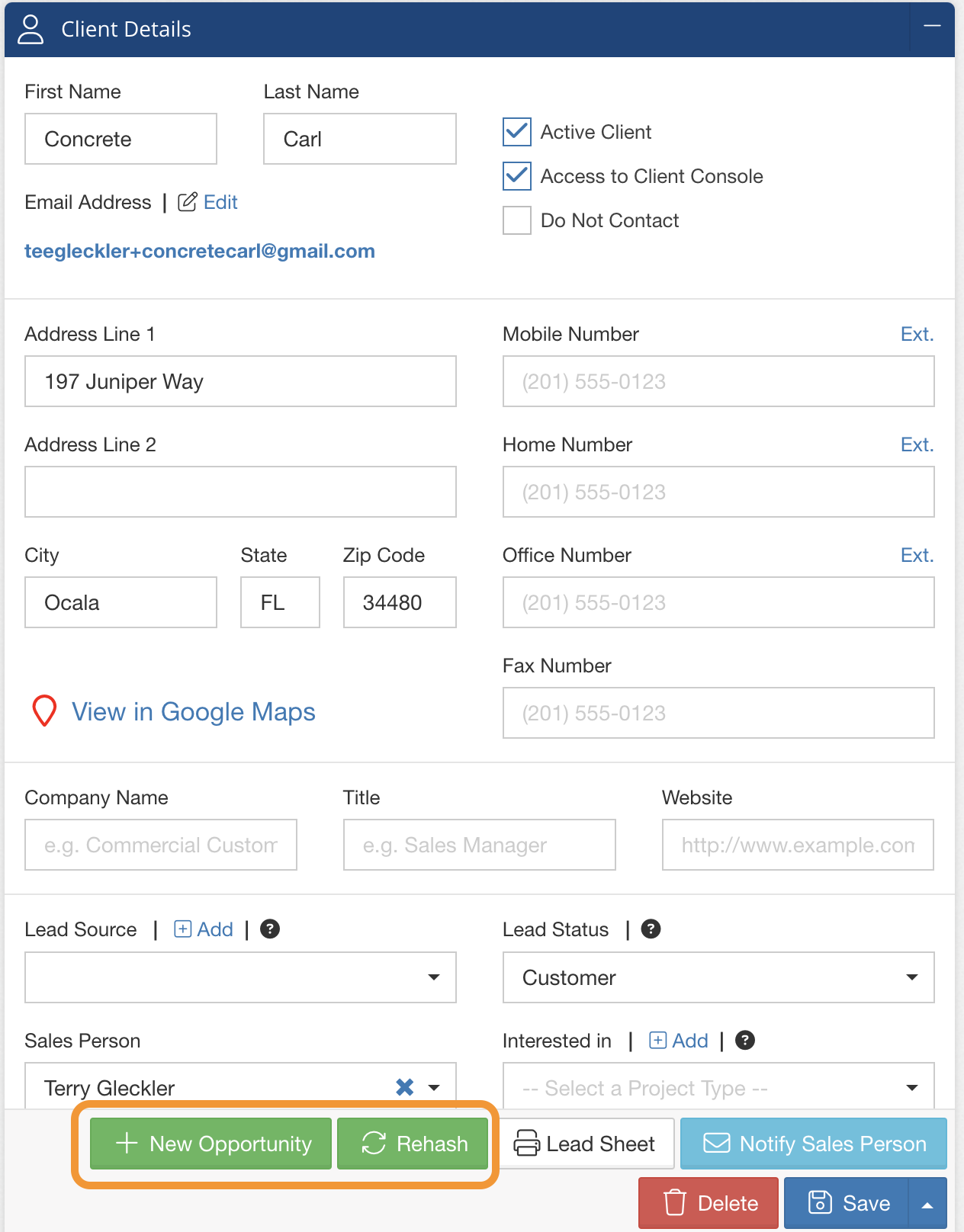
3. Fill out the Opportunity Information
The new opportunity will have all the same fields to fill out as the original opportunity that was created for the client record. After filling out all information, click "Save" to create the opportunity.
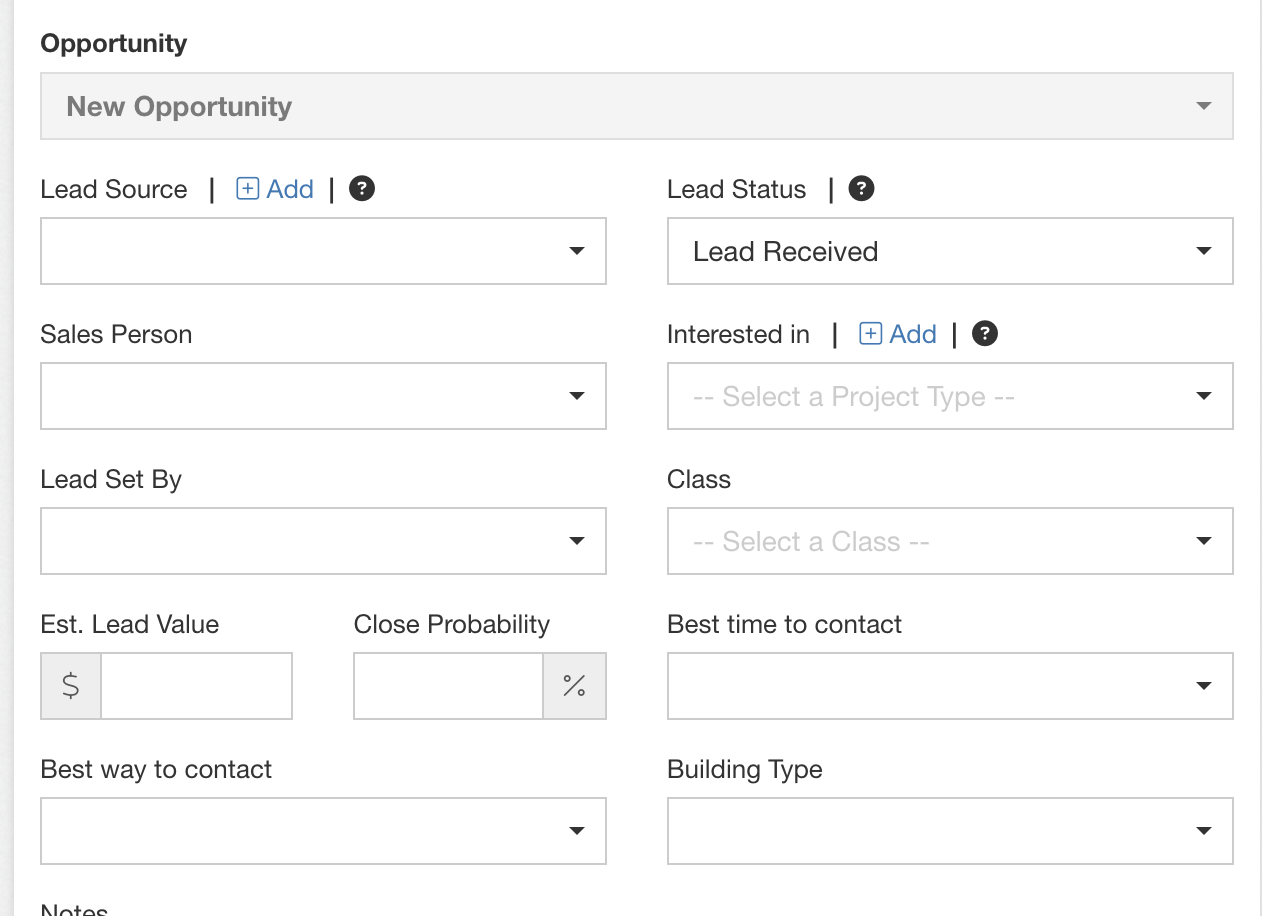
Note that when you create and save the new opportunity for the client, the webpage will default to displaying the New Opportunity which will have no projects in their Work History regardless of previous work completed for the client. Fear Not! To view the projects related to the original opportunity simply select the "Opportunity" field and select the original opportunity to view the original projects related to the Client.
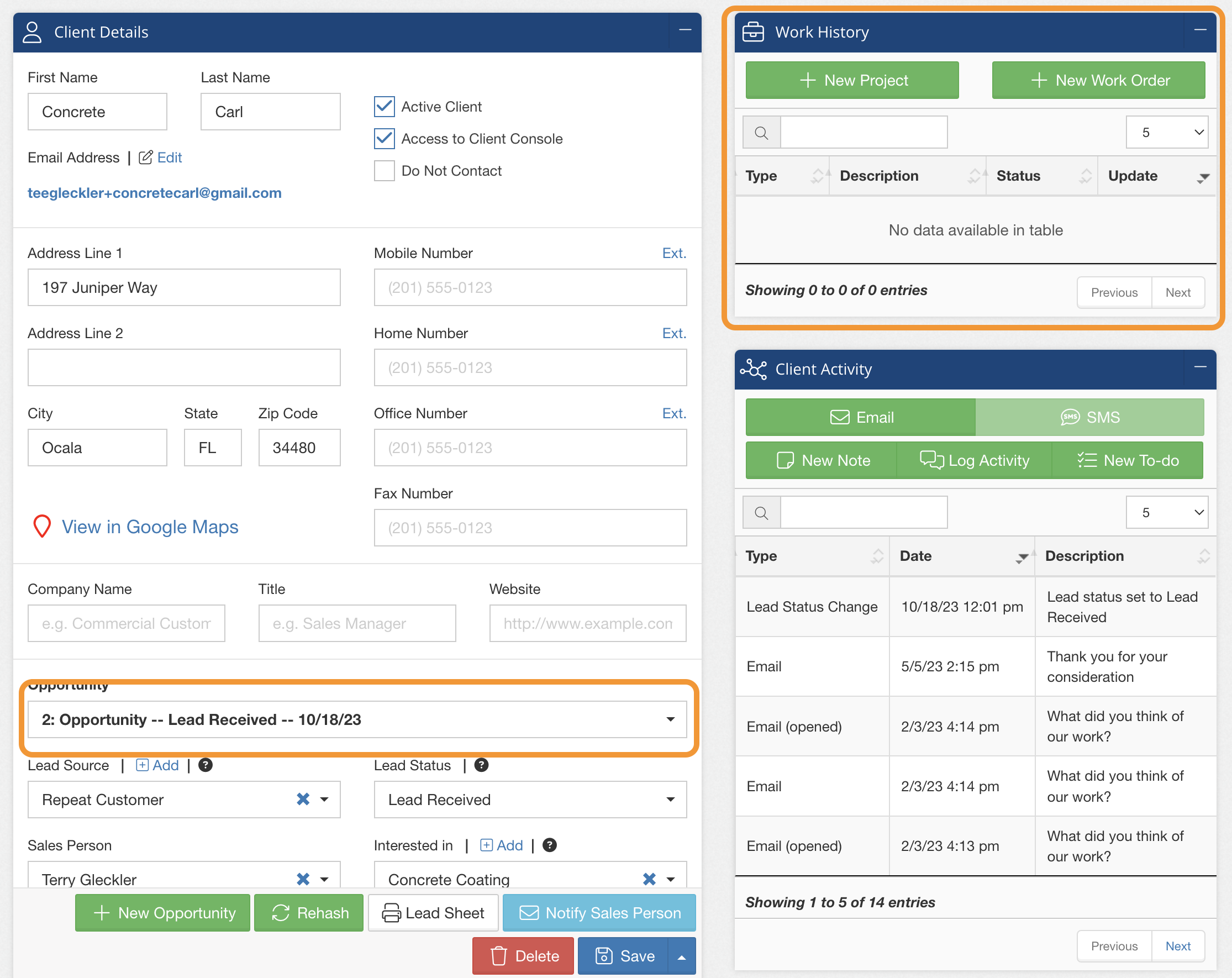
Also note: When searching for the client in your "All Clients" page, you will now see 2 entries for the client. One for the Original Opportunity, and one for the New Opportunity. This is because each opportunity lead is tracked separately and will reflect in the Leads Report as separate work. Their Lead Status will be shown with an icon alongside the Client's name.
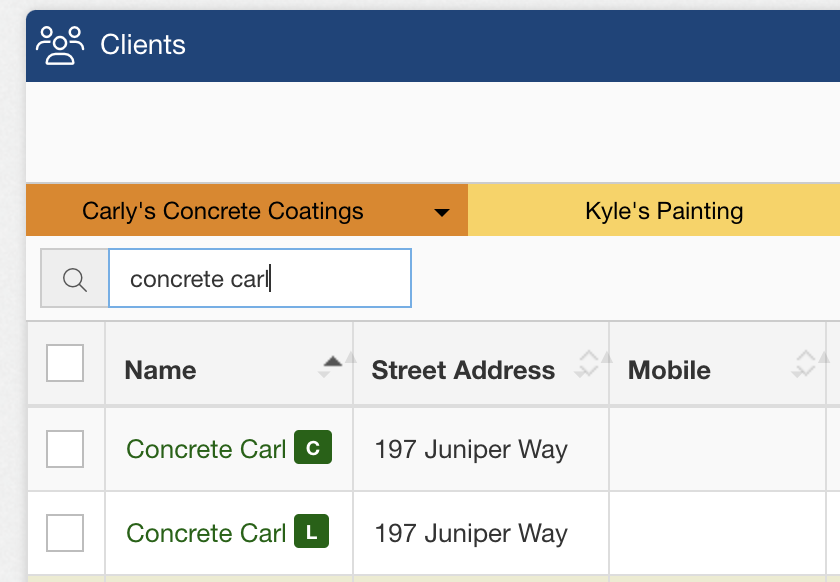
That's it! You've created a New Opportunity for an existing Client!
-1.png?width=100&height=75&name=original-tar-ruler%20(1)-1.png)