Automations Based on Project Start Date
How to create an automation based on a project's start date, perfect for an automated email or text to your customers reminding them that your crew(s) are coming to do a job
1. From anywhere in the software, click on Admin
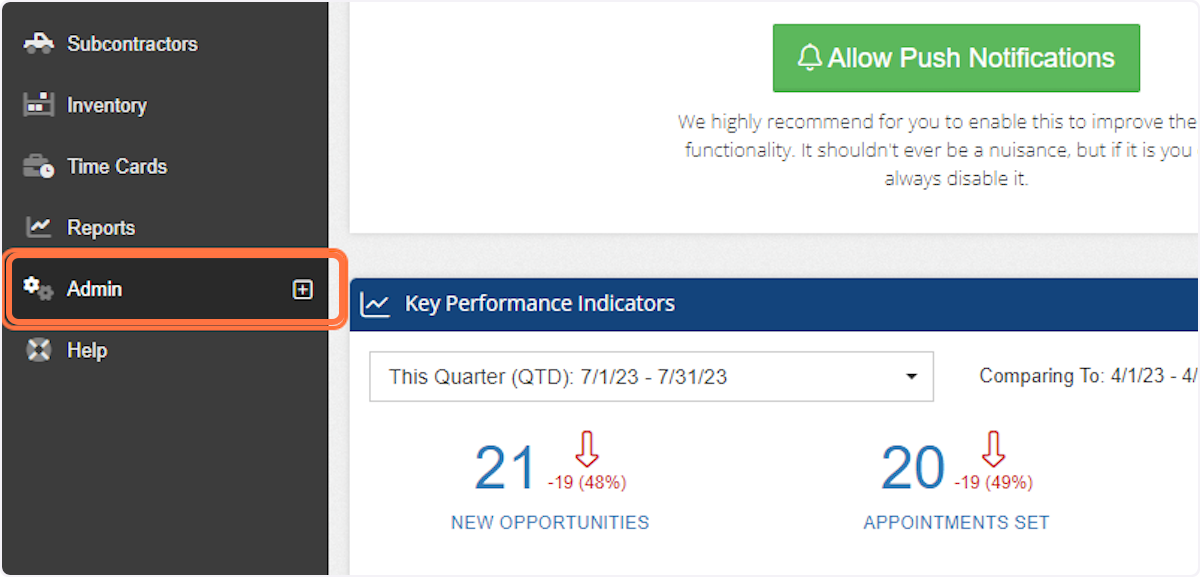
2. Click on Configure
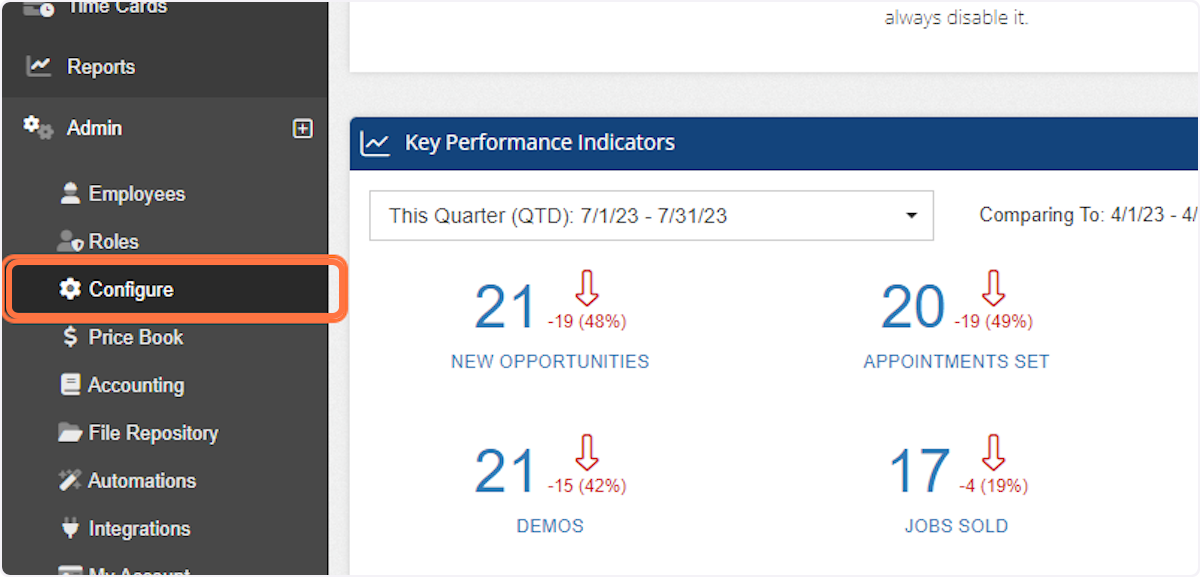
3. Click on Project Settings
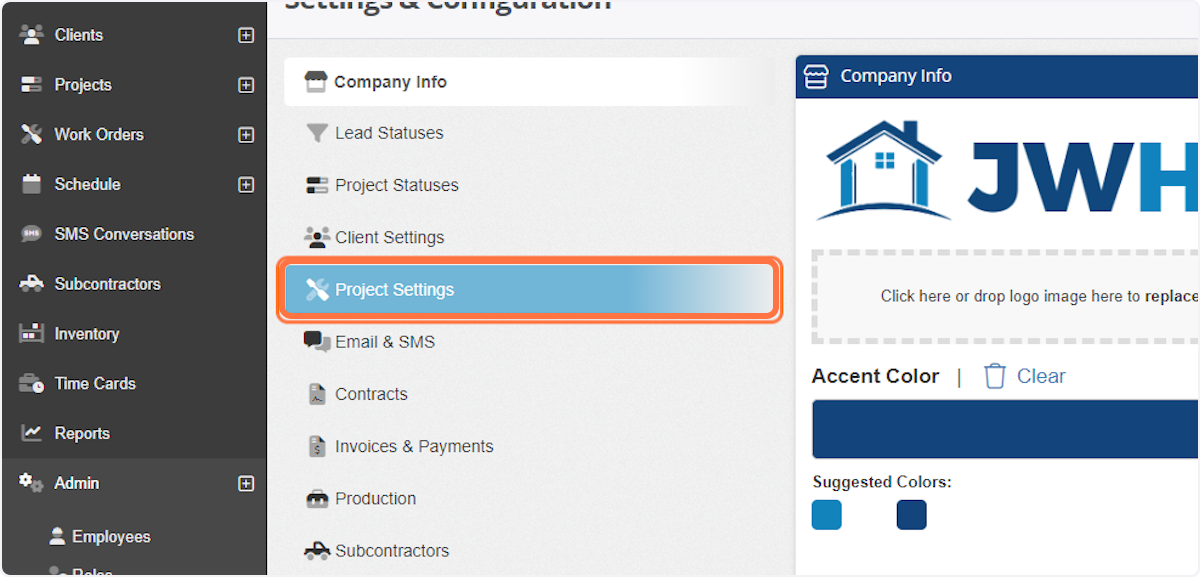
4. Click on any project type
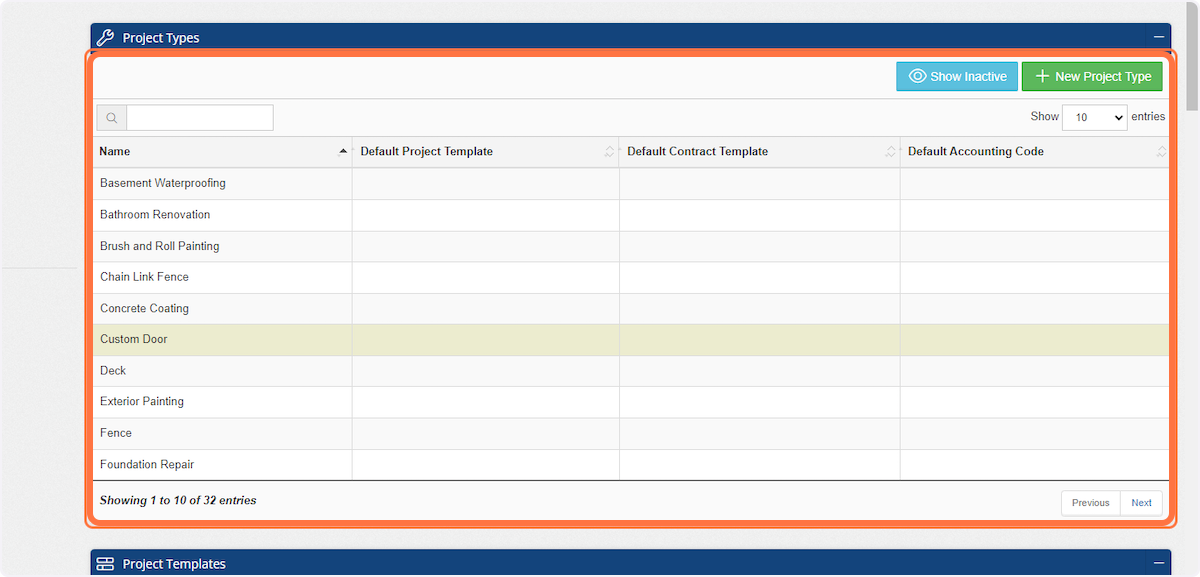
5. Click on New Automation
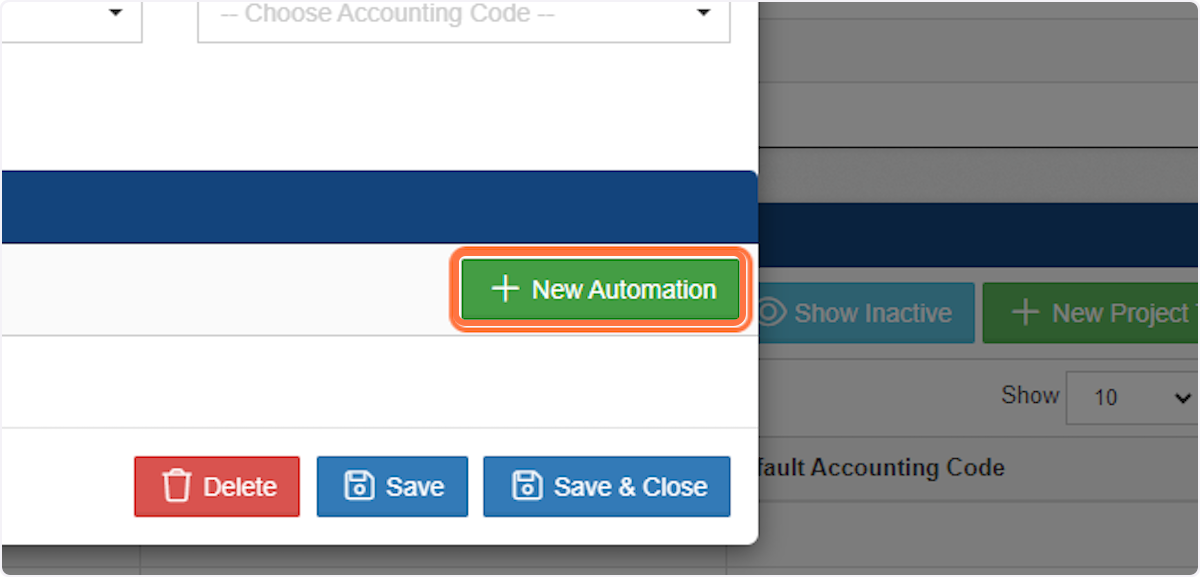
6. Click on the "Action Type" box to choose what type of automation you want to create.
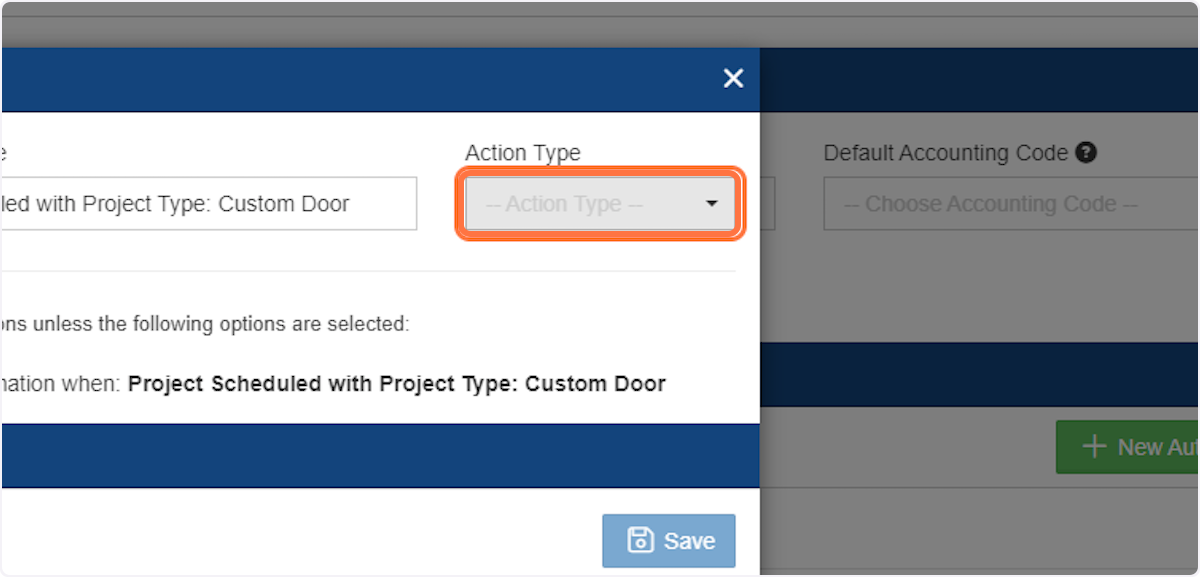
7. For this example, I'm going to do a text reminder.
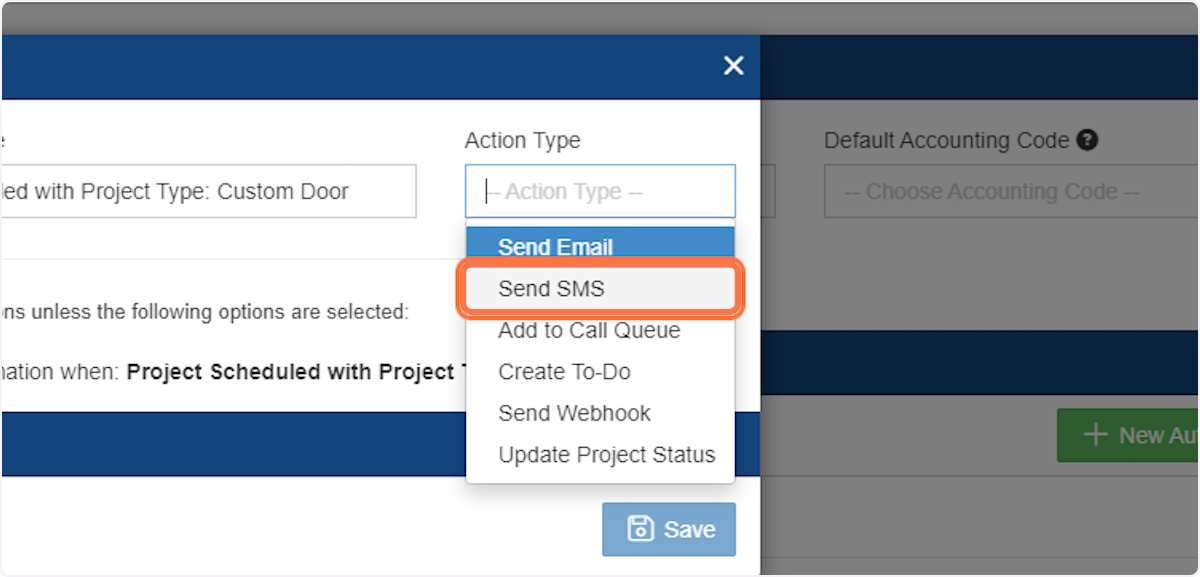
8. Name your automation, for this one I'm choosing, "Send Install Reminder to Customer"
9. Click on Save
10. Click on New SMS Action
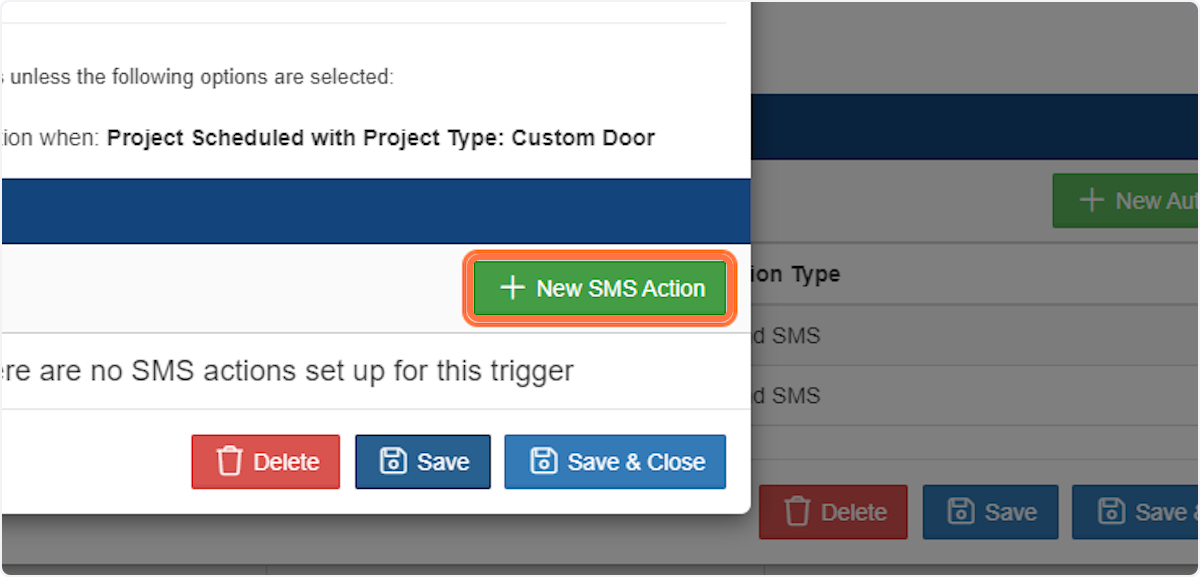
11. Choose when you want this automation to run
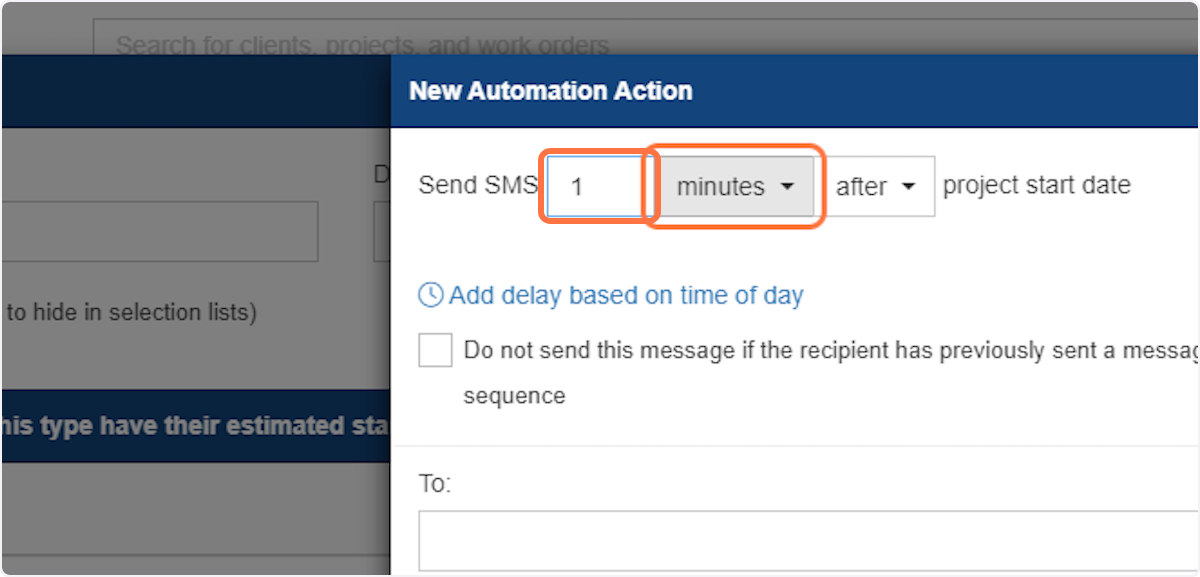
13. Click on days
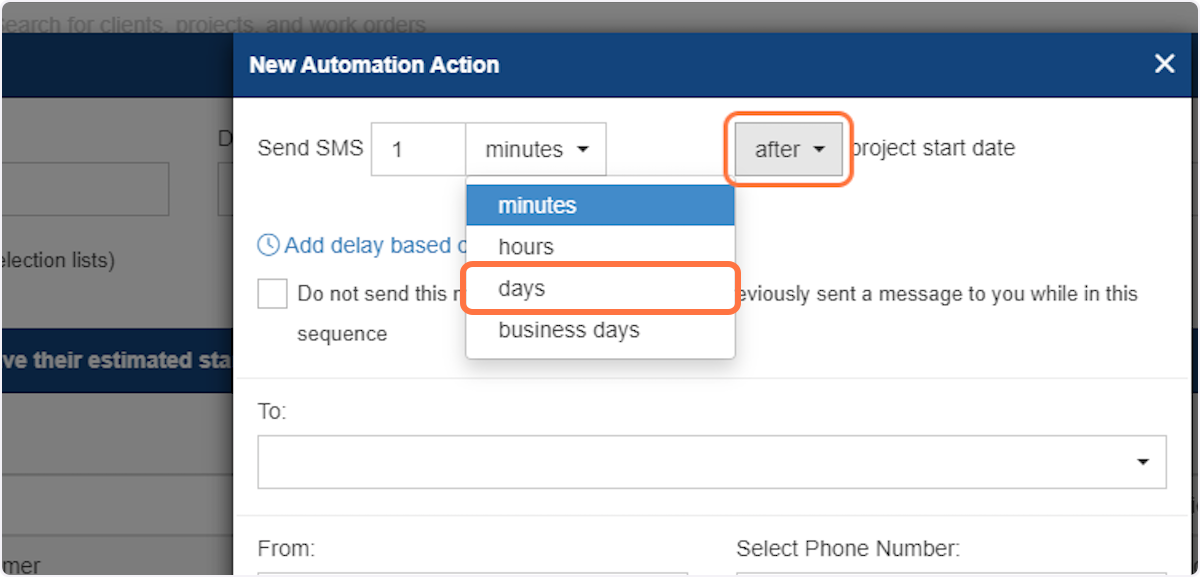
15. Click on before
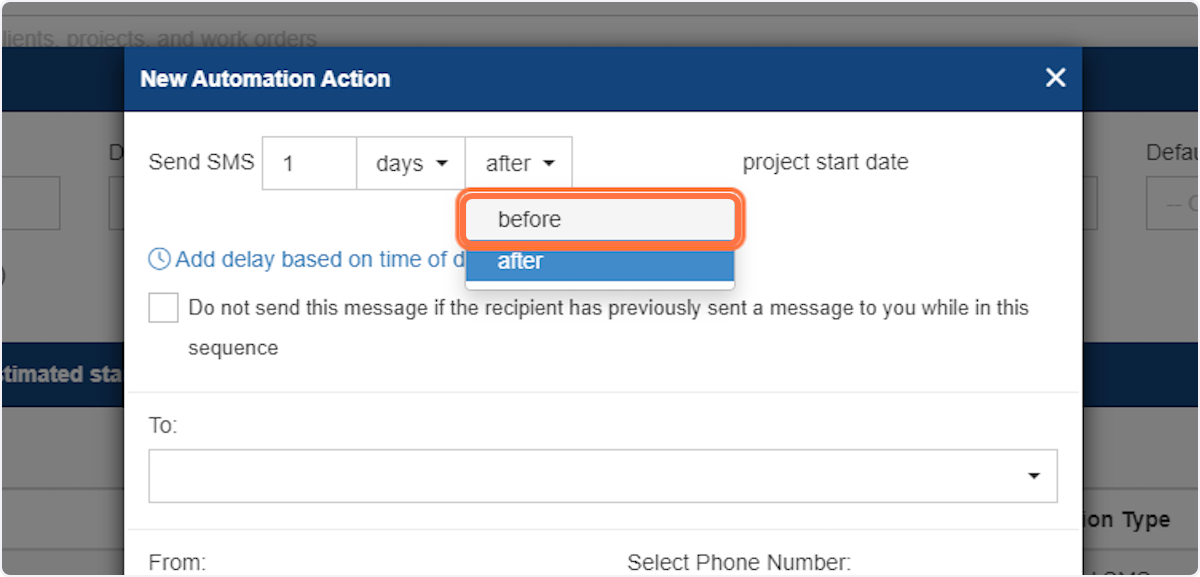
17. Choose who you want this to send to. In our example, Project Client makes sense because we want this text to go to our customer.
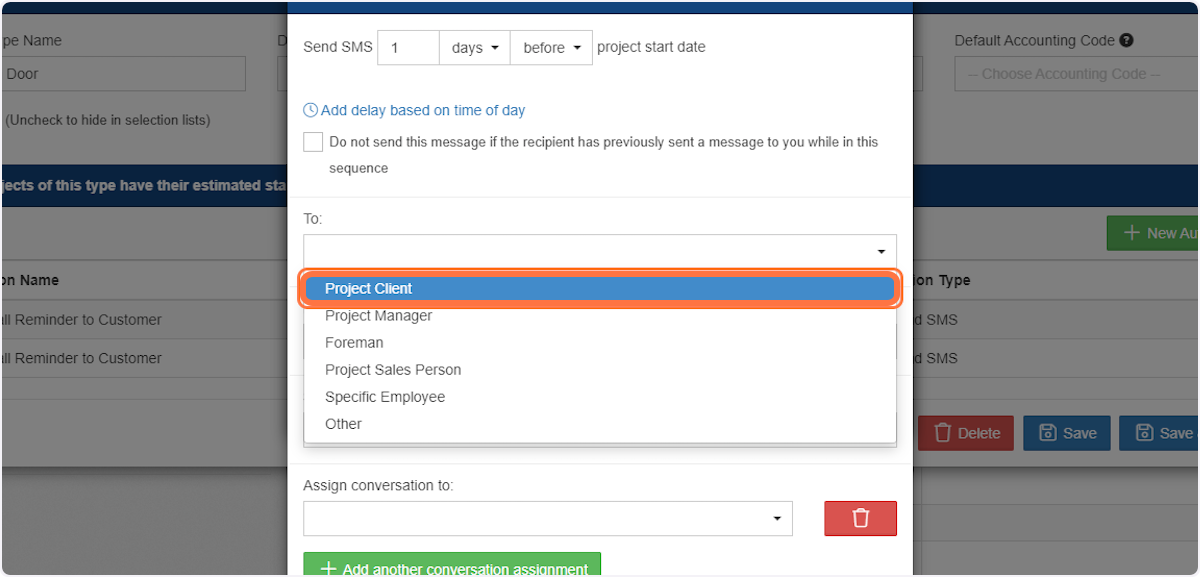
19. Select the phone line to send the text from
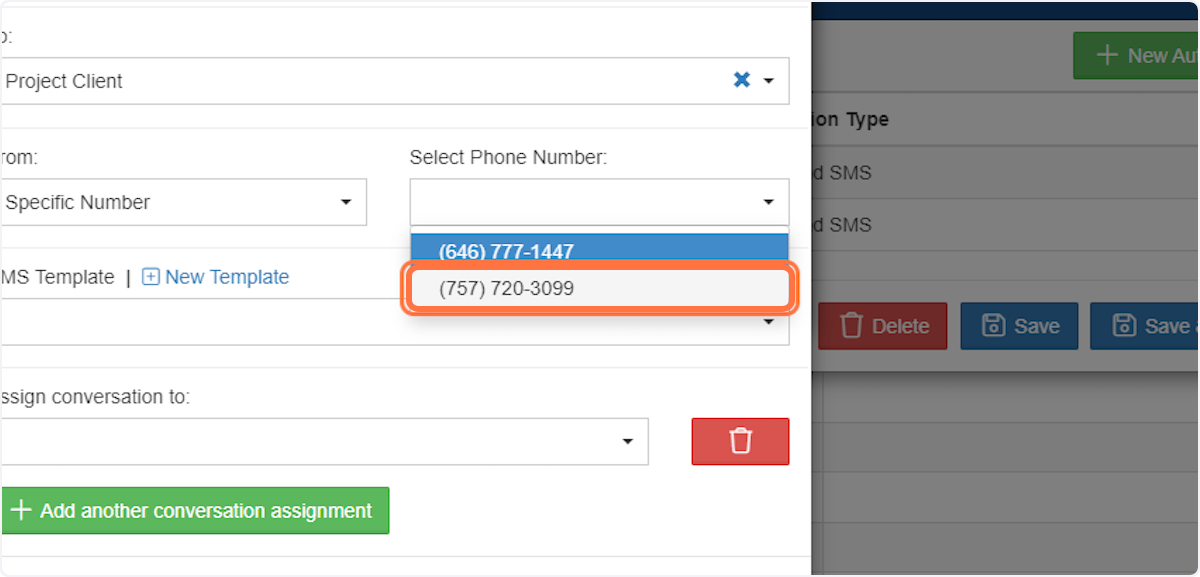
20. Create or choose your SMS template
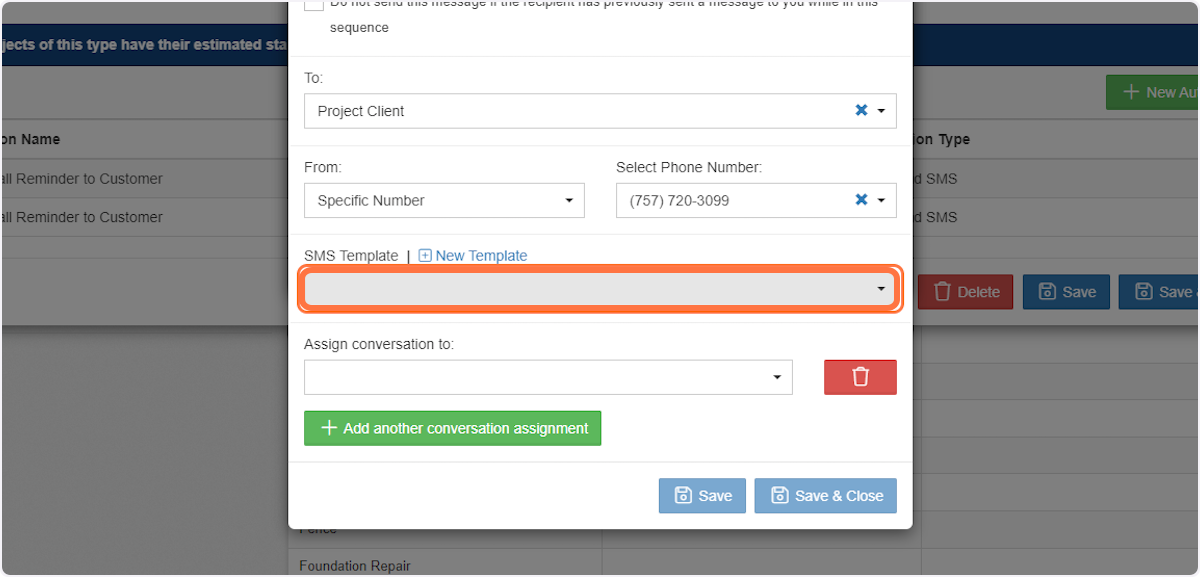
23. You can assign this SMS conversation to one or more people.
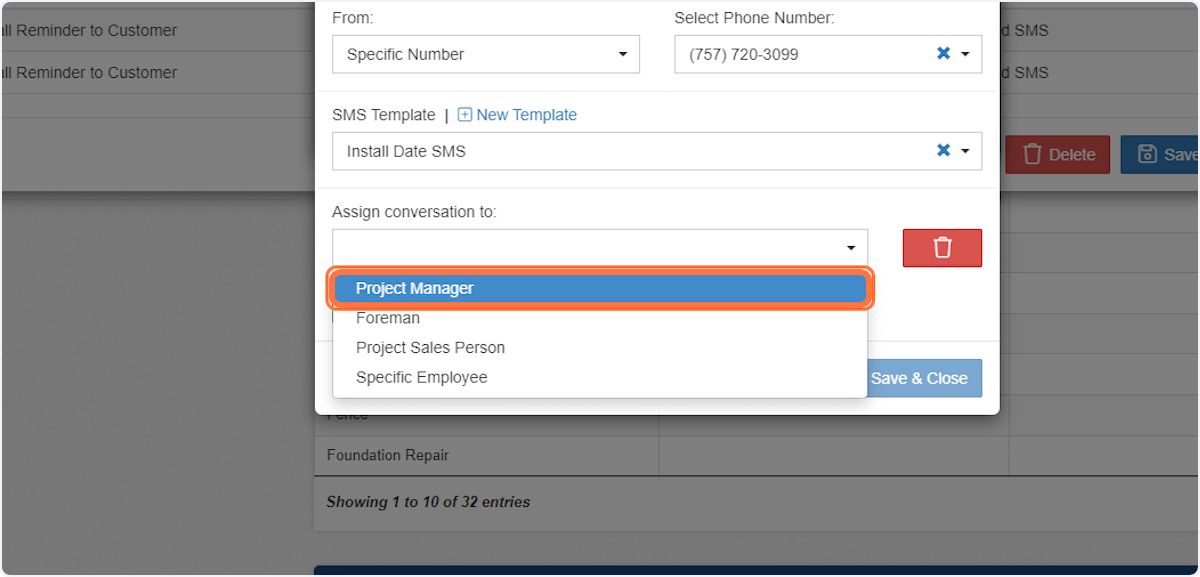
24. Click on Save & Close three times!
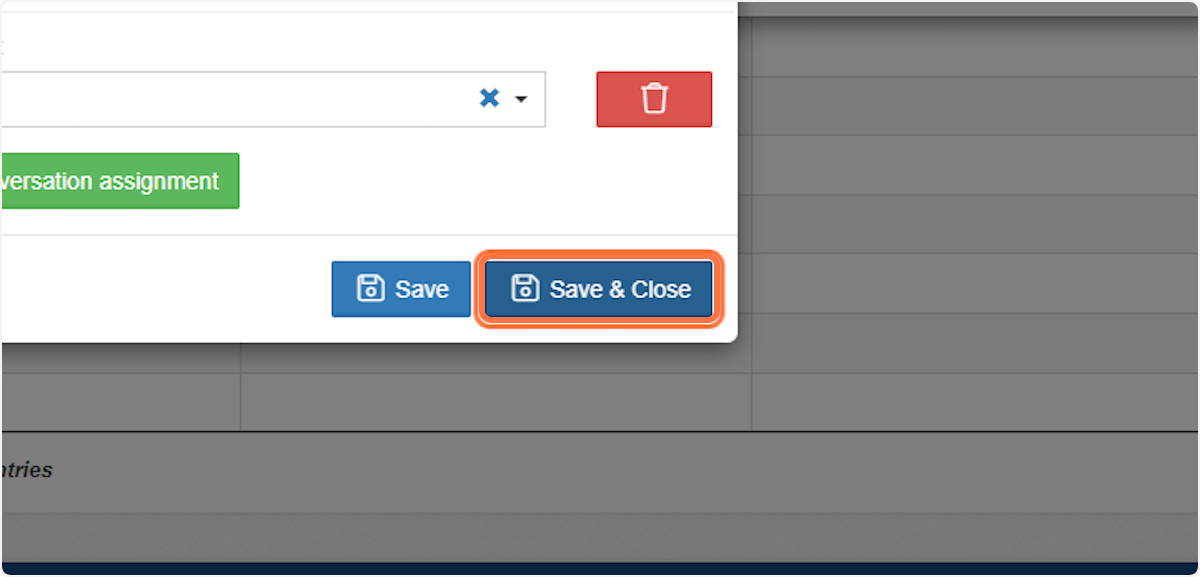
-1.png?width=100&height=75&name=original-tar-ruler%20(1)-1.png)