Applying for financing using the GreenSky integration
Your customers now have the ability to apply for financing for their Projects through the GreenSky integration. Follow the steps below to learn how.
Once your GreenSky integration is set up, you and your customers can apply for financing within your Builder Prime Projects. To learn how to set up your GreenSky integration, see THIS article which covers all those steps.
**IMPORTANT** The GreenSky integration requires the Price Book feature in order to apply for financing. See the Price Book Overview to get started using Price Book.
Adding GreenSky Financing to a Project
After setting up your Price Book project with all items, you can apply for financing on the project by selecting the "Add Financing" button on the Scope tab.

A window will open with a dropdown where you can select all of the imported GreenSky financing options from the dropdown menu. Only one finance option can be added at a time to a project.

After selecting a Finance Option, you can adjust the amount of the Project Total that you want to apply for in the Financing application. Then select "Add to Project".
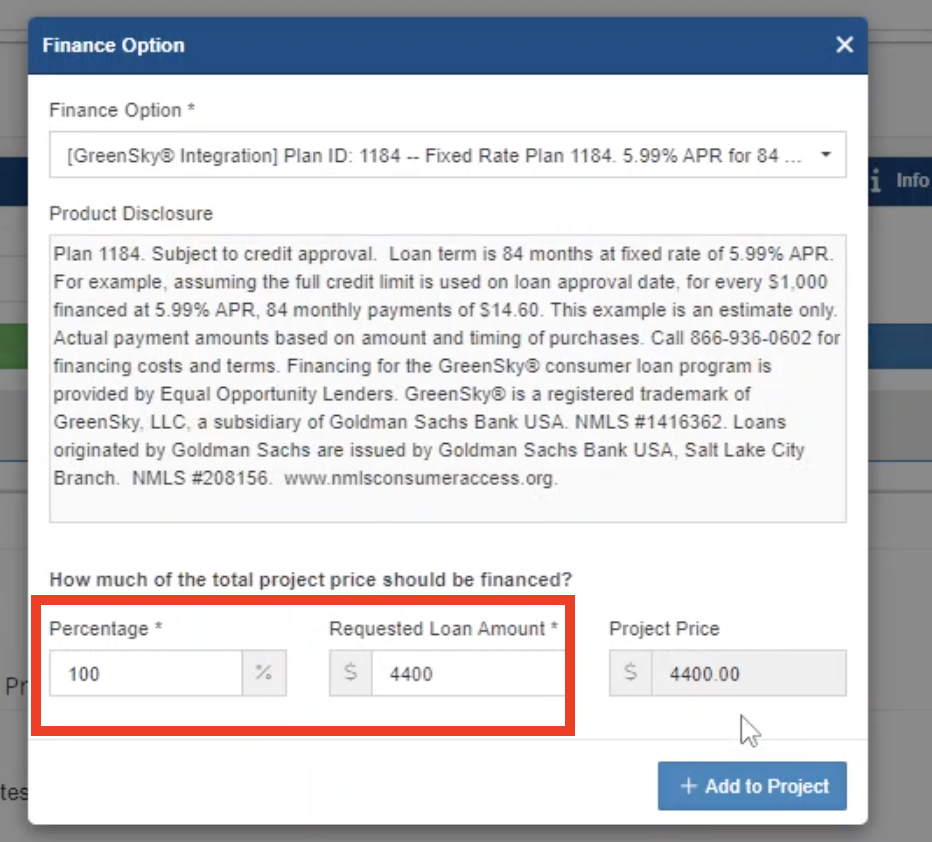
Once the Financing option has been selected and the applied to the Project, the applicant may begin filling out the application documentation. The Financing options will appear at the bottom of the Price Book Scope page within the Project.
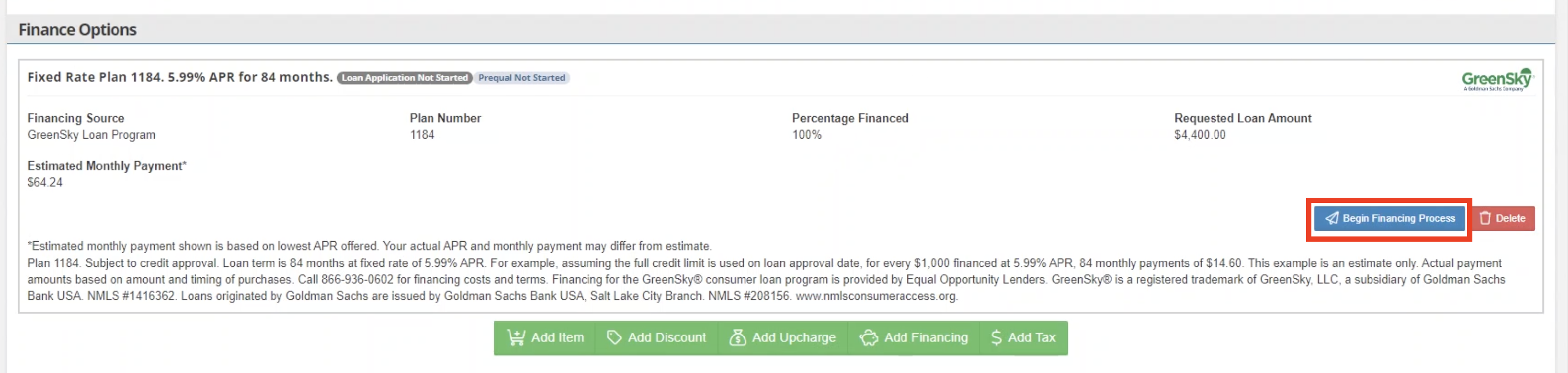
Applying for Financing
The Application Page should be filled out completely by the client. A co-applicant may also fill out information if the co-applicant option is selected.

**IMPORTANT** If the Applicant is a resident of Wisconsin, they will need to indicate if they are married. If so, their spouse will need to fill an additional section on the application form. This is not required in any other state.
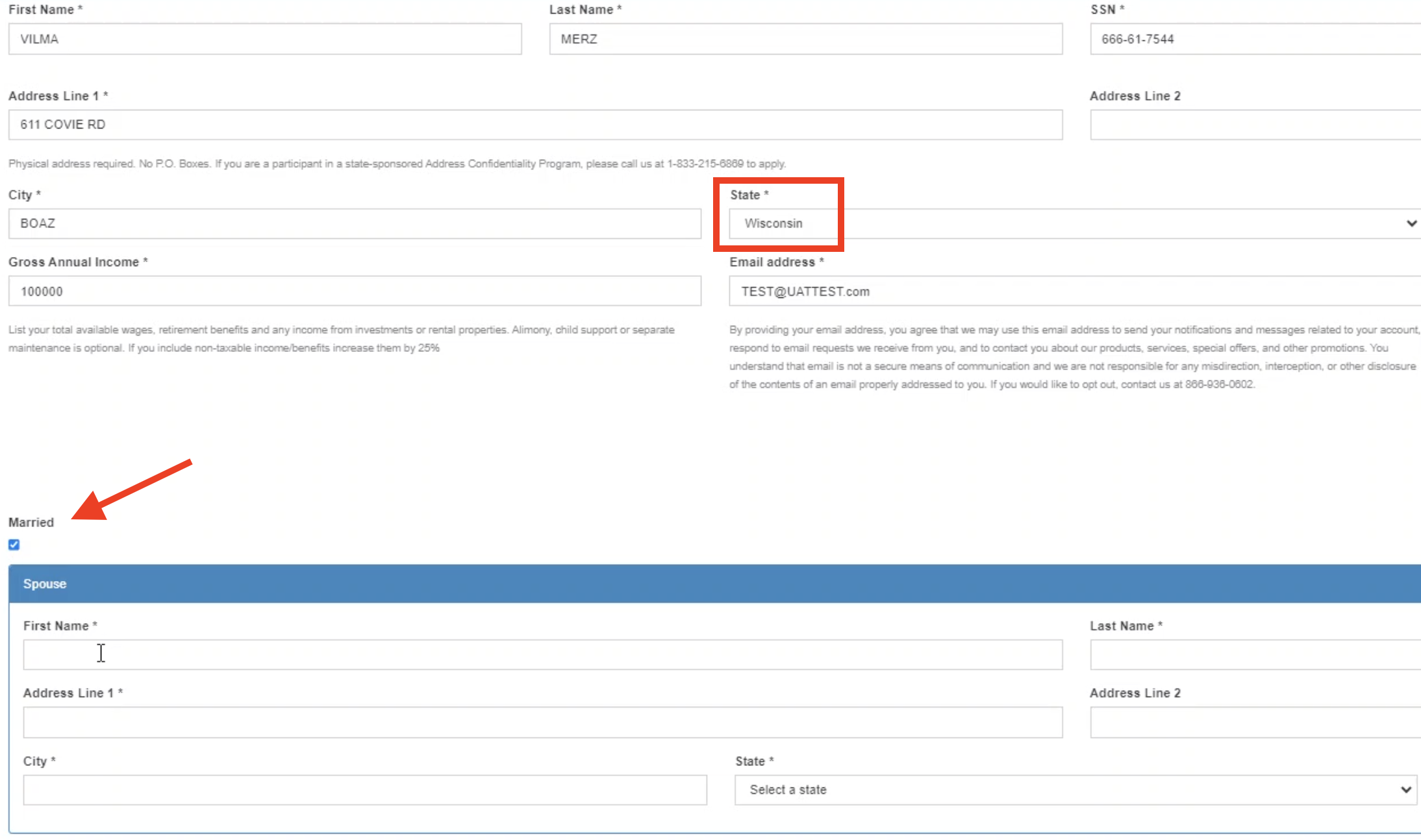
Once the form is complete, the Applicant may continue to Pre-qualification
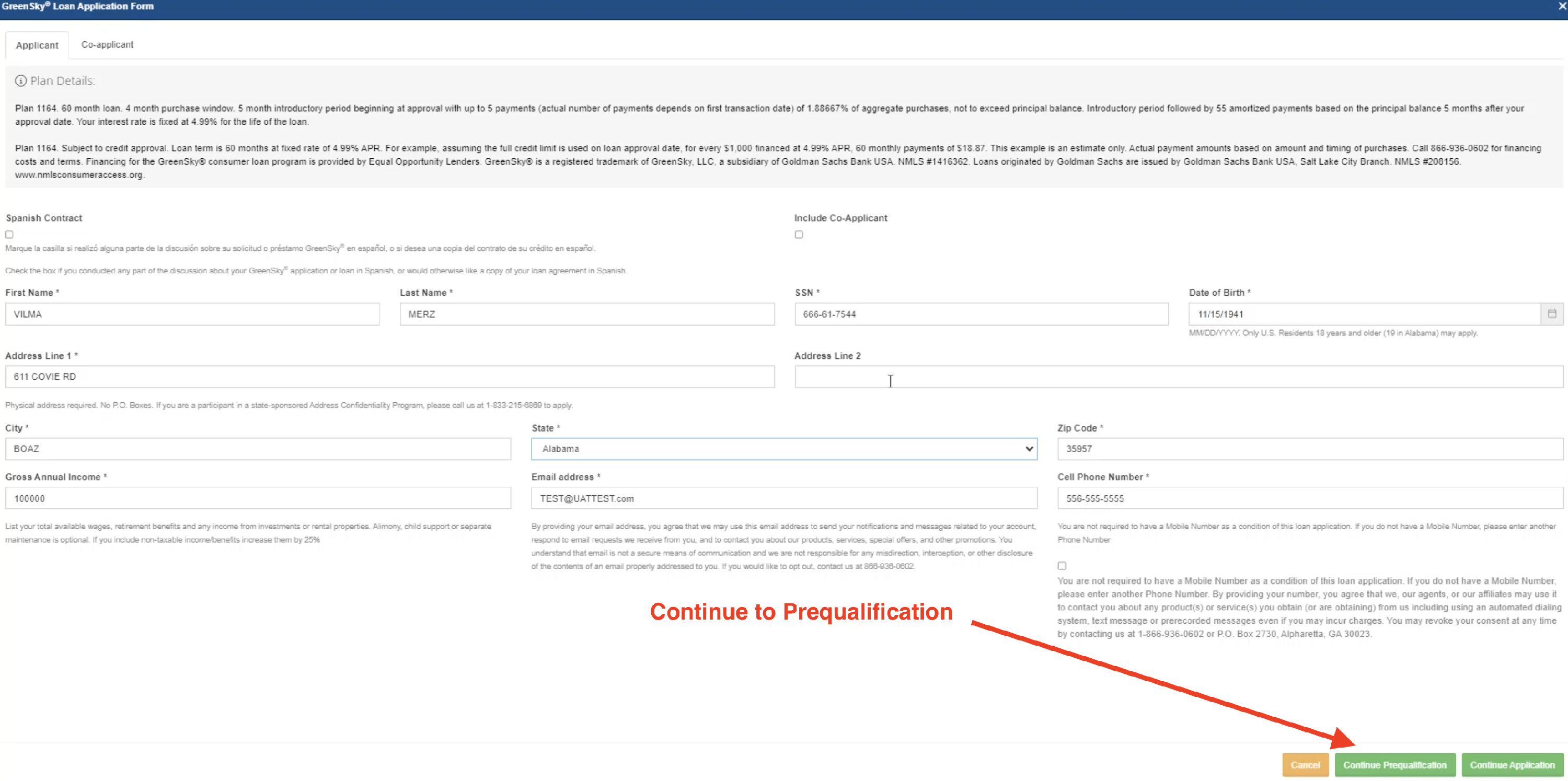
To continue, the Applicant will need to accept the disclosures of the Application
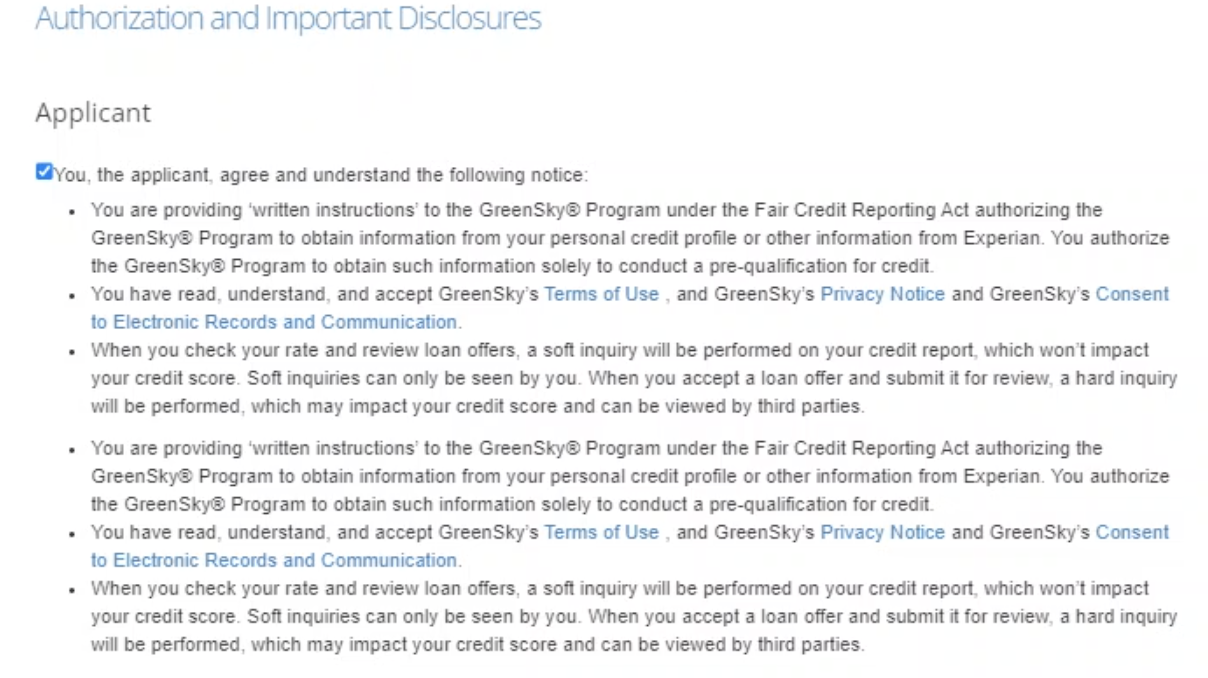
After the above steps, the client will be informed shortly if they prequalify for financing. If they are prequalified, you may continue with the application.
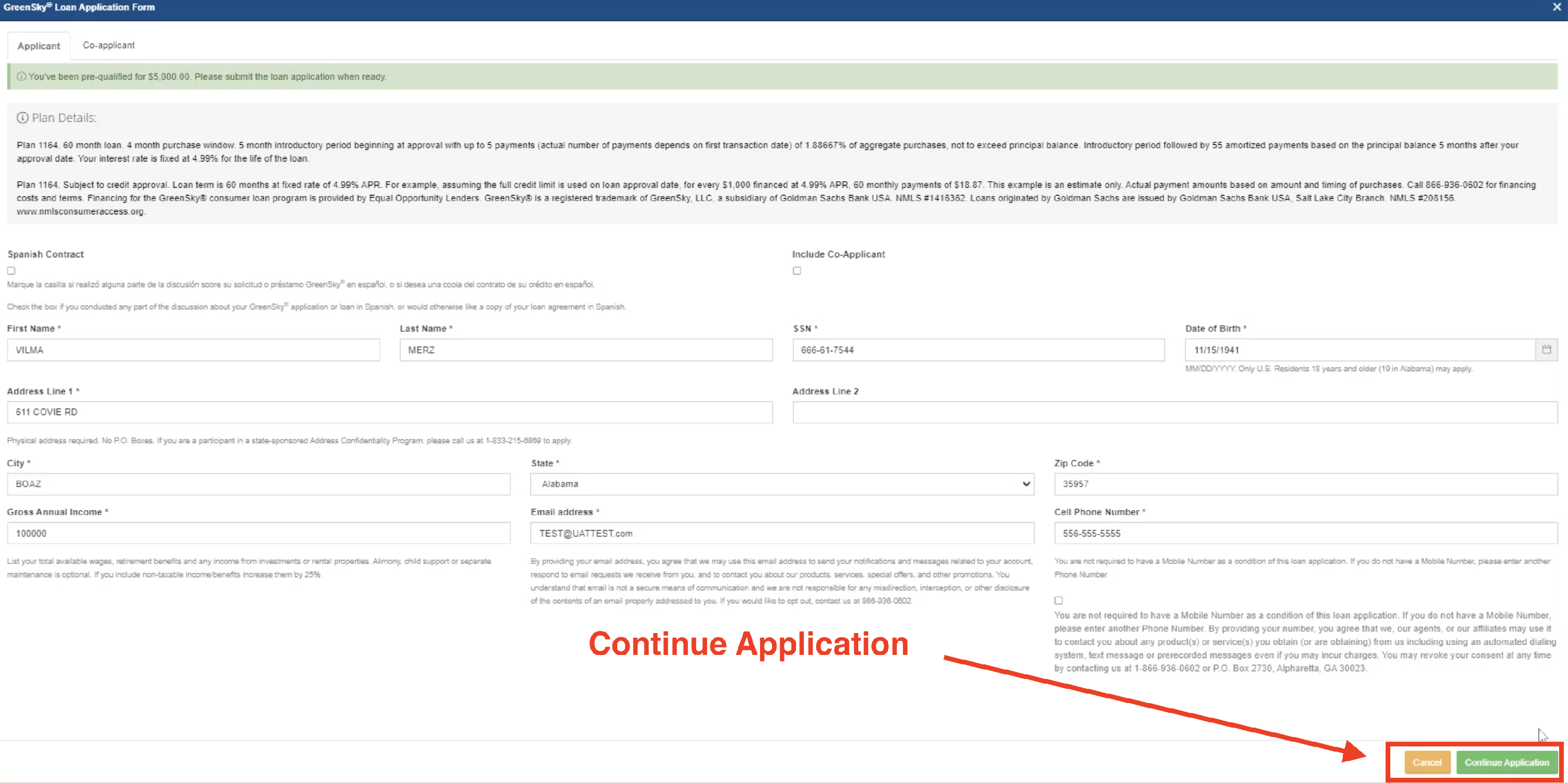
On the next page, the applicant will need to agree to the terms of the Application (1) and then continue (2)
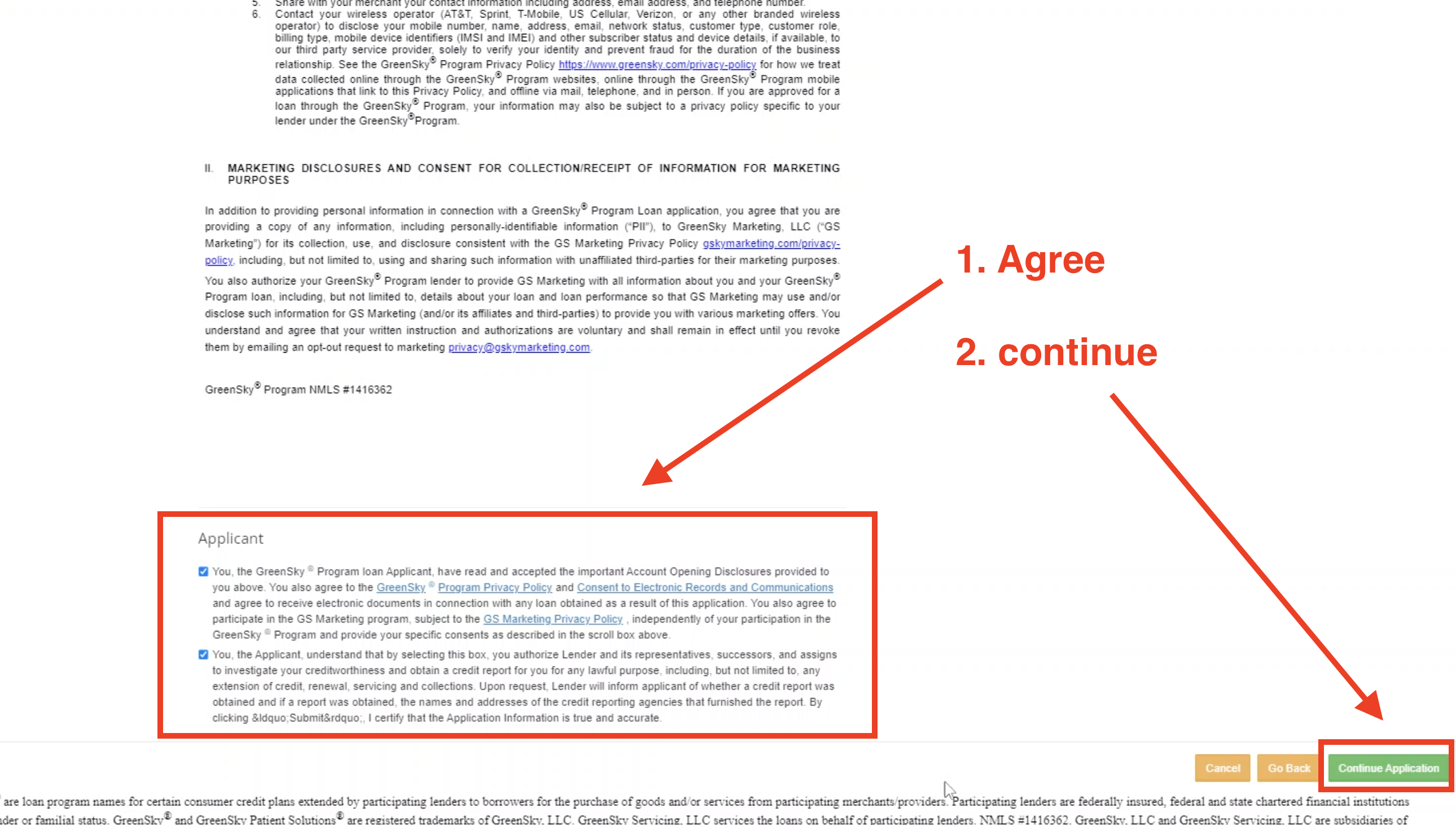
If the customer is not immediately approved and placed in "Under_Review" status, they will need to contact GreenSky at (866) 936-0602 for further assistance. Note: Prequalification will not guarantee loan approval.
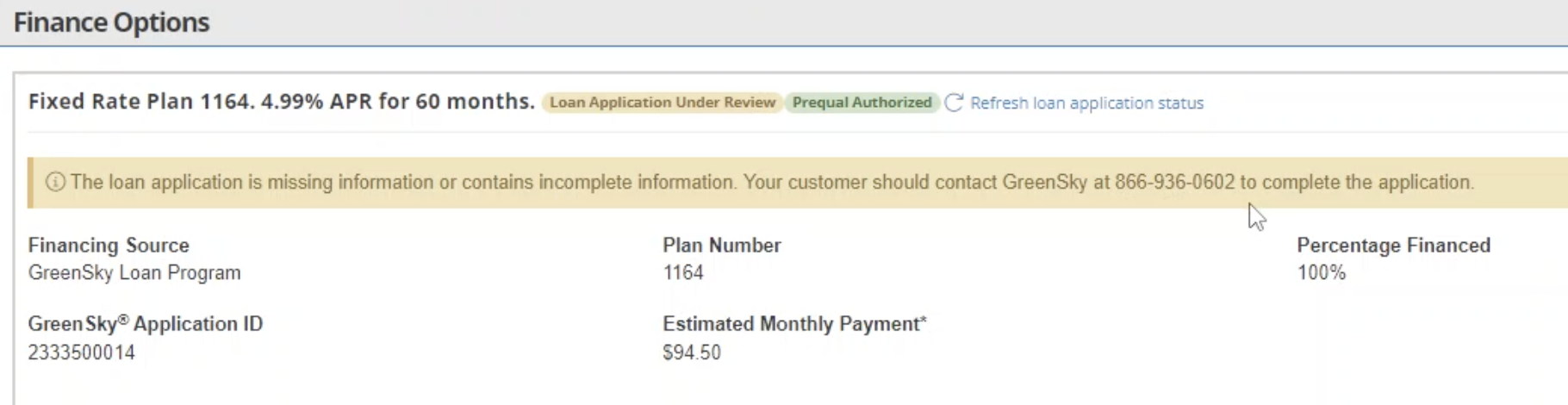
Checking Application Status
If the applicant is approved for Financing, the form is no longer editable. Viewing the Financing Options from the Scope tab, you can see the Application Status and the option to Display Offers
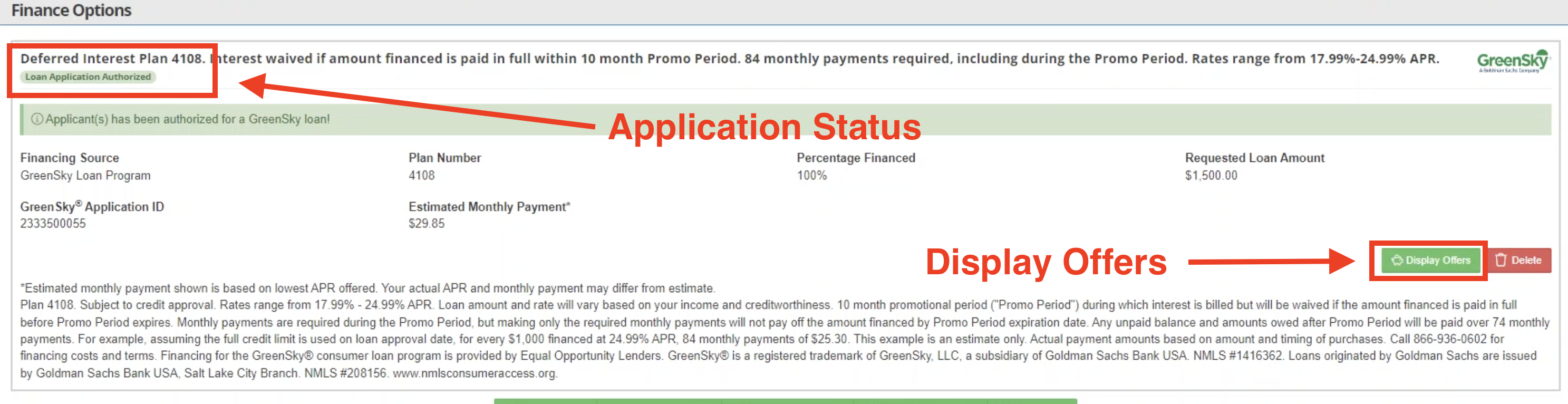
By selecting "Display Offers", you will see the Financing Details available to the client through this application. If needed, the applicant can adjust and re-calculate the amount of the offer to fit the financial needs of the Project. Once this is done, the applicant will be notified and asked to authorize the amount of the loan through Email or Text Message. If they do not receive these messages, they will need to contact GreenSky at (866) 936-0602

When the Applicant has accepted and activated the loan, you will be able to view the loan details from the Price Book Scope page on the Project
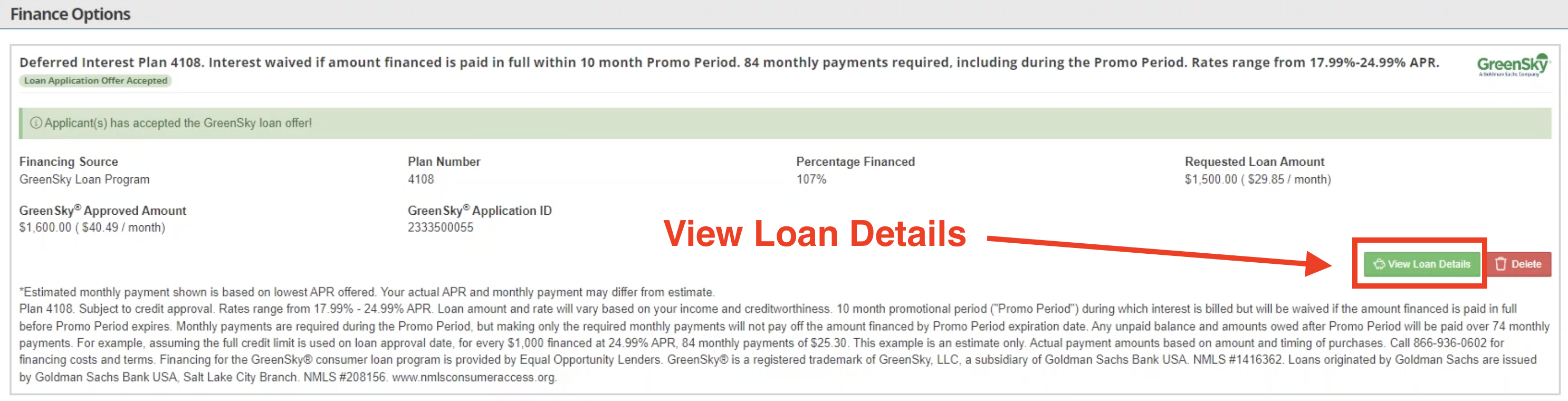
Applying Funds to an Invoice
To perform transactions using the financing, go to the Billing tab within the project and create an invoice. To apply loan funds to the invoice, select "Record Payment" (1) and then select the "GreenSky Transaction option" (2)
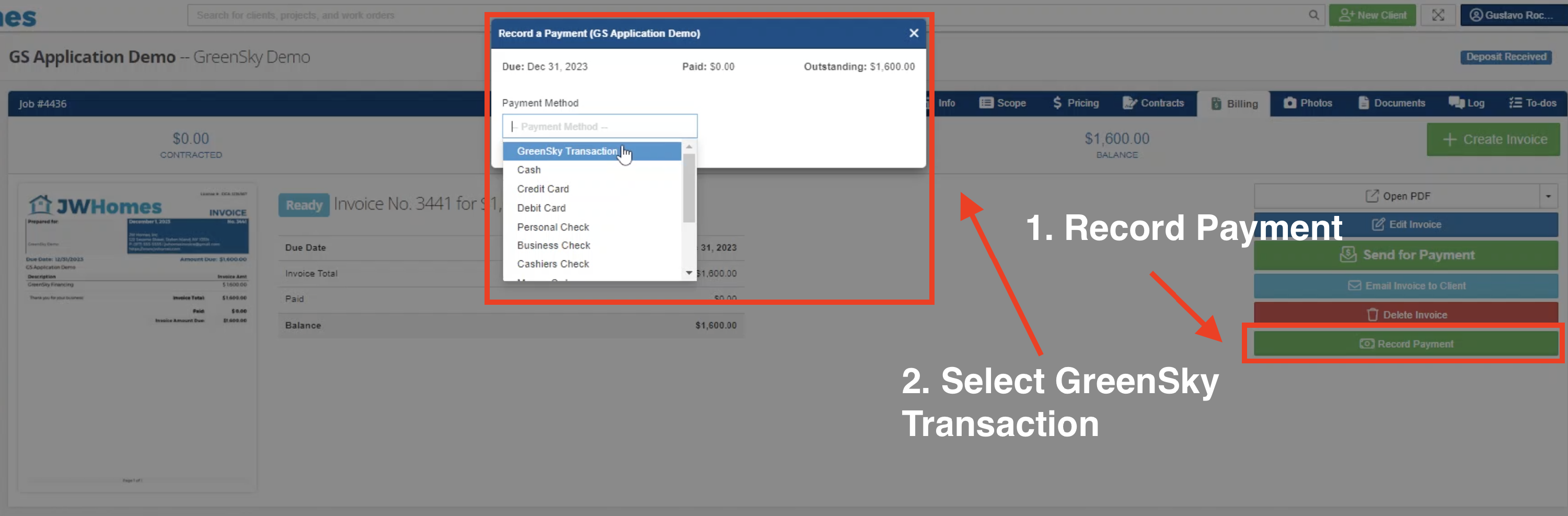
From here you can apply the funds to the balance of the project. Only one transaction may be pending against the loan amount at a time, so once you apply funds through this window, you must wait until they are no longer pending to apply more funds from the loan. This only applies when partial payment amounts are being applied to the invoice from the total of the credit limit. For example, if the Credit limit is $1000 and only $500 has been applied to the invoice so far, that payment must go through before another $500 can be applied to equal the total payment on the invoice.
Note:
Open to buy = the amount of the loan that can be applied to this payment.
Credit Limit = total amount that the applicant is able to use.
Curren Balance = the amount already applied to the project.
Offered Limit = The amount initially approved by Greensky
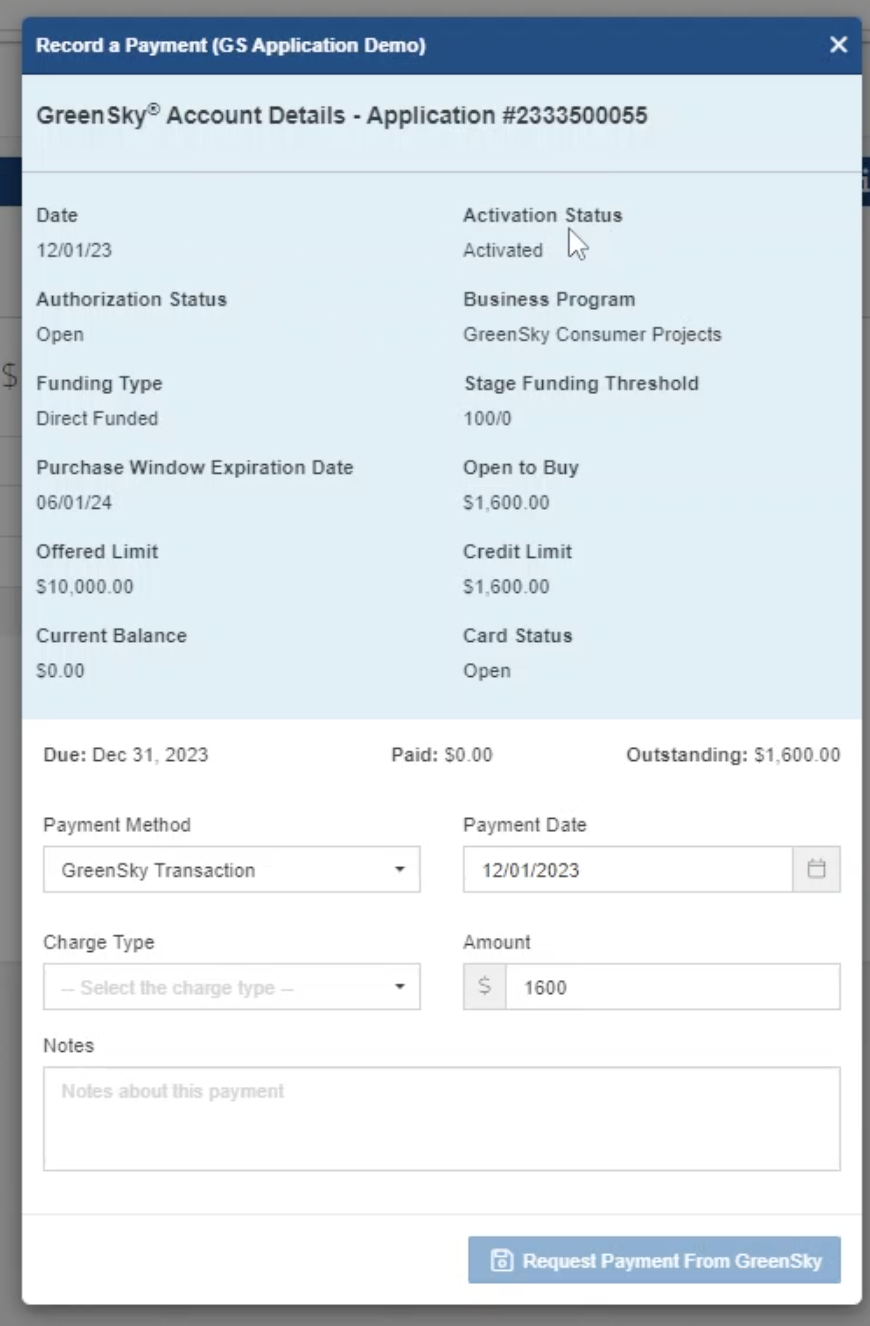
To view all pending, approved, or canceled payments from the loan, go to the "View Loan Details" window under the Finance Options section in the Project Price Book Scope.
-1.png?width=100&height=75&name=original-tar-ruler%20(1)-1.png)