Adding Additional Signers for a Contract
Builder Prime gives you the option to add more than one customer signer on a contract, and you can even send to all of them for e-signatures right from the app
Go to the client record, then add the second signer as an additional contact under the Additional Contacts widget. Fill in the necessary information, particularly the email address where you could submit the eSignature request. See the example below.
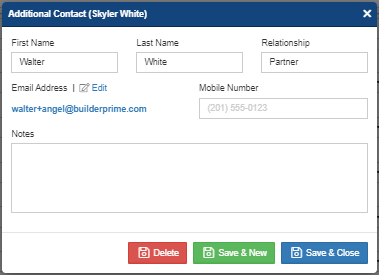
When you go to generate the contract in the Contracts tab of the project, add a second signature line down by the bottom of the window. Enter the second person's name in that signature line. You may add up to five signature lines, if necessary.
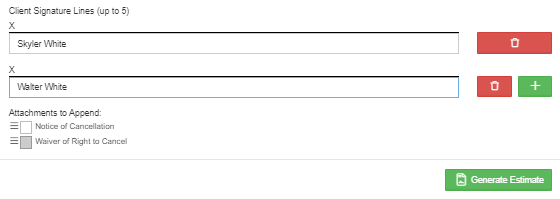
Once the contract is generated, you will see that the two signature lines are now included in the PDF.

The next step is to send the contracts for eSignature. Here, it will ask you to select both signers which are the main client and the additional contact. Click the dropdown button to input the email address of both signers.
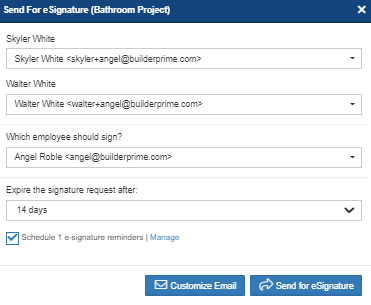
This will take care of routing the document for both signatures if you are sending via email. Alternatively, you may use the “Get In-Person eSignature” option to get both signatures on the screen if doing an in-person signing.
-1.png?width=100&height=75&name=original-tar-ruler%20(1)-1.png)