Registering a User
Employees are automatically registered the first time they log in. If they have logged in and still aren't registered, the information below can help.
Employees have both an "Active" and a "Registered" state
If an employee is active within the company and they have a Builder Prime profile, they will have an Active checkmark on their profile.
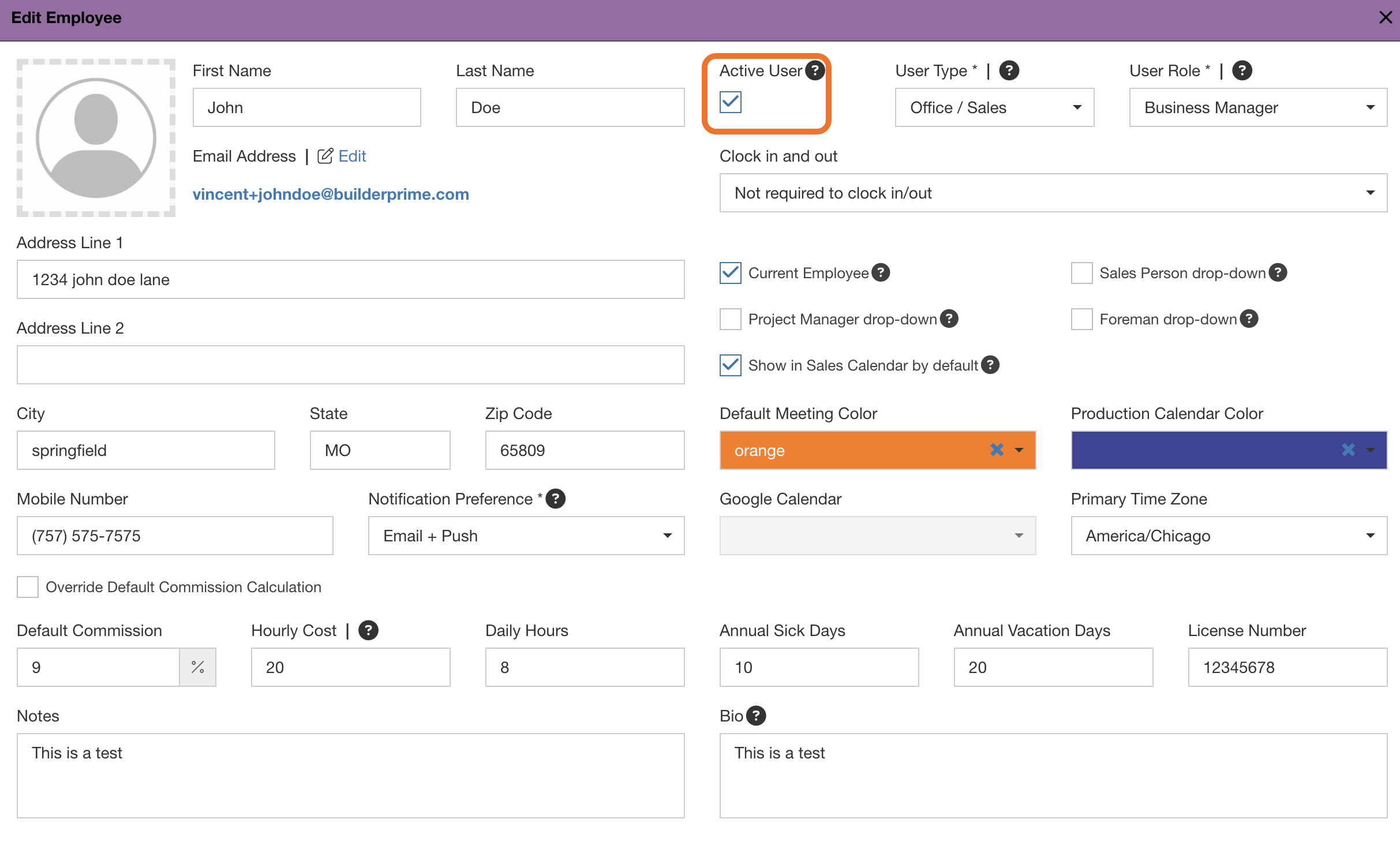
To show as "Registered" a user will need to have logged in to their profile
The employee below is Active, but hasn't logged in, therefore is not "registered".

To allow a user to Register, send or re-send the login invitation email to the user
The login invitation button can be found by navigating to Admin > employees and opening the employee from the list. To invite them, click the "Send Login Invitation" button.
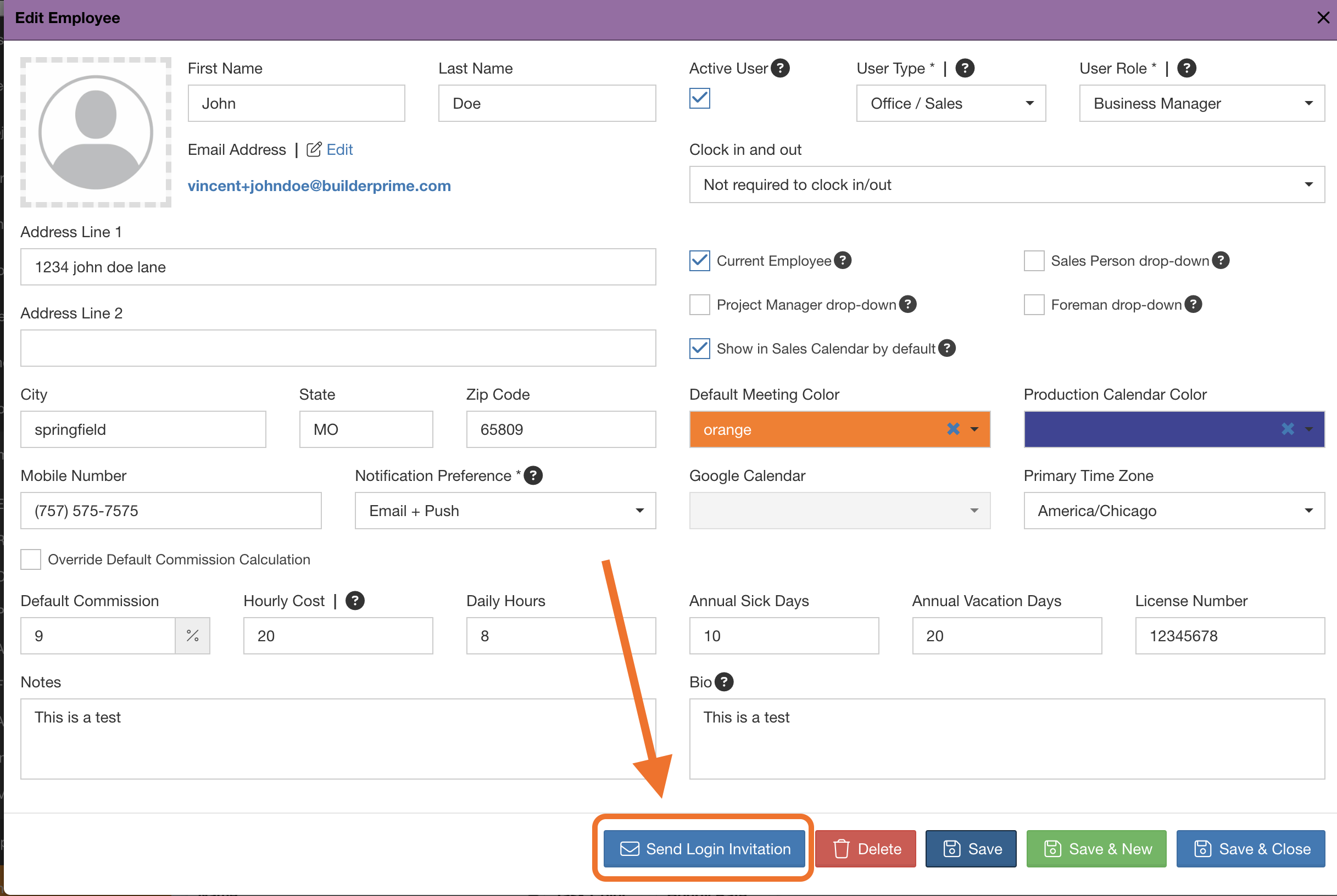
What if the user has logged in but still show as unregistered?
This can happen occasionally, and the fix is as simple as the user going to the login page and clicking the button to register their profile. If a user is not registered, they can not be selected as a contract signer within the account.

For more information on adding users to your Builder Prime account, see THIS article. For information about removing users, see THIS article.
To add more seats to your account for users, see THIS article on upgrading your Builder Prime account.
-1.png?width=100&height=75&name=original-tar-ruler%20(1)-1.png)